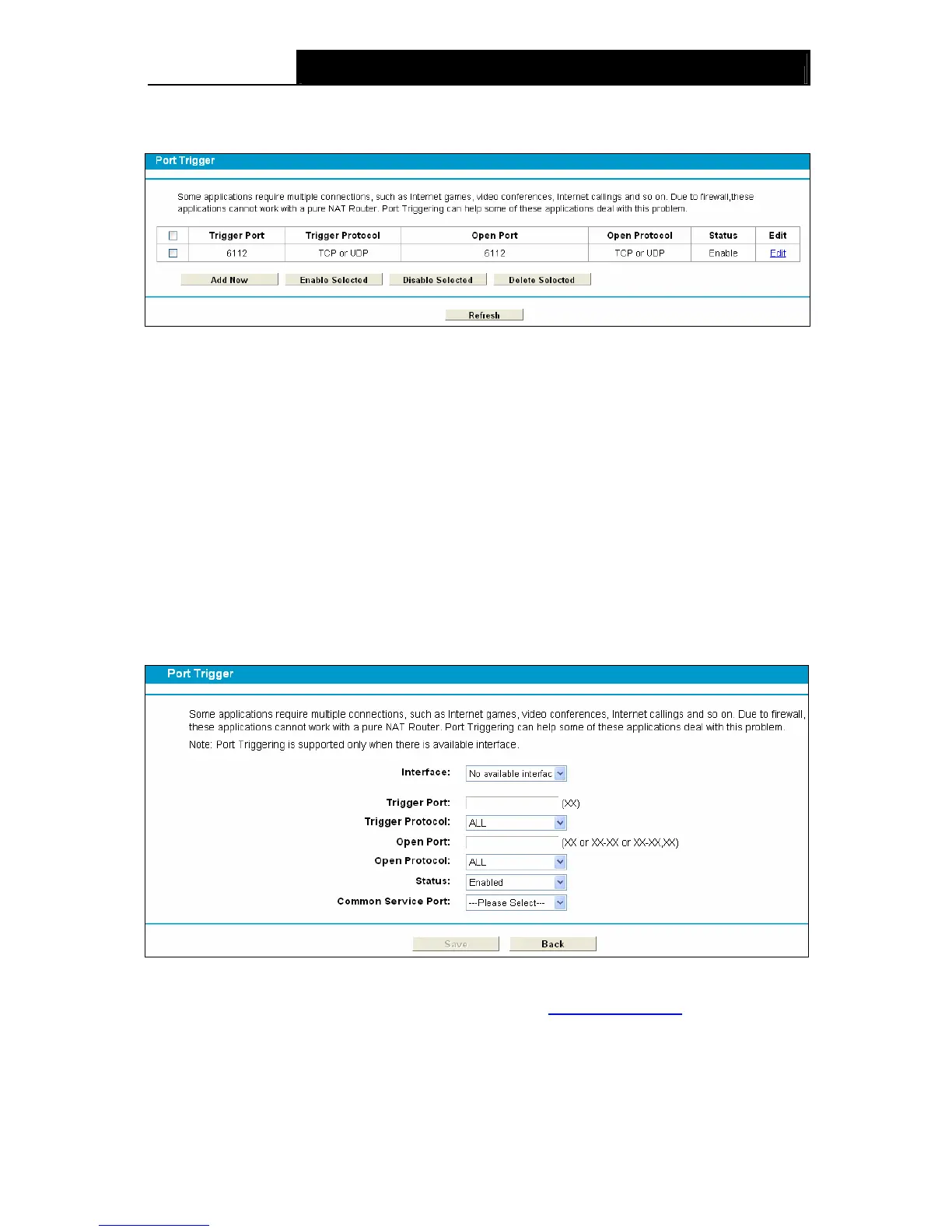TD-W9980 N600 Wireless Dual Band Gigabit VDSL2 Modem Router User Guide
81
games, video conferencing, Internet telephoning and so on. Port Triggering is used for some of
these applications that cannot work with a pure NAT modem router.
Figure 4-74
To add a new rule, follow the steps below.
1. Click the Add New button, the next screen will pop-up as shown in Figure 4-75.
2. Select a common application from the Common Service Port drop-down list, then the
Trigger Port field and the Open Ports field will be automatically filled. If the Common
Service Port does not have the application you need, enter the Trigger Port and the Open
Ports manually.
3. Select the protocol used for Trigger Port from the Trigger Protocol drop-down list, either
TCP, UDP, or All.
4. Select the protocol used for Incoming Ports from the Open Protocol drop-down list, either
TCP or UDP, or All.
5. Select Enable in Status field.
6. Click the Save button to save the new rule.
Figure 4-75
Interface: Display the default gateway you have ser in 4.5.1 WAN Settings.
Trigger Port: The port for outgoing traffic. An outgoing connection using this port will trigger
this rule.
Trigger Protocol: The protocol used for Trigger Ports, either TCP, UDP, or All (all protocols
supported by the modem router).
