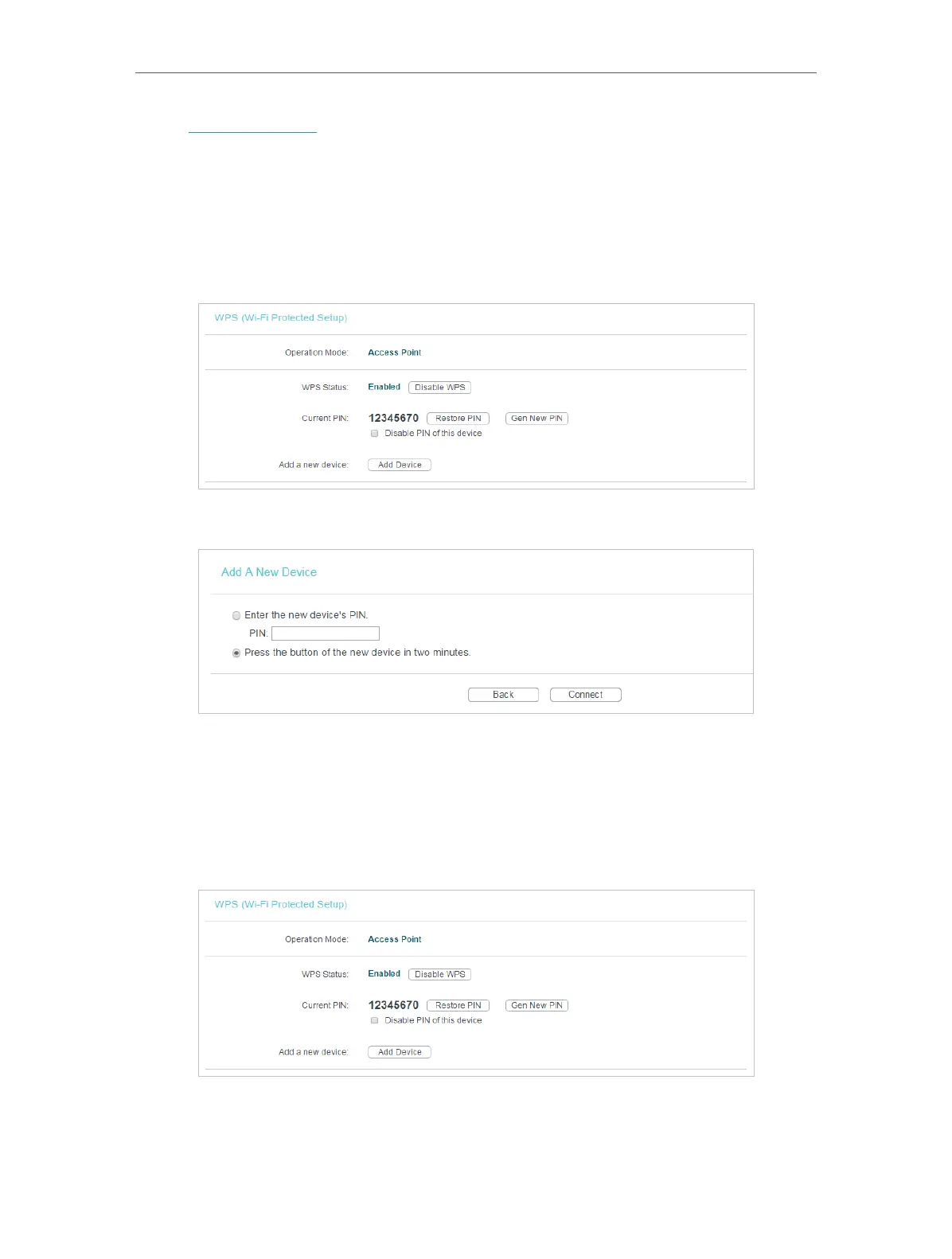34
Chapter 4
Congure the Access Point
1. Visit http://tplinkap.net, and log in using the password you created.
2. Go to WPS.
3. Follow one of the following three methods to connect your client device to the access point’s
Wi-Fi network.
Method ONE: Press the WPS Button on Your Client Device
1. Keep the WPS Status as Enabled and click Add Device.
2. Select Press the button of the new device in two minutes and click Connect.
3. Within two minutes, press the WPS button on your client device.
4. A success message will appear on the WPS page if the client device has been successfully
added to the access point’s network.
Method TWO: Enter the Client’s PIN
1. Keep the WPS Status as Enabled and click Add Device.
2. Select Enter the new device’s PIN, enter your client device’s current PIN in the PIN filed and
click Connect.
