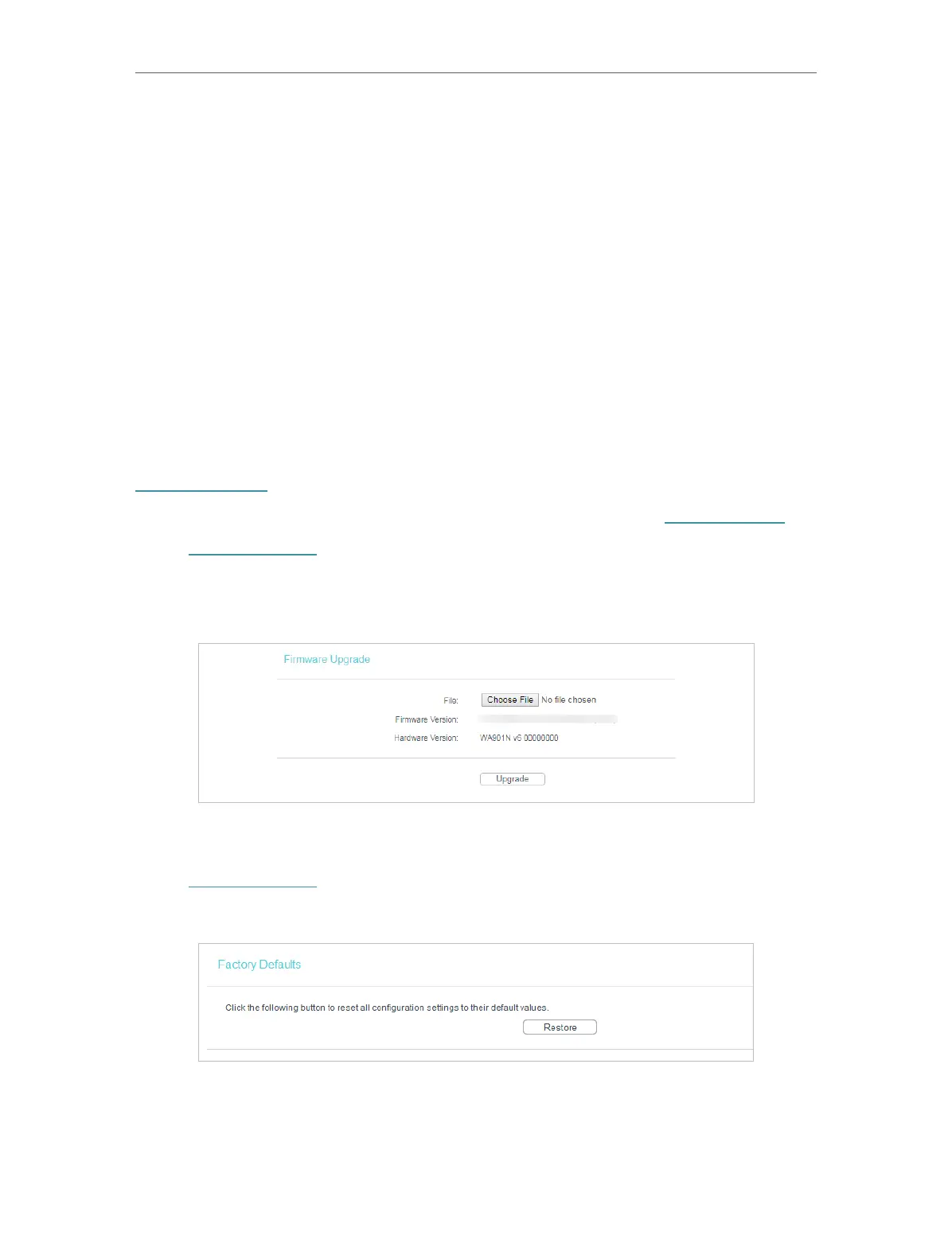42
Chapter 4
Congure the Access Point
• Enable - Turn on/off Ping Watch Dog.
• IP Address - The IP address of the target host where the Ping Watch Dog Utility is
sending ping packets.
• Interval - Time interval between two ping packets which are sent out continuously.
• Delay - Time delay before first ping packet is sent out when the access point is
restarted.
• Fail Count - Upper limit of the ping packets the access point can drop continuously. If
this value is overrun, the access point will restart automatically.
4. 5. 4. Firmware Upgrade
TP-Link is dedicated to improving and richening the product features, giving users
a better network experience. We will release the latest firmware at TP-Link official
website. You can download the latest firmware file from the Support page of our website
www.tp-link.com and upgrade the firmware to the latest version.
1. Download the latest firmware file for the access point from our website www.tp-link.com.
2. Visit http://tplinkap.net, and log in using the password you created.
3. Go to System Tools > Firmware Upgrade.
4. Click Choose File to locate the downloaded firmware file, and click Upgrade.
4. 5. 5. Factory Defaults
1. Visit http://tplinkap.net, and log in using the password you created.
2. Go to System Tools > Factory Defaults. Click Restore to reset all settings to the default values.
• The default IP Address: 192.168.0.254
• The default Subnet Mask: 255.255.255.0
