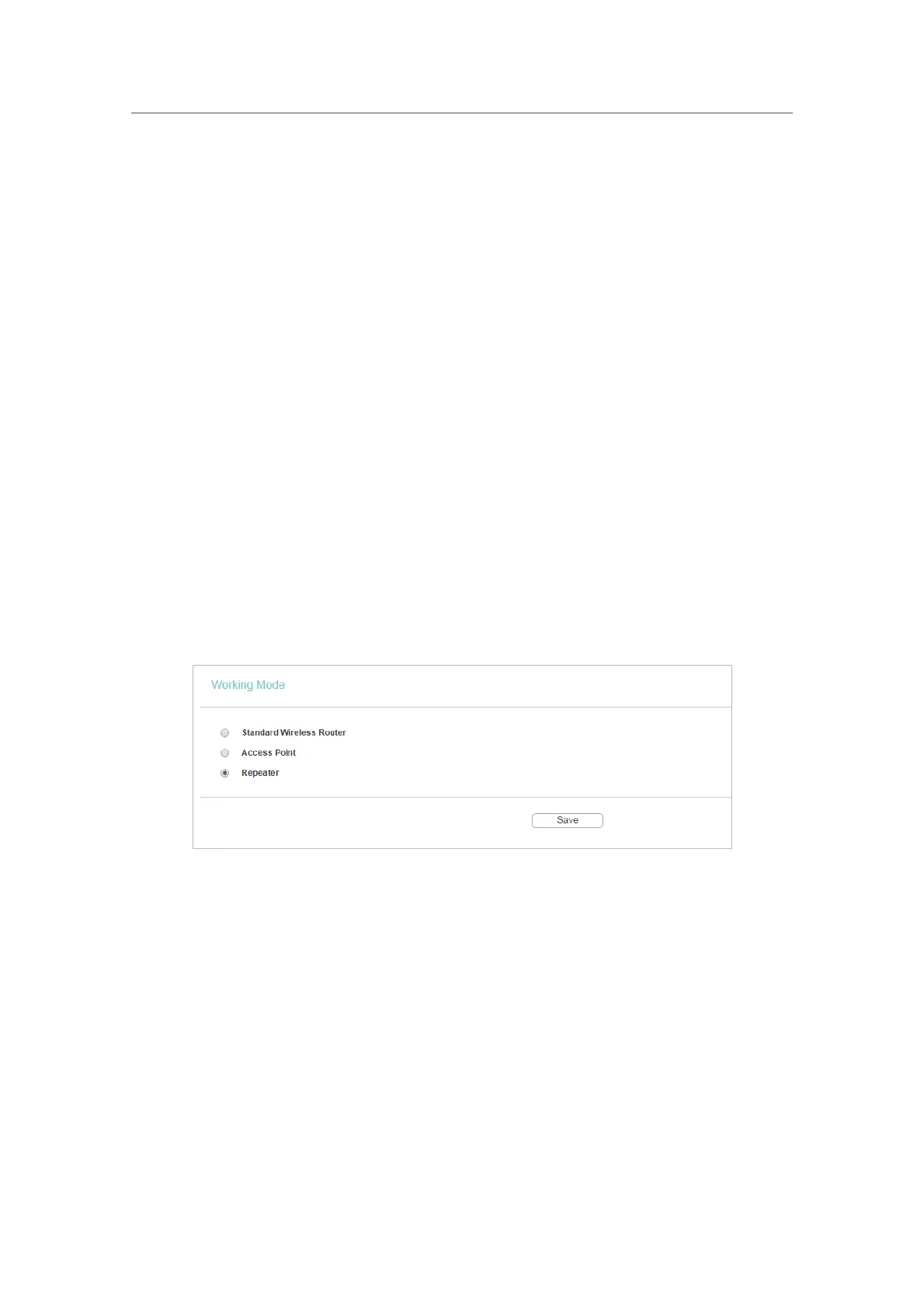96
Chapter 6
&RQƮJXUHWKH5RXWHULQ5HSHDWHU0RGH
• Channel - The current wireless channel.
•
Mode - The current wireless working mode.
•
Channel Width - The current wireless channel width.
•
MAC Address - The physical address of the router.
•
Traffic Statistics - The router’s traffic statistics.
•
Received (Bytes) - Traffic in bytes received from the WAN port.
•
Received (Packets) - Traffic in packets received from the WAN port.
•
Sent (Bytes) - Traffic in bytes sent out from the WAN port.
•
Sent (Packets) - Traffic in packets sent out from the WAN port.
•
System Up Time - The length of the time since the router was last powered on or
reset.
Click
Refresh to get the latest status and settings of the router.
6. 2. Working Mode
1. Visit http://tplinkwifi.net, and log in with the username and password you set for the router.
2. Go to
Working Mode.
3. Select
Repeater as needed and click Save.
6. 3. Network
6. 3. 1. LAN
1. Visit http://tplinkwifi.net, and log in with the username and password you set for the router.
2. Go to
Network > LAN.
3. Configure the IP parameters of the LAN and click
Save.