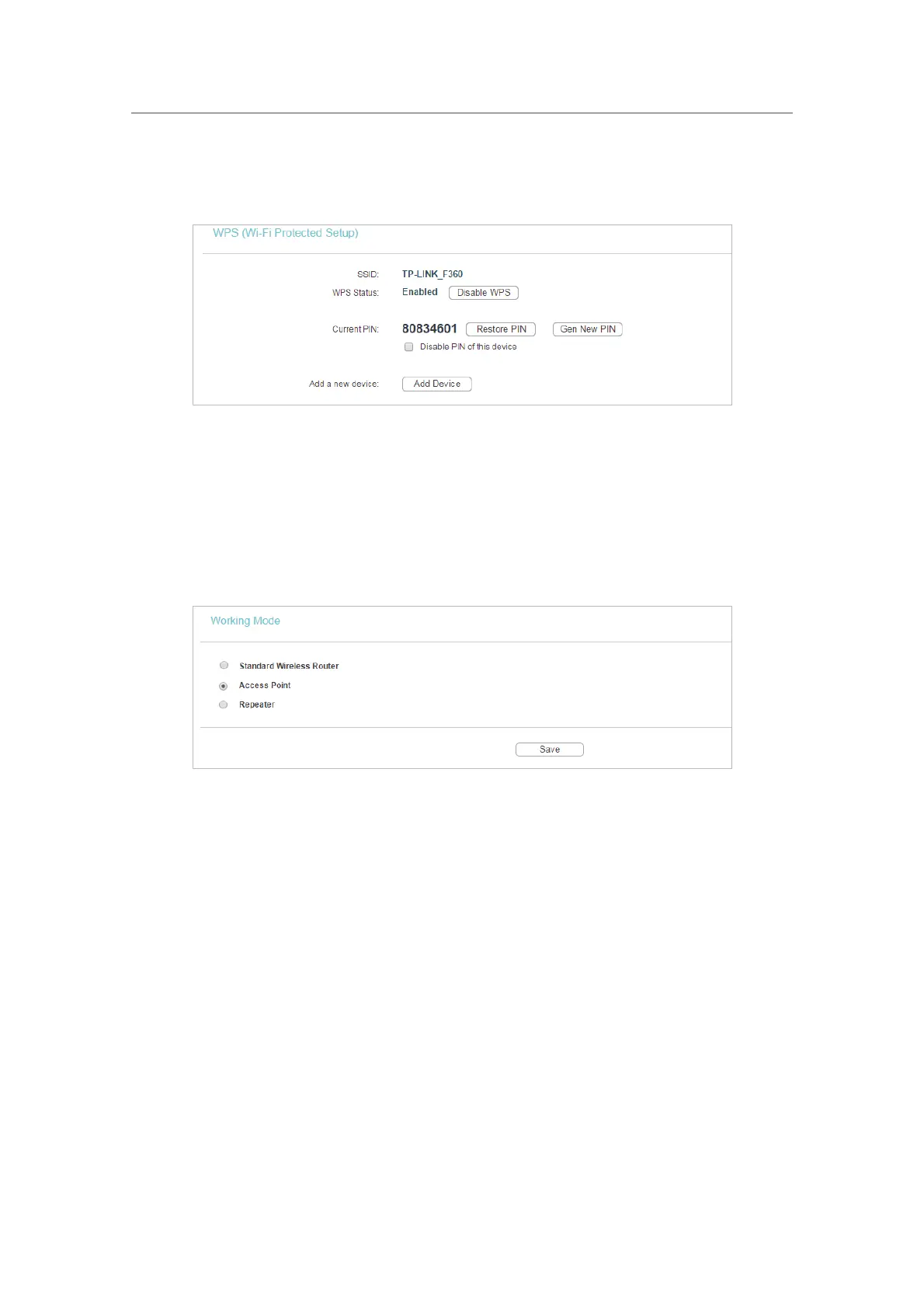76
Chapter 5
&RQƮJXUHWKH5RXWHULQ$FFHVV3RLQW0RGH
Method Three: Enter the Router’s PIN
1. Keep the WPS Status as Enabled and get the Current PIN of the router.
2. Enter the router’s current PIN on your client device to join the router’s Wi-Fi network.
5. 3. Working Mode
1. Visit http://tplinkwifi.net, and log in with the username and password you set for the router.
2. Go to
Working Mode.
3. Select
Access Point and click Save.
5. 4. Network
5. 4. 1. LAN
1. Visit http://tplinkwifi.net, and log in with the username and password you set for the router.
2. Go to
Network > LAN.
3. Configure the IP parameters of the LAN and click
Save.