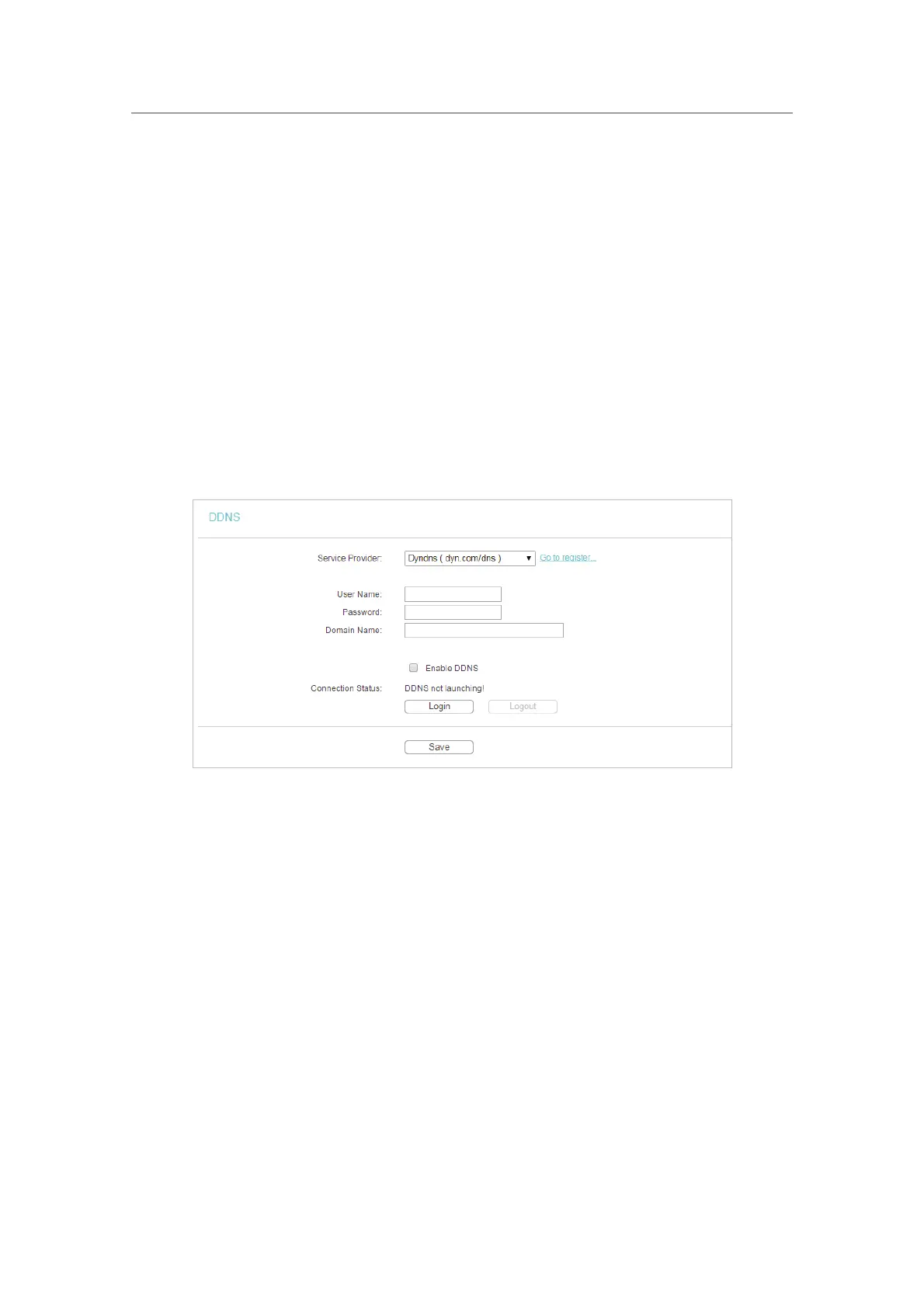56
Chapter 4
&RQƮJXUHWKH5RXWHULQ6WDQGDUG:LUHOHVV5RXWHU
To set up for DDNS, follow these instructions:
1. Enter the
Domain Name received from your dynamic DNS service provider.
2. Enter the
User Name for your DDNS account.
3. Enter the
Password for your DDNS account.
4. Click
Login.
5. Click
Save.
•
Connection Status - The status of the DDNS service connection is displayed here.
•
Logout - Click Logout to log out of the DDNS service.
Dyndns DDNS
If the dynamic DNS service provider you select is www.dyn.com, the following page will
appear.
To set up for DDNS, follow these instructions:
1. Enter the
User Name for your DDNS account.
2. Enter the
Password for your DDNS account.
3. Enter the
Domain Name you received from dynamic DNS service provider here.
4. Click
Login.
5. Click
Save.
•
Connection Status - The status of the DDNS service connection is displayed here.
•
Logout - Click Logout to log out of the DDNS service.
