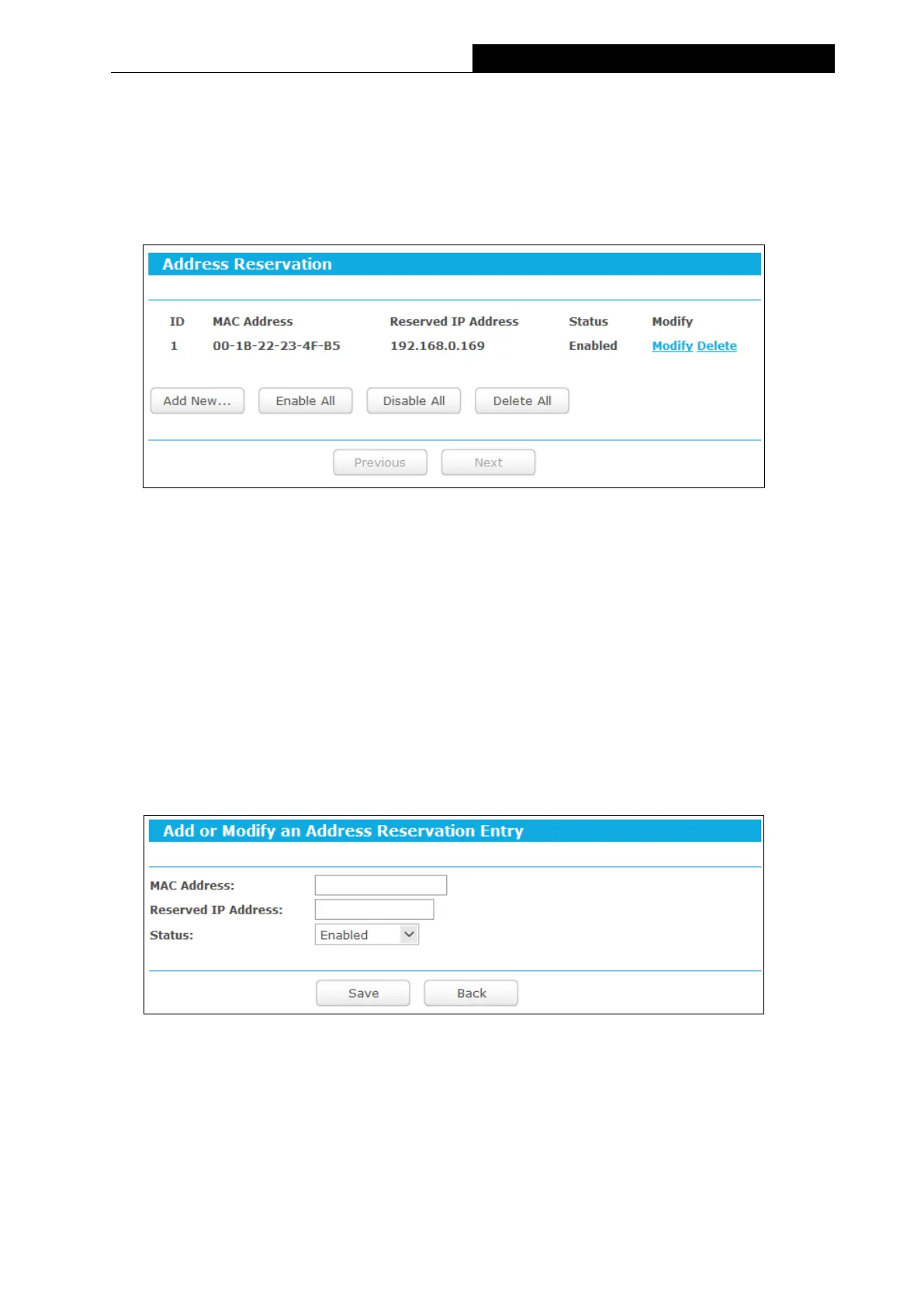123
450Mbps High Power Wireless N Router
4.3.4.3. Address Reservation
Go to “Setting→DHCP→Address Reservation”, and then you can view and add a reserved
address for clients. When you specify a reserved IP address for a PC on the LAN, that PC will
always receive the same IP address each time when it accesses the DHCP server. Reserved IP
addresses should be assigned to the servers that require permanent IP settings.
Figure 4-16 Address Reservation
MAC Address - The MAC address of the PC for which you want to reserve an IP address.
Reserved IP Address - The IP address reserved for the PC by the Router.
Status - The status of this entry either Enabled or Disabled.
Modify - To modify or delete an existing entry.
To Reserve an IP address:
1. Click the Add New… button. Then Figure 6-24 will pop-up.
2. Enter the MAC address (in XX-XX-XX-XX-XX-XX format) and IP address (in
dotted-decimal notation) of the computer for which you want to reserve an IP address.
3. Click the Save button.
Figure 4-17 Add or Modify an Address Reservation Entry
To modify or delete an existing entry:
1. Click the Modify in the entry you want to modify. If you want to delete the entry, click the
Delete.
2. Modify the information.
