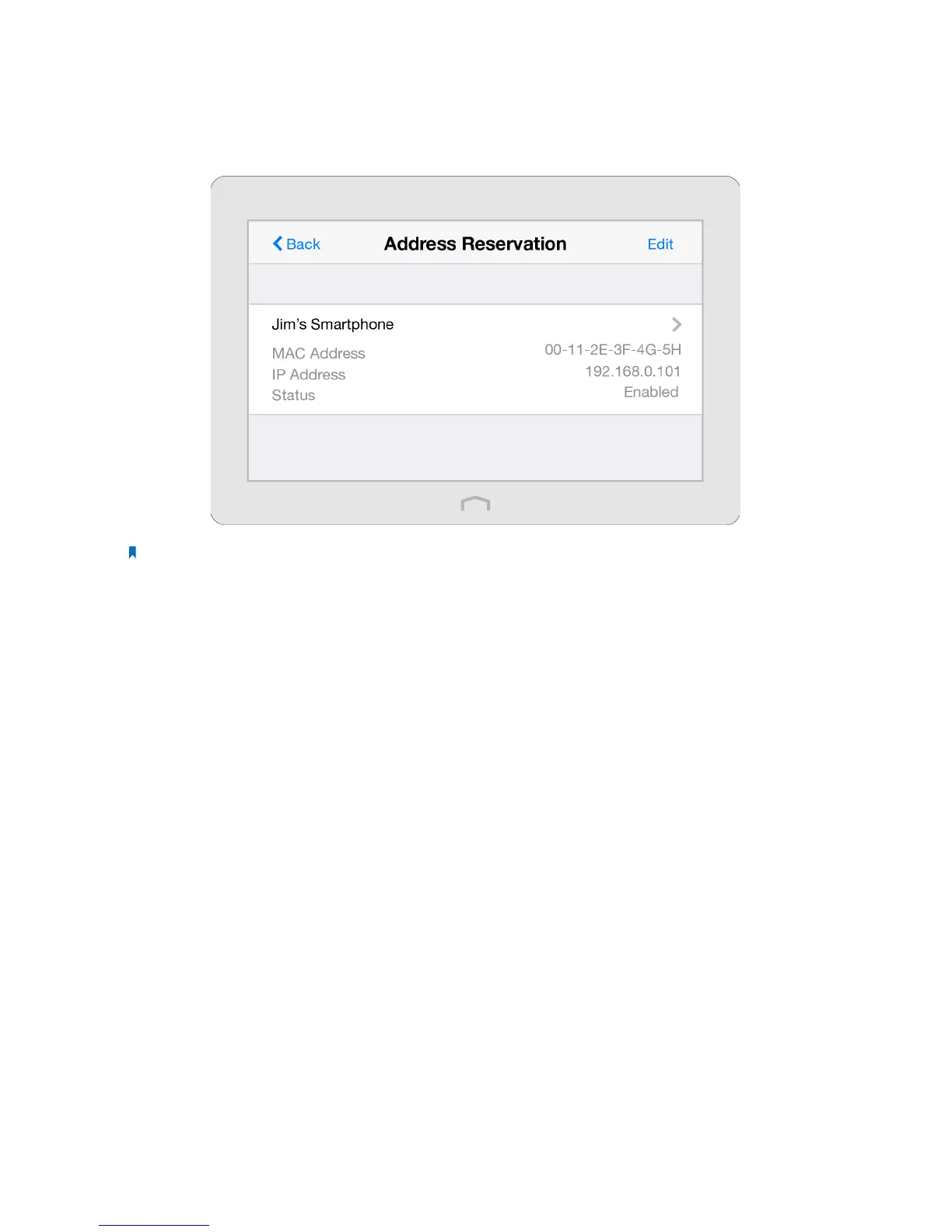100Chapter 4 . Congure Touch P5 as an Access Point
2 ) Enter the MAC Address of the device for which you want to reserve IP address.
3 ) Specify the IP Address which will be reserved for the device.
4 ) Enter the Description for the device.
5 ) Check the Enable This Entry box and tap Save to make the settings effective (shown as figure below).
Note: If you want to modify a reserved address, tap the reserved address to modify it. If you want to add or delete a
reserved address, tap Edit to set up according to your needs.
