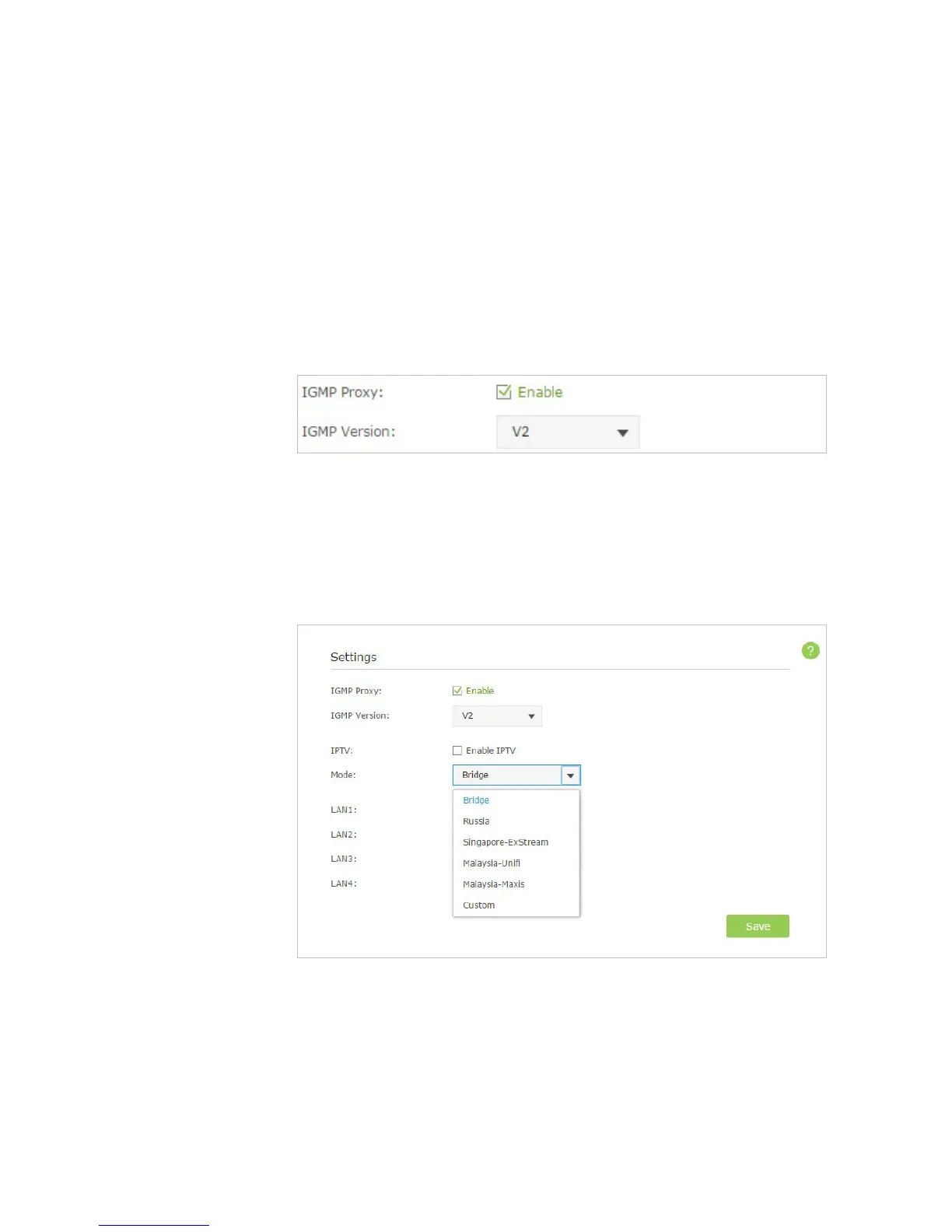52Chapter 2 . Congure Touch P5 as a Router
2. 22 IPTV
If your ISP provides IPTV service and has provided some detailed IPTV parameters, you can configure your Touch P5 to permit
IPTV connection.
Configure IPTV setup to enable Internet /IPTV /Phone service provided by my Internet Service
Provider (ISP).
1. Visit http://tplinkwifi.net/, and log in with the username and password you set for your Touch P5.
2. Go to Advanced > Network > IPTV to open the configuration page.
3. If your ISP provide the networking service based on IGMP technology, e.g., British Telecom
(BT) and TalkTalk in UK:
1 ) Select the IGMP Proxy checkbox and select the IGMP Version, either V2 or V3, according to
information provided by your ISP.
2 ) Click Save.
3 ) After configuring IGMP proxy, IPTV can work behind your Touch P5 now. You can connect
your set-top box to any of your Touch P5’s LAN port.
If IGMP is not the technology your ISP apply to provide IPTV service:
1 ) Select the Enable IPTV check box.
2 ) Select the appropriate Mode according to your ISP. Select Bridge if your ISP is not listed and
no other parameters are required, and then skip to Step 4. Select Custom if your ISP is not
listed but provides necessary parameters.
3 ) After you have selected a mode, the necessary parameters are predetermined. You can
perform other configuration, e.g. enter the IPTV Multicast VLAN ID and select the IPTV
Multicast VLAN Priority in Russia mode according to your ISP.
4 ) For Russia, Singapore-ExStream, Malaysia-Unifi and Malaysia-Maxis mode, connect device to
the predetermined LAN port. For Bridge and Custom mode, select the LAN type and connect
the set-top box to the corresponding port.
5 ) Click Save.
I want to:
How can I
do that?
