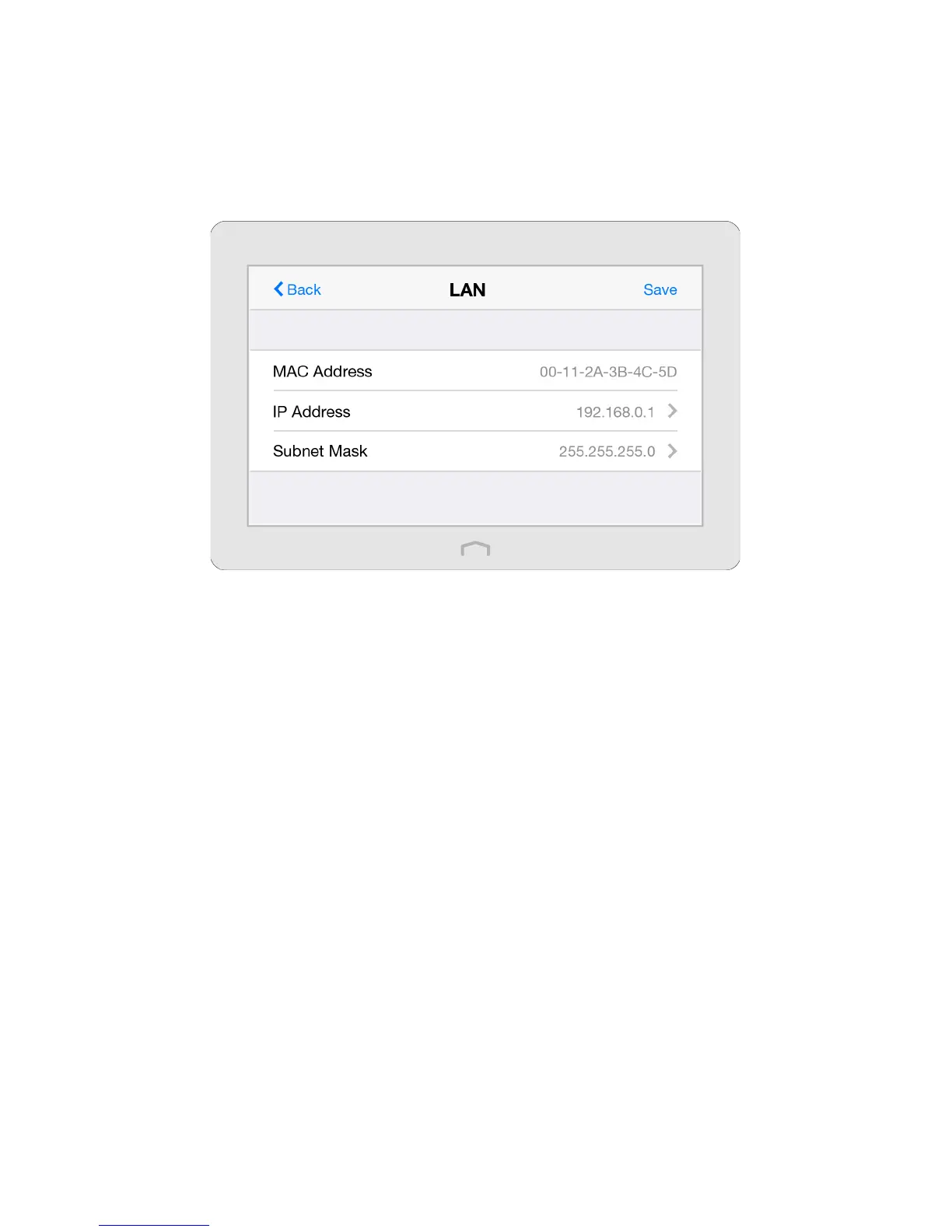29Chapter 2 . Congure Touch P5 as a Router
2. 12 LAN
The LAN app helps to change the default LAN settings of your Touch P5. Touch P5 is preset with a default LAN IP 192.168.0.1,
which you can use to log in to its web-based management page. The LAN IP address together with the Subnet Mask also
defines the subnet that the connected devices are on. If the IP address conflicts with another device on your local network or
your network requires a specific IP subnet, you can change it.
1. On the menu screen, tap the LAN icon to open it.
2. Type in a new IP Address appropriate to your needs.
3. Select the Subnet Mask or custom one in dotted decimal format. The subnet mask together with the IP address identifies
your local IP subnet.
4. Tap Save.
