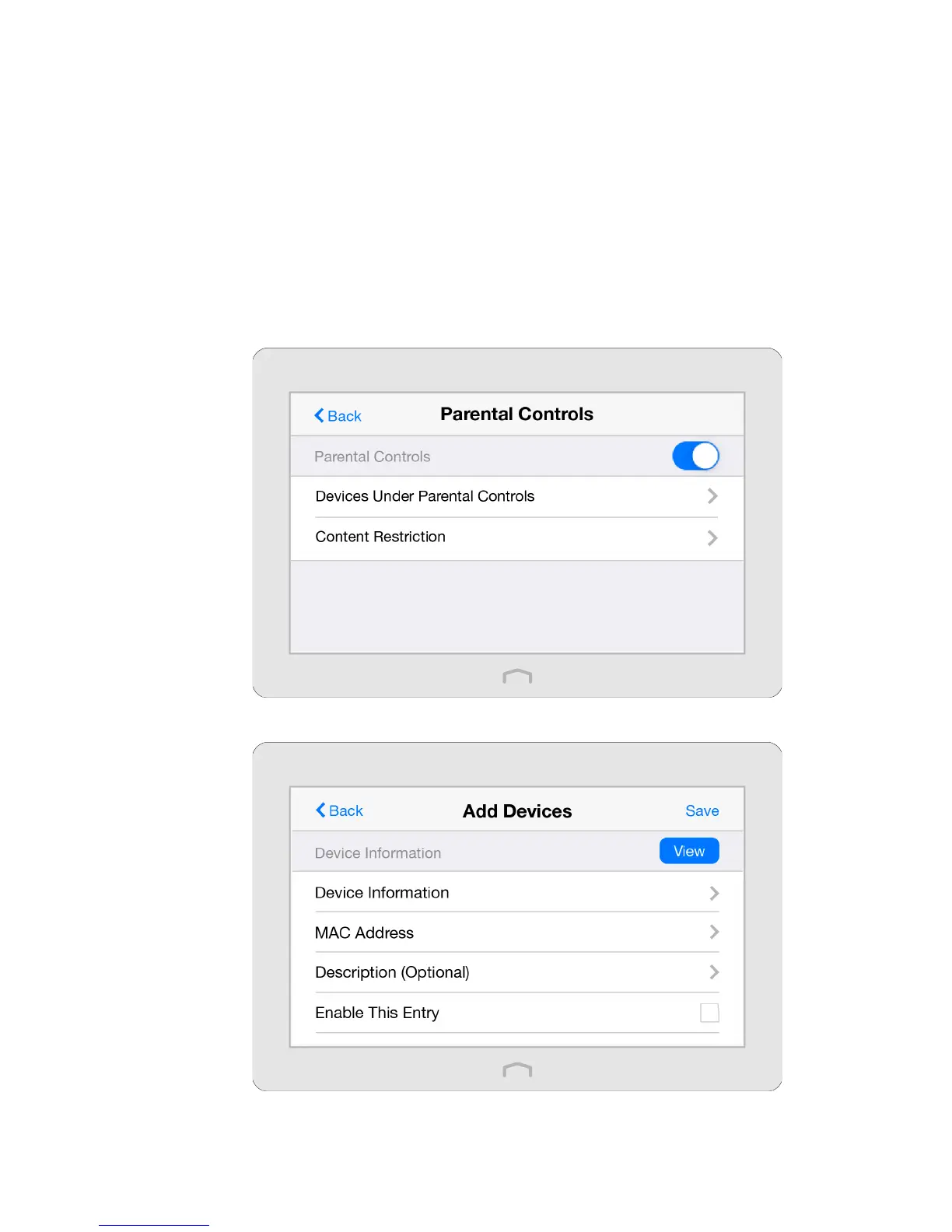19Chapter 2 . Congure Touch P5 as a Router
2. 8 Parental Controls
The Parental Controls app allows you to block inappropriate, explicit and malicious websites; restrict access by certain times
of day (for example, client devices can only visit www.tp-link.com during office hours); and at the same time it protects every
device on your home network against malware and phishing through one central control point.
Control what types of websites my children or other home network users can visit and even the
times of day they are allowed to access the Internet.
For example, I want to allow my children’s devices (e.g. a computer or a tablet) to access only the
following websites, www.tp-link.com and Wikipedia.org, from 18:00 (6 PM) to 22:00 (10 PM) on
weekdays and not at other times.
1. On the menu screen, tap the Parental Controls icon to open it. Toggle the button to enable
Parental Controls.
2. Tap Devices Under Parental Controls and then tap Add to add a device under parental controls.
I want to:
How can I
do that?
