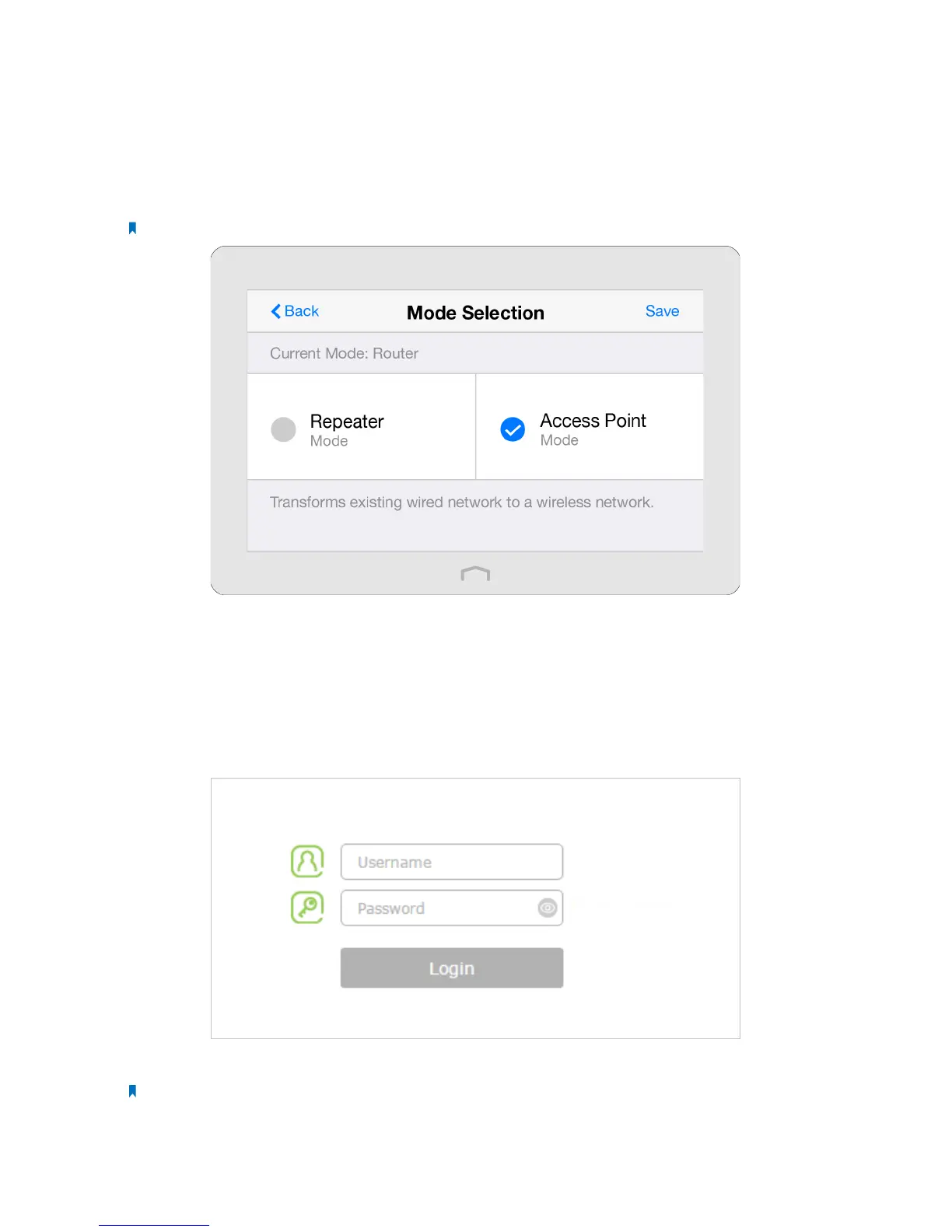87Chapter 4 . Congure Touch P5 as an Access Point
4. 2 Log into Your Touch P5
You can log in and manage your Touch P5 through the touchscreen or web-based utility.
Option 1: Through Touchscreen Utility (Recommended)
1. On the menu screen, tap the Mode Selection icon to open it.
2. Select Access Point mode and tap Save.
Note: Your Touch P5 will reboot to make your changes take effect, and please do NOT operate during the process.
Option 2: Through Web-based Utility
The web-based utility can be used on any Windows, Macintosh or UNIX OS with a web browser, such as Microsoft Internet
Explorer, Mozilla Firefox or Apple Safari. Follow the steps below to log into your Touch P5.
1. If the TCP/IP Protocol on your computer is set to the static (fixed) IP address, you need to change it to obtain an IP address
automatically.
2. Open a web-browser on your computer, visit http://tplinkwifi.net and log in with the default username and password
(admin/admin).
3. Click the Mode button on the upper-right corner of title bar, select Access Point and click Save.
Note: Your Touch P5 will reboot to make your changes take effect, and please do NOT operate during the process.
