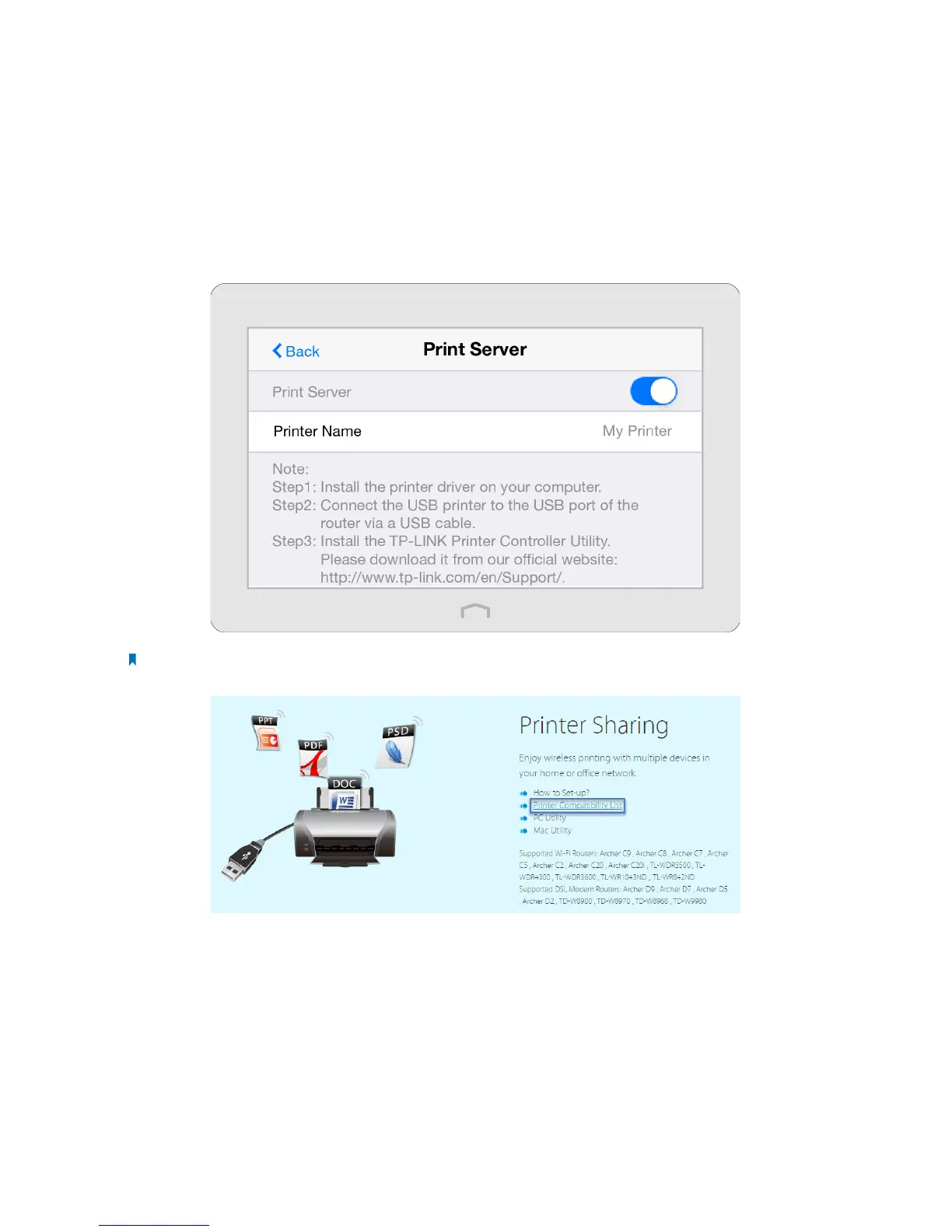24Chapter 2 . Congure Touch P5 as a Router
2. 10 Printer Server
The Printer Server app guides you how to share a printer with different computers connected to your Touch P5.
1. Install the Driver of the Printer
Make sure you have installed the driver of the printer on each computer that needs printer service.
If you do not have the driver, contact the printer manufacturer.
2. Connect the Printer
Cable a printer to the USB port of your Touch P5 with a USB cable. Restart the Printer Server app again to see the Printer
Name listed on the screen.
Note: You can check Printer Compatibility List at http://www.tp-link.com/app/usb/ to verify whether your printer is
supported by your Touch P5. Printers unlisted may be incompatible with your Touch P5.
3. Install the TP-LINK USB Printer Controller Utility
TP-LINK USB Printer Controller Utility helps you access the shared printer. Download and Install the utility on each
computer that needs printer service.
You can get the utility from http://www.tp-link.com/app/usb/. PC Utility is for Windows computer and Mac Utility is for
Mac computer.
