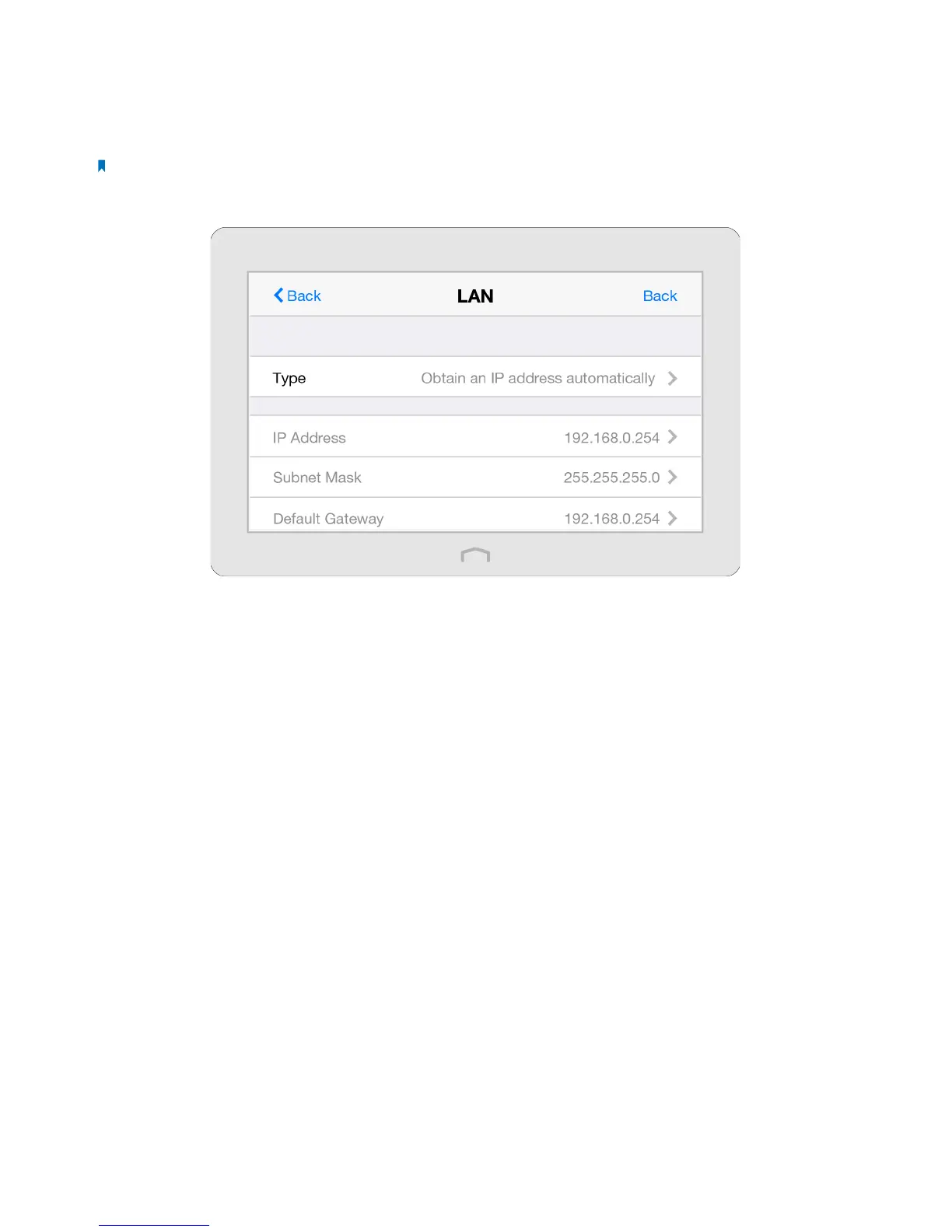76Chapter 3 . Congure Touch P5 as a Repeater
3. 6 LAN
By default, your Touch P5 is set to obtain an IP address automatically from the host router. The LAN app allows you to use a
specific IP address appropriate to your network demand.
Note: We do NOT recommend you change the IP address unless you are quite sure about the IP setting for special network
demand. Random changes may lead to Internet disconnection.
1. On the menu screen, tap the LAN icon to open it.
2. Tap Type to select Use the following IP address and tap Done.
3. Tap IP Address to enter an IP address in dotted decimal notation. It should be in the same subnet as the host network.
4. Tap Subnet Mask to enter the subnet mask in dotted decimal notation. It determines the network portion and host
portion of the IP address.
5. Tap Default Gateway to enter the gateway in dotted decimal notation . It should be in the same subnet as the IP address.
6. Tap Save.
