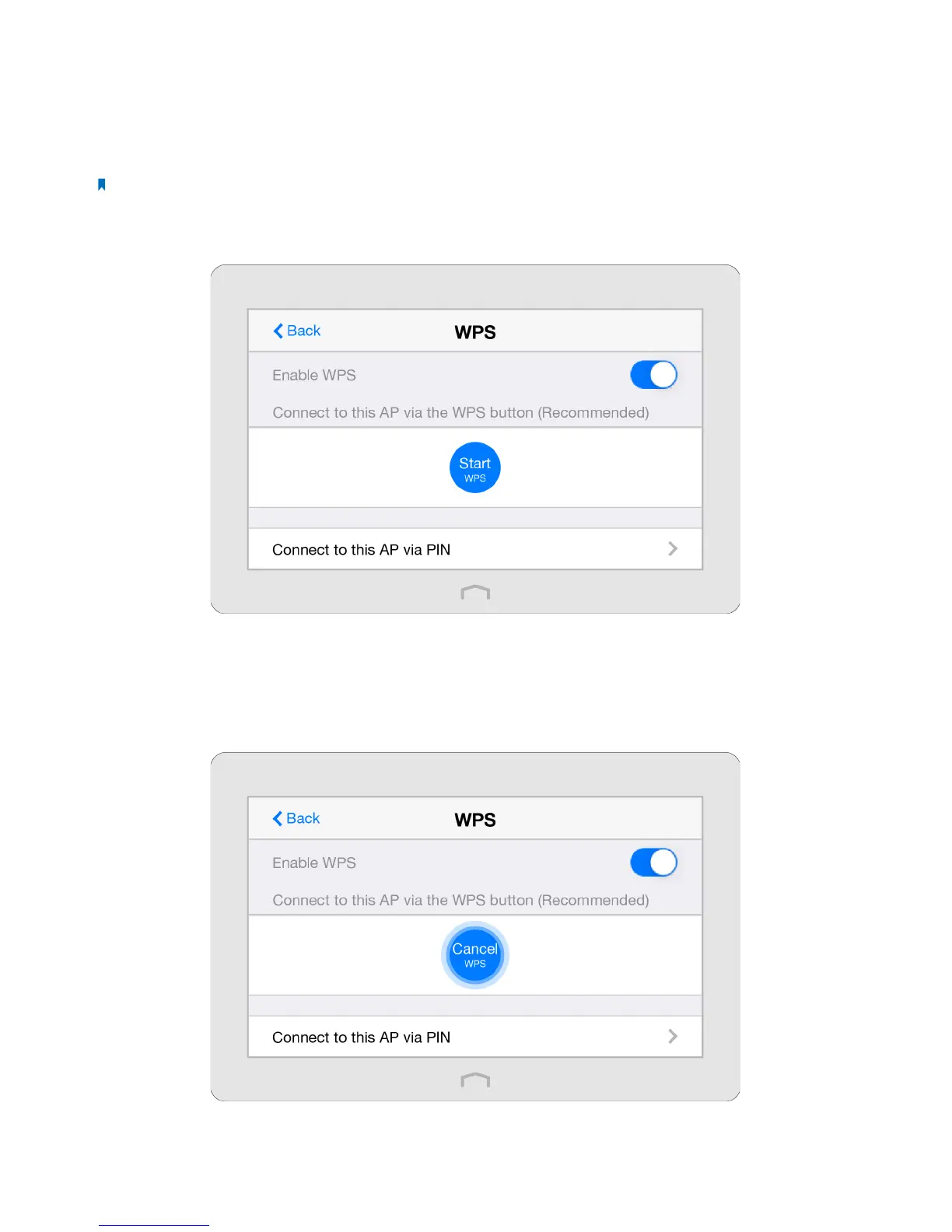93Chapter 4 . Congure Touch P5 as an Access Point
4. 6 WPS
The WPS app helps you quickly establish a secure wireless connection between the WPS (Wi-Fi Protected Setup) supported
devices and your Touch P5. Wireless devices that support WPS, including Android phones, tablets, and most USB network
cards, can connect to your Touch P5 through this method. (WPS is not supported by IOS devices.)
Note: The WPS function cannot be configured if the wireless function of your Touch P5 is disabled. Also, the WPS function
will be disabled if your wireless encryption for both 2.4GHz and 5GHz is WEP. Please make sure the wireless function is enabled
and is configured with the appropriate encryption before configuring the WPS.
1. On the menu screen, tap the WPS icon to open it.
2. Connect using either WPS Button method or PIN method.
Option 1: Use the WPS Button (Recommended)
Use this option if your client device has a Wi-Fi Protected Setup button.
1 ) Tap the Start WPS button on the screen of your Touch P5, and the WPS button will show as below during the
process.
2 ) Immediately press the WPS button of the client device.
