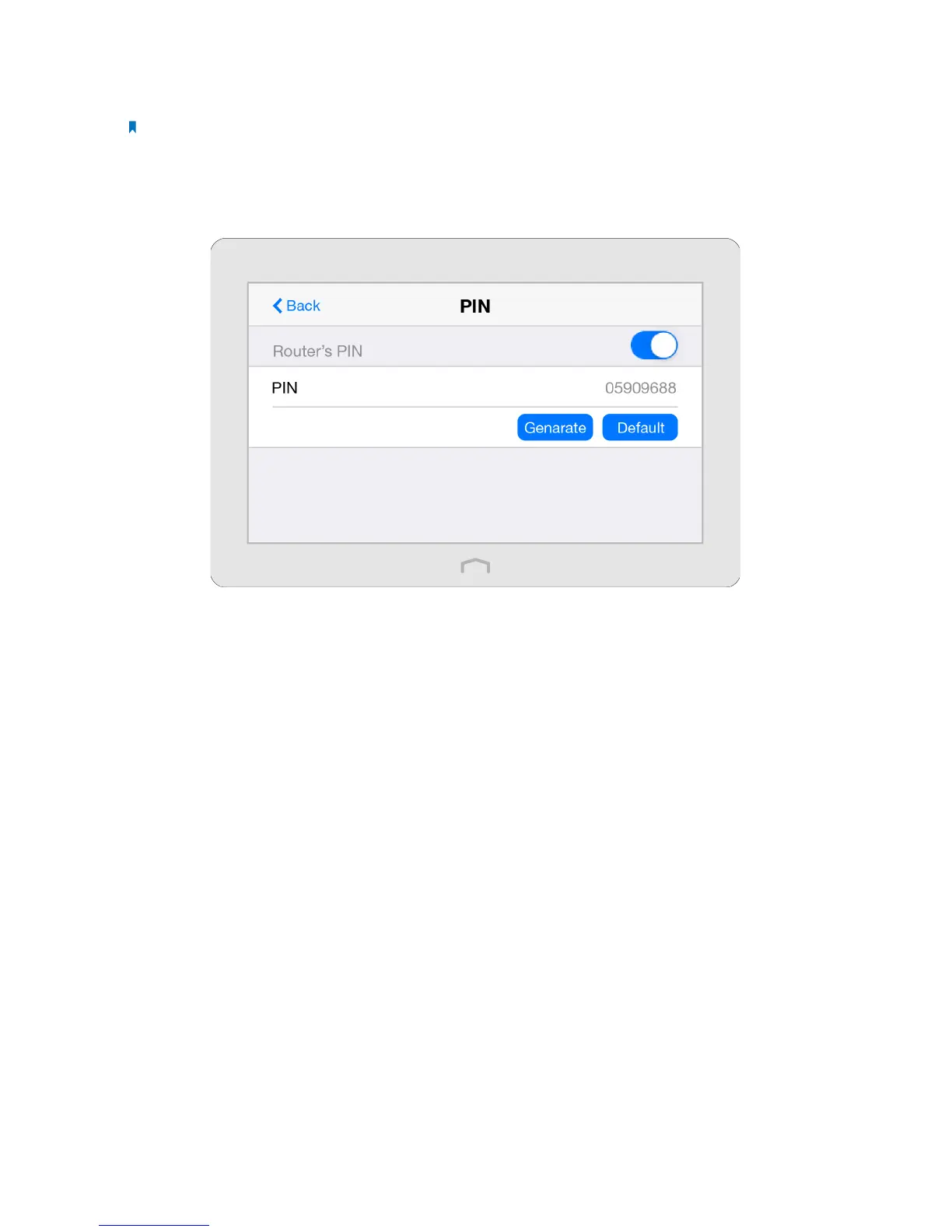16Chapter 2 . Congure Touch P5 as a Router
3 ) Success will appear on the above screen, which means the client device has successfully connected to your Touch
P5.
Note: Connection failed will appear if the connection cannot be established within 2 minutes.
Option 2: Use the PIN
Use this option if your client device asks for your Touch P5’s PIN.
1 ) Tap Connect to this router via PIN on the above screen of your Touch P5 to get the PIN, you can use the default one
or generate a new one.
2 ) On the client device, enter your Touch P5’s PIN to connect.
