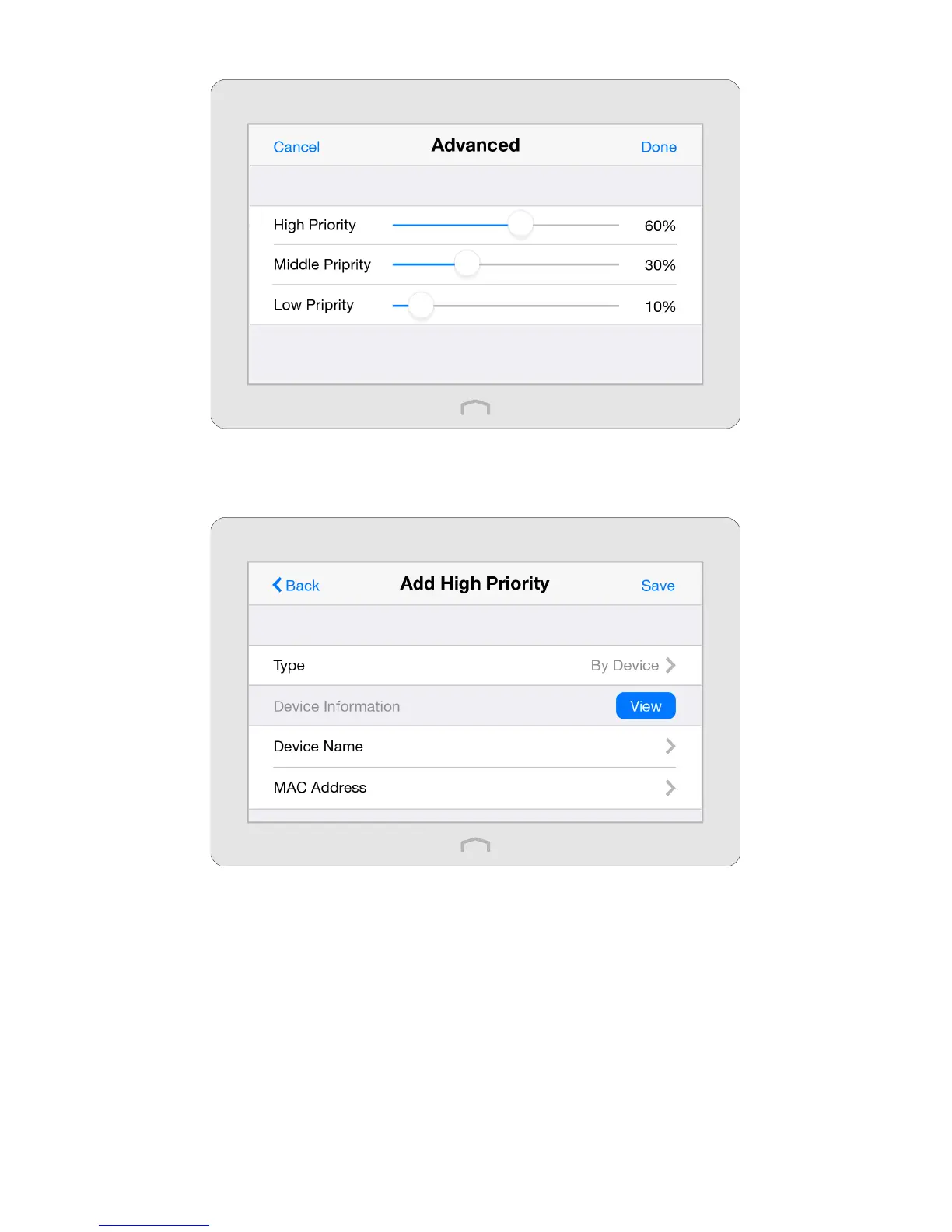34Chapter 2 . Congure Touch P5 as a Router
4 ) Tap Save.
3. Return to the home screen of QoS, and select High, Middle or Low Priority to Add the rules. Here we use High Priority as
an example.
4. Select By Device to add the rule:
Tap View to choose the respective device, if the device is not listed, enter the Device Name and MAC Address manually.
Tap Save to add the rule to the list.
Select By Application to add the rule:
Tap Application to select the corresponding application, if the application is not listed, tap Custom Application to enter
below application parameters manually.
• Name: Type in a name for your application.
• Protocol: Select the protocol for your application, if you are not sure, select ALL.
• Port: Enter the destination port for your application, usually each application has a fixed port, please ensure you enter
the correct the port.
Tap Save to add the rule to the list.
