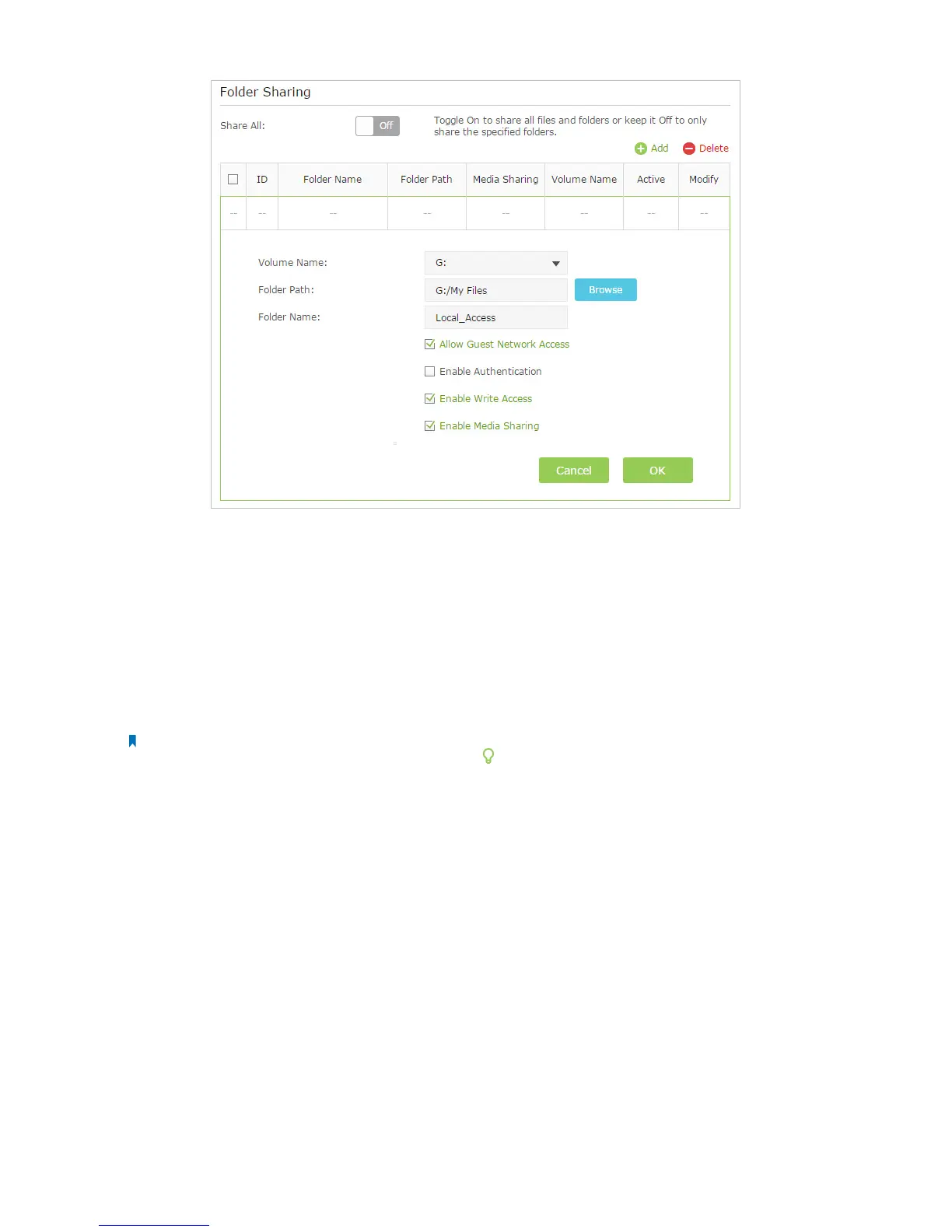44Chapter 2 . Congure Touch P5 as a Router
3 ) Select the Volume Name and Folder Path, then enter a Folder Name as you like.
4 ) Decide the way you share the folder:
Allow Guest Network Access: Tick to allow the clients in your guest network to access the shared folder.
Enable Authentication: Tick to enable authentication for this folder sharing, and you will be required to use a
username and password to access the USB disk. Refer to To Set up Authentication for Data Security to learn more.
Enable Write Access: If you tick this check box, network clients can modify this folder.
Enable Media Sharing: Tick to enable media sharing for this folder, and you can view photos, play music and watch
movies stored on the USB disk directly from DLNA-supported devices. Click Media Sharing to learn more.
5 ) Click OK.
Note:
Touch P5 can share eight volumes at most. You can click on the page to detach the corresponding volume you do
not need to share.
To Set up Authentication for Data Security
If you enable Authentication, network clients will be required to enter the username and password you set when
accessing the USB disk.
1 ) Visit http://tplinkwifi.net/, then log in with the username and password you set for your Touch P5.
2 ) Select Advanced > USB Settings > Sharing Access.
