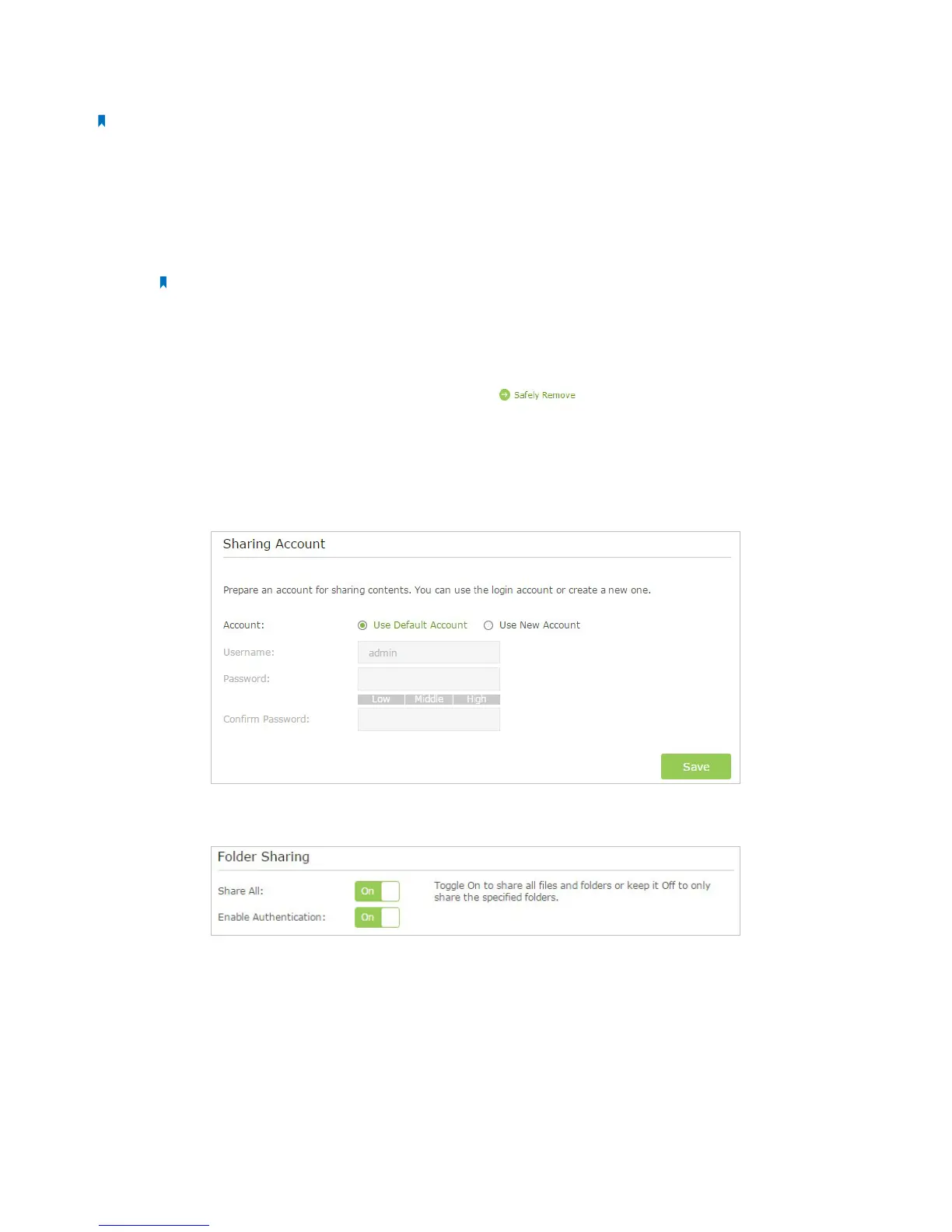46Chapter 2 . Congure Touch P5 as a Router
• Get a safe backup for the materials for a presentation.
• Remove the files on your camera’s memory card from time to time during the journey.
Note:
If your ISP assigns a private WAN IP address (such as 192.168.x.x or 10.x.x.x), you cannot use this feature because private
addresses are not routed on the Internet.
1. Access the USB disk
1 ) Connect Your USB Disk
Insert your USB storage device into your Touch P5’s USB port directly or using a USB cable. Wait several seconds until
the USB LED becomes solid on.
Note:
• If you use USB hubs, make sure no more than four devices are connected to your Touch P5.
• If the USB storage device requires using bundled external power, make sure the external power has been
connected.
• If you use a USB hard drive, make sure its file system is FAT32 or NTFS.
• Before you physically disconnect a USB device from your Touch P5, safely remove it to avoid data damage: Select
Advanced > USB Settings > Device Settings and click .
2 ) Enable Authentication for Data Security
It is strongly recommended that you set and apply a sharing account for data security.
a . Visit http://tplinkwifi.net/, then log in with the username and password you set for your Touch P5.
b . Select Advanced > USB Settings > Sharing Access.
c . Choose to use the default Account (admin) or use a new account and click Save.
d . Enable Authentication to apply the sharing account.
• If you leave Share All enabled, click the button to enable Authentication for all folders.
• If Share All is disabled, enable Authentication for specific folders.
3 ) Enable the FTP(via Internet)
Tick the check box to enable FTP(Via Internet), then click Save.
