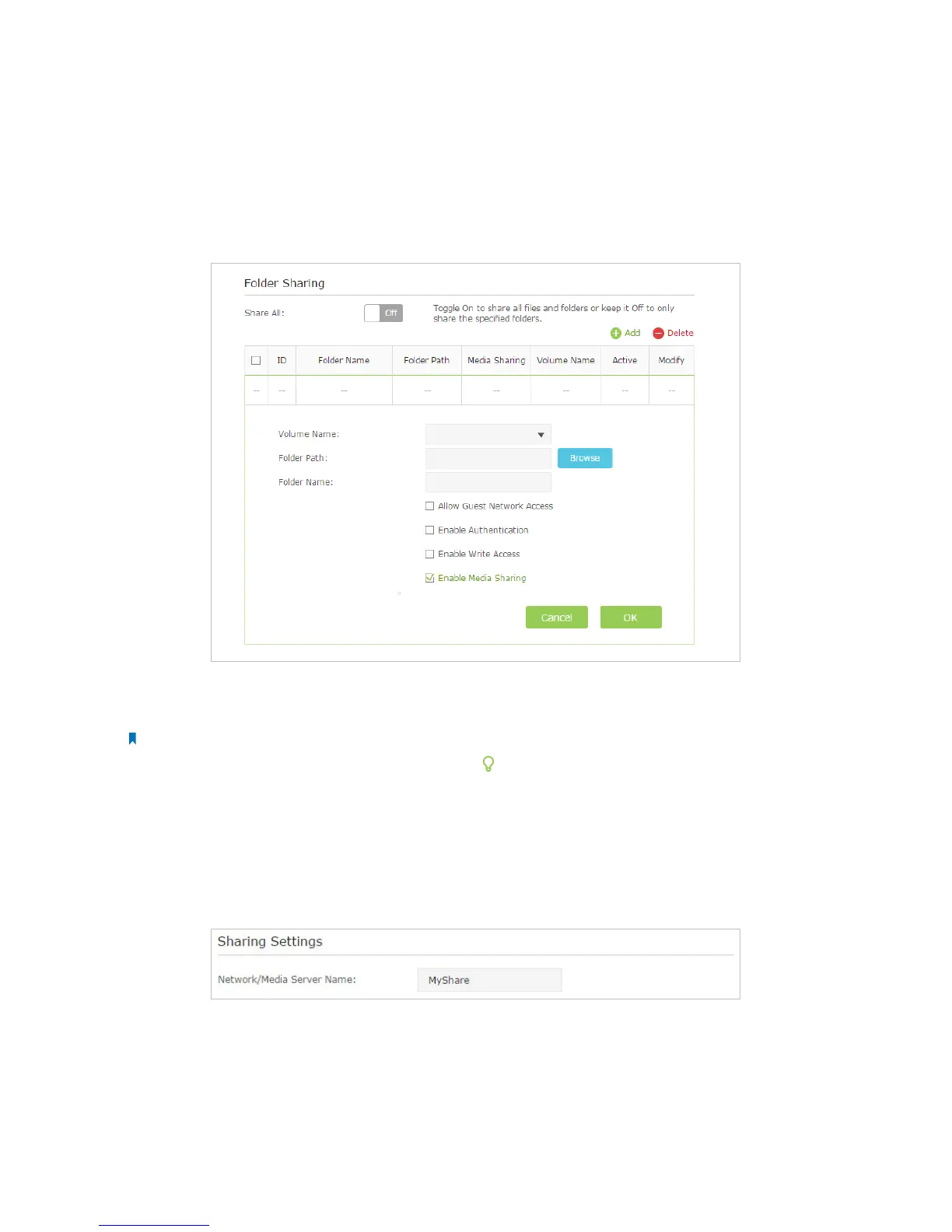49Chapter 2 . Congure Touch P5 as a Router
2. Customize Your Settings
To Only Share Specific Content
By default, Share All is enabled so all content on the USB disk is shared. If you want to only share specific folders, follow
the steps below:
1 ) Visit http://tplinkwifi.net/, then log in with the username and password you set for your Touch P5.
2 ) Select Basic > USB Settings > Sharing Access.
3 ) Focus on the section of Folder Sharing. Click the button to disable Share All, then click Add to add a new sharing
folder.
4 ) Select the Volume Name and Folder Path, then enter a Folder Name as you like.
5 ) Tick Enable Media Sharing and click OK.
Note:
Touch P5 can share eight volumes at most. You can click
on the page to detach the corresponding volume you do
not need to share.
To Specify the Media Server
You can also modify the media server name or disable the feature of Media Sharing as needed.
1 ) Visit http://tplinkwifi.net/, then log in with the password you set for your Touch P5.
2 ) Select Basic > USB Settings > Sharing Access.
3 ) Enter a Network/Media Server Name as you like, such as MyShare.
4 ) Click Save.
