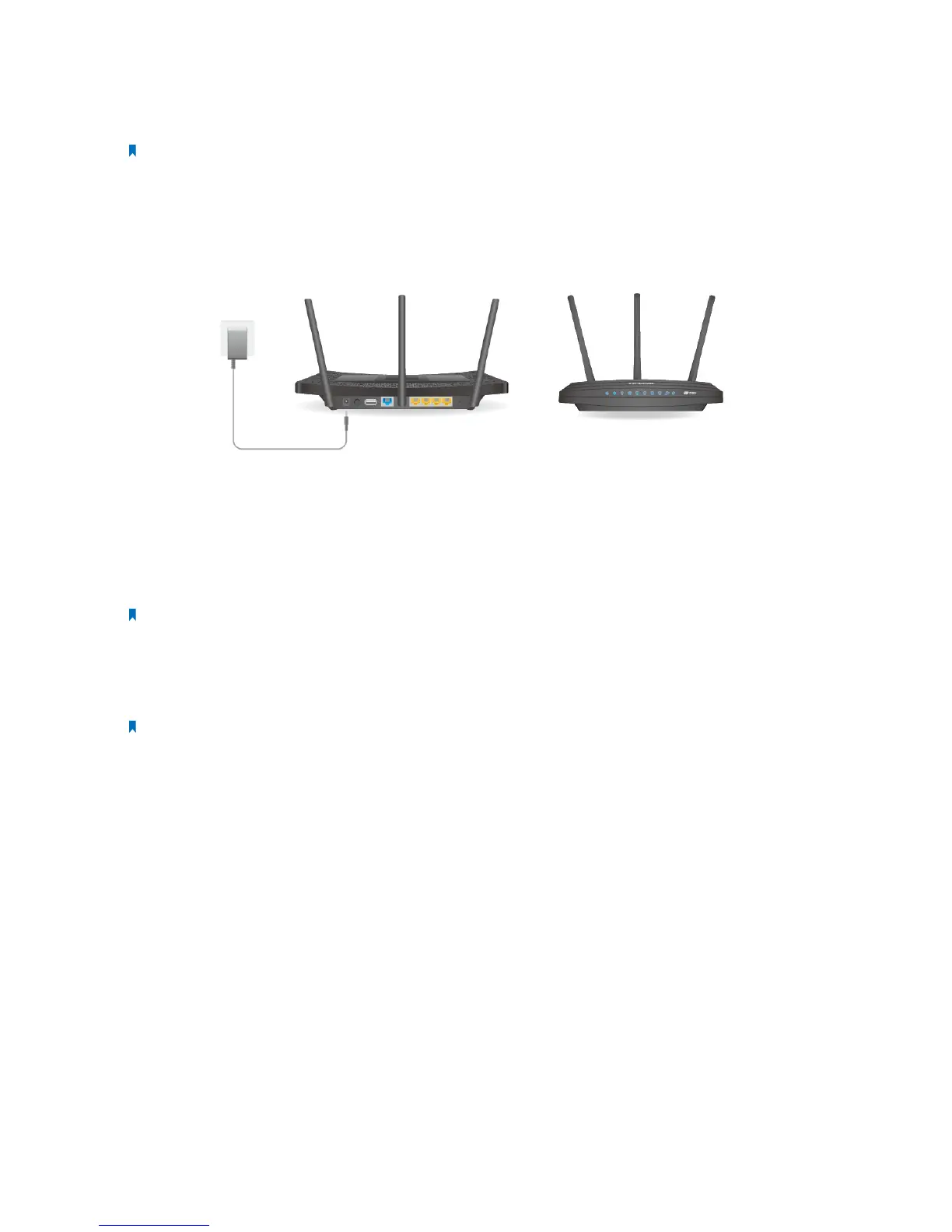66Chapter 3 . Congure Touch P5 as a Repeater
• No Interference - Choose a location away from Bluetooth devices and other household electronics, such as cordless phone,
microwave, and baby monitor, etc., to minimize signal interference.
9. Connect your wireless clients to the network of your Touch P5.
Note: Your Touch P5 shares your host network’s Wi-Fi password for both 2.4GHz and 5GHz networks, but may have
different wireless network name if you customize the names during the configuration. Please connect your wireless
devices to the extended network of your Touch P5.
Option 2: Through Web-based Utility
The web-based utility can be used on any Windows, Macintosh or UNIX OS with a web browser, such as Microsoft Internet
Explorer, Mozilla Firefox or Apple Safari. Follow the steps below to log into your Touch P5.
1. Install the antennas and position them vertically.
2. Plug your Touch P5’s power adapter into an electrical outlet near your host network, then turn on it and wait until the
system boot on the screen completes.
3. Connect your computer’s Ethernet port to the Ethernet port on your Touch P5 via the Ethernet cable, or wirelessly
connect to your Touch P5 using the default SSID (Wireless Network Name) and Wireless Password printed on the product
label at the bottom of your Touch P5.
Note: If the TCP/IP Protocol on your computer is set to the static (fixed) IP address, you need to change it to obtain an
IP address automatically.
4. Open a web-browser on your computer, visit http://tplinkwifi.net and log in with the default username and password
(admin/admin).
5. Click the Mode button on the upper-right corner of title bar, select Repeater and click Save.
Note: Your Touch P5 will reboot to make your changes take effect, and please do NOT operate during the process.
