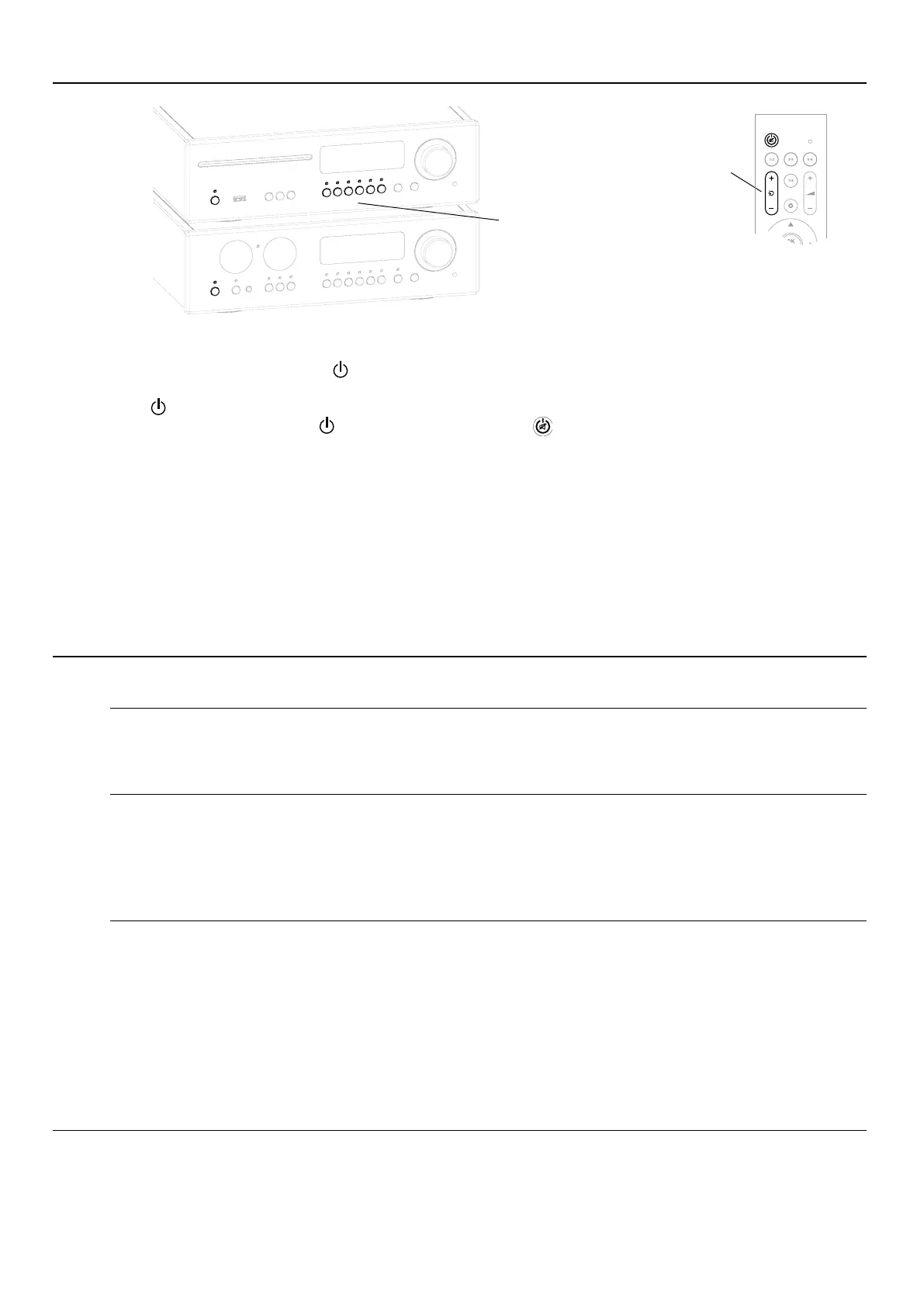Switching on and off
• In stand-alone operation and in conjunction with a DAC 200 or HA 200, the MP 200 can be switched on
and off by briey tapping the button on the MP 200.
• When operating in conjunction with a DAC 200 or HA 200, the devices can be switched off together using
the button on the DAC or HA.
• To switch on, either tap the button on the device or the button on the remote control.
• It is also possible to switch on the MP 200 directly with a source selection button on the device or the
source selection rocker on the remote control.
Example:
If you tap the source selection button DISC on the MP 200, it switches on with the source Disc. A possibly
connected DAC 200 or HA 200 is automatically switched on and set to the system input SYS IN for play-
back.
Connecting to network
Wired network connection
If the MP 200 will be operated via a LAN connection and not via WLAN, connect the LAN port to an opera-
tional network (router) with Internet access as shown in Fig. 1.
After switching on and booting the streaming module, the device will automatically connect to your net-
work.
j
We recommend a wired network connection via LAN cable for streaming high-resolution music material.
Depending on the reception quality and the trafc load from other users, a WLAN connection can reach its ca-
pacity limit more quickly, which may lead to playback dropouts.
Set up a WLAN connection automatically via WPS
• Make sure that the WLAN antenna is connected correctly. (Fig. 1)
• Start the WPS function of your router / access point (refer to the router‘s manual for information).
• Now open the system settings by a brieg press on the SYS button on the front panel of the MP 200.
• Select the Network menu item by turning the SELECT knob and conrm by pressing the SELECT knob.
• Then select the WPS Autoconnect menu item by turning the SELECT knob.
• Start the WPS function of the MP 200 by pressing the SELECT knob.
• Wait until the device has automatically connected to the WLAN and the name of the network has been
adopted in to the eld Status.
• Exit the menu by a briey pressing the SYS button again.
j
If you prefer manual setup or setup via access point and our T+A Music Navigator App, you will nd more infor-
mation regarding WLAN setup in the chapter Network conguration starting on page 31.
Source selection buttons
Source selection rocker
14
