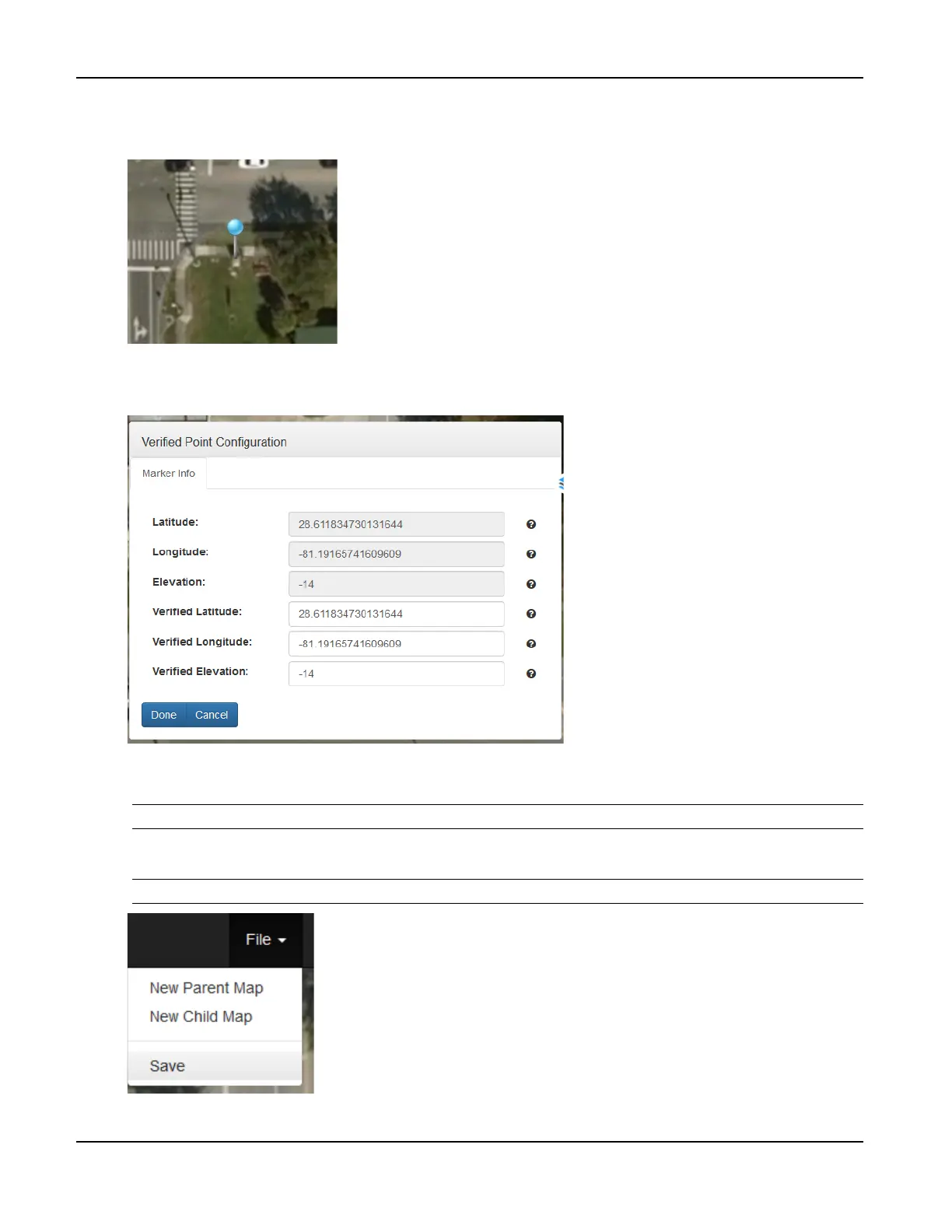Appendix—How to Create an RSU MAP File
TrafficCast Quick Start—BlueTOAD Spectra and Spectra RSU
Revision 02 May 2019 4-3
9. Put the Verified Point Marker in an accessible and measurable location such as the traffic cabinet or
measured on-site field survey point if available.
10. The Verified Point Configuration menu should open when you place the Verified Point Marker.
If the menu does not open, left click on the Reference Point Marker to open it.
11. If the Verified Latitude and Verified Longitude values are available from on-site field surveys,
enter them in the noted fields then click Done. If verified values are not available, just click Done.
Note: The internal GPS of the BlueTOAD Spectra RSU automatically calculates its Elevation.
12. Click File > Save to save the Parent Map. Then click Continue.
Note: Do NOT press Enter—make sure you click Continue.