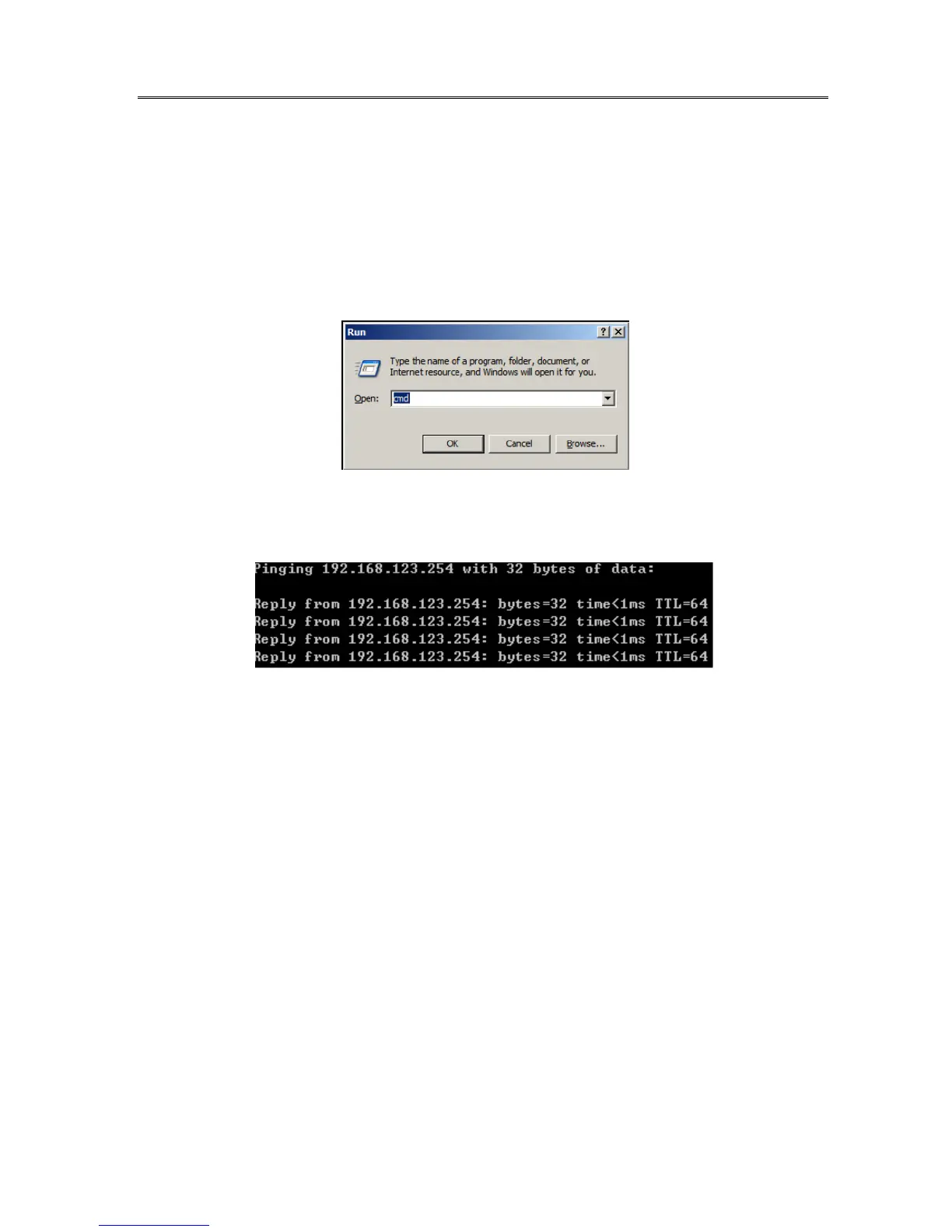Troubleshooting
This Chapter provides solutions to problems for the installation and operation of the
WiFi Mobile Router. You can refer to the following if you are having problems.
1 Why can’t I configure the router even when I am wirelessly connected and the LED
is lit?
Do a Ping test to make sure that the WiFi Mobile Router is responding.
Go to Start > Run.
1. Type cmd.
2. Press OK.
3. Type ipconfig to get the IP of default Router.
4. Type “ping 192.168.10.1”. Assure that you ping the correct IP Address assigned to the
WiFi Mobile Router. It will show four replies if you ping correctly.
Ensure that your Ethernet Adapter is working, and that all network drivers are installed
properly. Network adapter names will vary depending on your specific adapter. The
installation steps listed below are applicable for all network adapters.
1. Go to Start > Right click on “My Computer” > Properties.
2. Select the Hardware Tab.
3. Click Device Manager.
4. Double-click on “Network Adapters”.
5. Right-click on Wireless Card bus Adapter or your specific network adapter.
6. Select Properties to ensure that all drivers are installed properly.
7. Look under Device Status to see if the device is working properly.
8. Click “OK”.
2 Problems with 3G connection?
A. What can I do if the 3G connection is failed by Auto detection?
Maybe the device can’t recognize your ISP automatically. Please select Manual”
mode, and filling in dial-up settings manually.
B. What can I do if my country and ISP are not in the list?
Please choose “Others” item from the list, and filling in dial-up settings manually.
C. What can I do if my 3G connection is failed even the dongle is plugged?
Please check the following items:
Make sure you have inserted a validated SIM card in the 3G data card, and the
