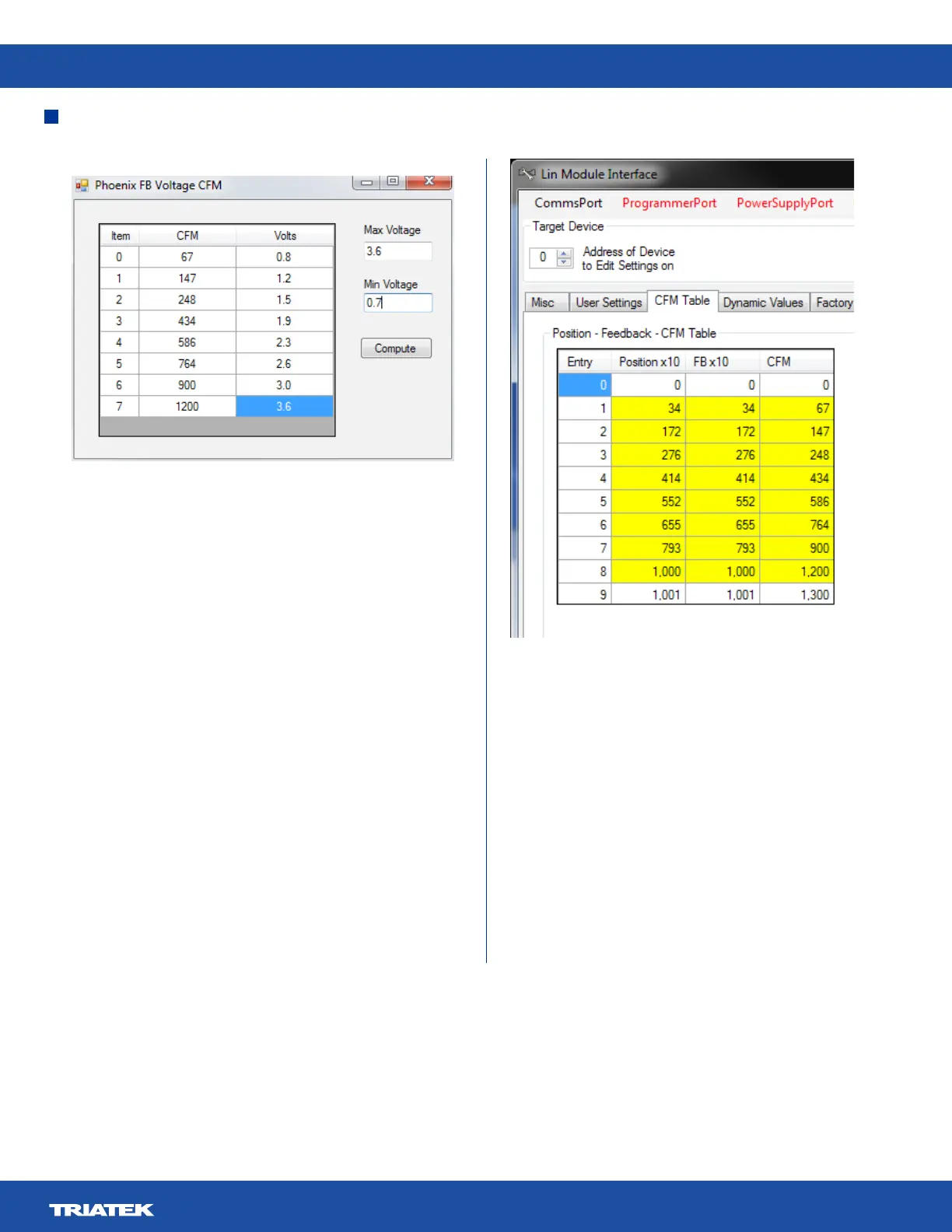UVM-1000
LIT-12013155
29
OEM OEM Voltage – cfm Entry
Enter the cfm (Low to High) and the voltages from the valve
label. Enter the Min and Max voltages. Click the Compute
button, and the position and cfm values will be automatically
entered in the Position – Feedback – cfm Table on the main
screen. Close the OEM Voltage dialog box if desired.
Updated Position – CFM Entry
Select the CFM Table Tab and click the Set CFM Entries and
Set Feedback Entries buttons to download the values to the
controller.
As the cfms are accurate to the feedback sensor position and not
the actuator position, calibration of the feedback will be done to
the actuator. In this case check the This is Phoenix Valve Data
check box. Ensure that the Auto Populate FB Entries check box
is checked.
This ensures that the tool not only computes the gain and oset
for the feedback sensor, but that it also enters the corrected
position values for each of the dened feedback positions.
Check that the Actuator Stroke Time value is correctly set and
click the Calibrate FB Sensor button. Wait while the valve moves
to 100%, then 0% and then to each of the dened feedback
positions.
When complete the Set cfm Entries and Set Feedback Entries
buttons will be enabled. Click each to update the controller.
The curve values for a newly attached controller can be
examined by clicking the Get cfm Entries and/or Get Feedback
Entries button(s). The OEM Actuator check box is for factory
use, do not check this.
Dynamic Values Tab
The Dynamic Values Tab (see Figure 12) provides a set of
buttons and elds to access dynamic values within the controller.
This is typically used for fault nding and performance
debugging. Output override values can also be set from here. If
so selected, a “soft” setpoint can also be entered here.
Figure 11. Phoenix cfm Table After
CFM Table Tab and Dynamic Values Tab
Figure 10. Phoenix FB Voltage CFM
Figure 11. Phoenix CFM Table After
