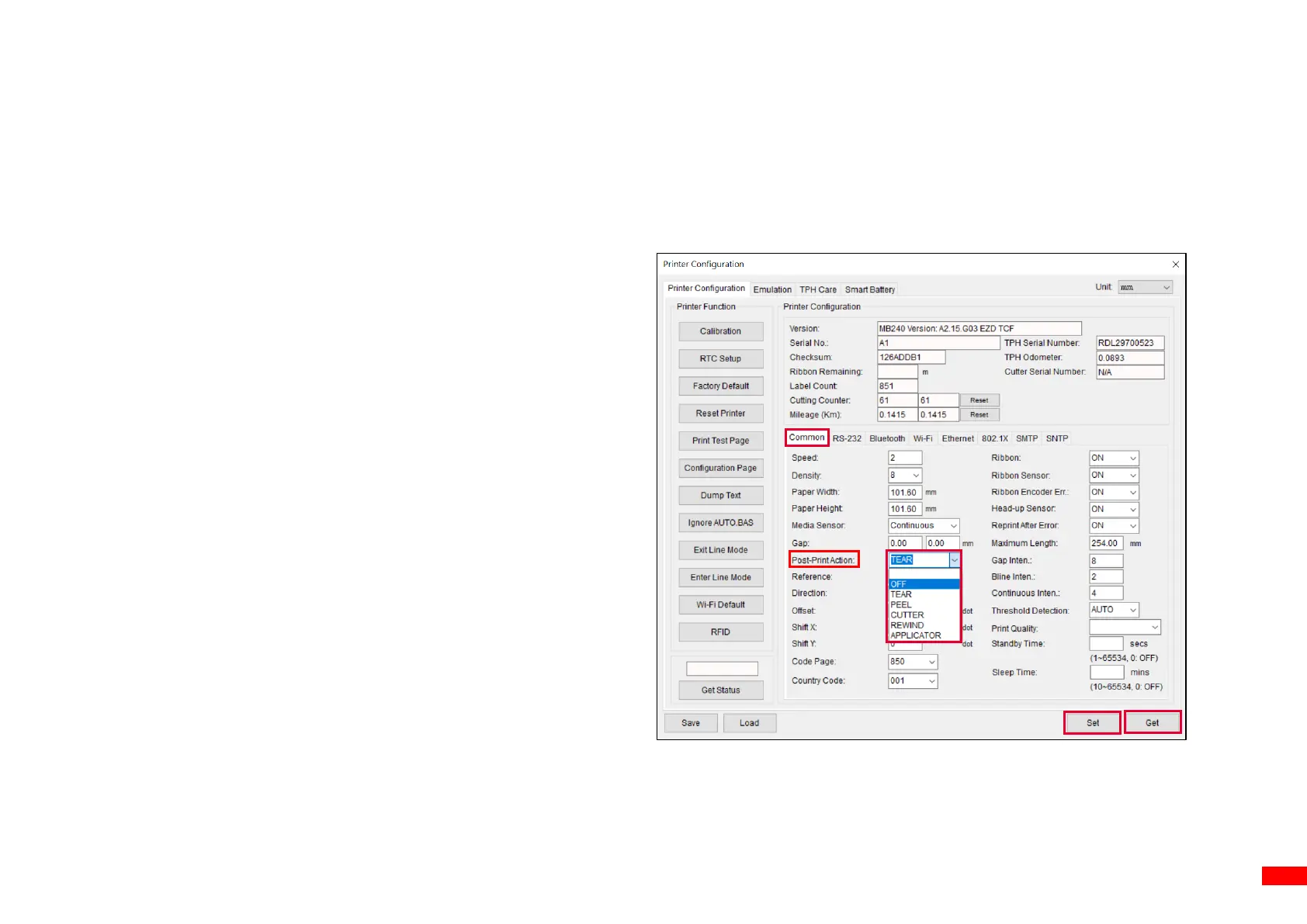6.7 Configuring Optional Kits
If you install an optional kit on the printer, such as cutter, peeler, or media rewinder, you need to configure the kit after finishing the
calibration so that the kit works properly.
To configure the kit:
1. Add the printer to the TSC Console main page via the USB
port or COM port. For how to add the printer to the TSC
Console main page, please refer to 6.1 Launching TSC
Console.
2. Set up the wired or wireless connection between the printer and
your computer. For how to connect the printer to your computer
via the wired or wireless network, please refer to Adding
Ethernet Interface and Adding Wi-Fi Interface.
3. Double click the printer you want to configure on the TSC
Console main page to enter the Printer Configuration page.
4. Select Get to get printer’s information.
5. Select the Common tab.
6. In the drop-down list for the Post-Print Action field, select the
corresponding item based on what kind of kit you have installed
on the printer.
7. Select Set to finish the configuration.
