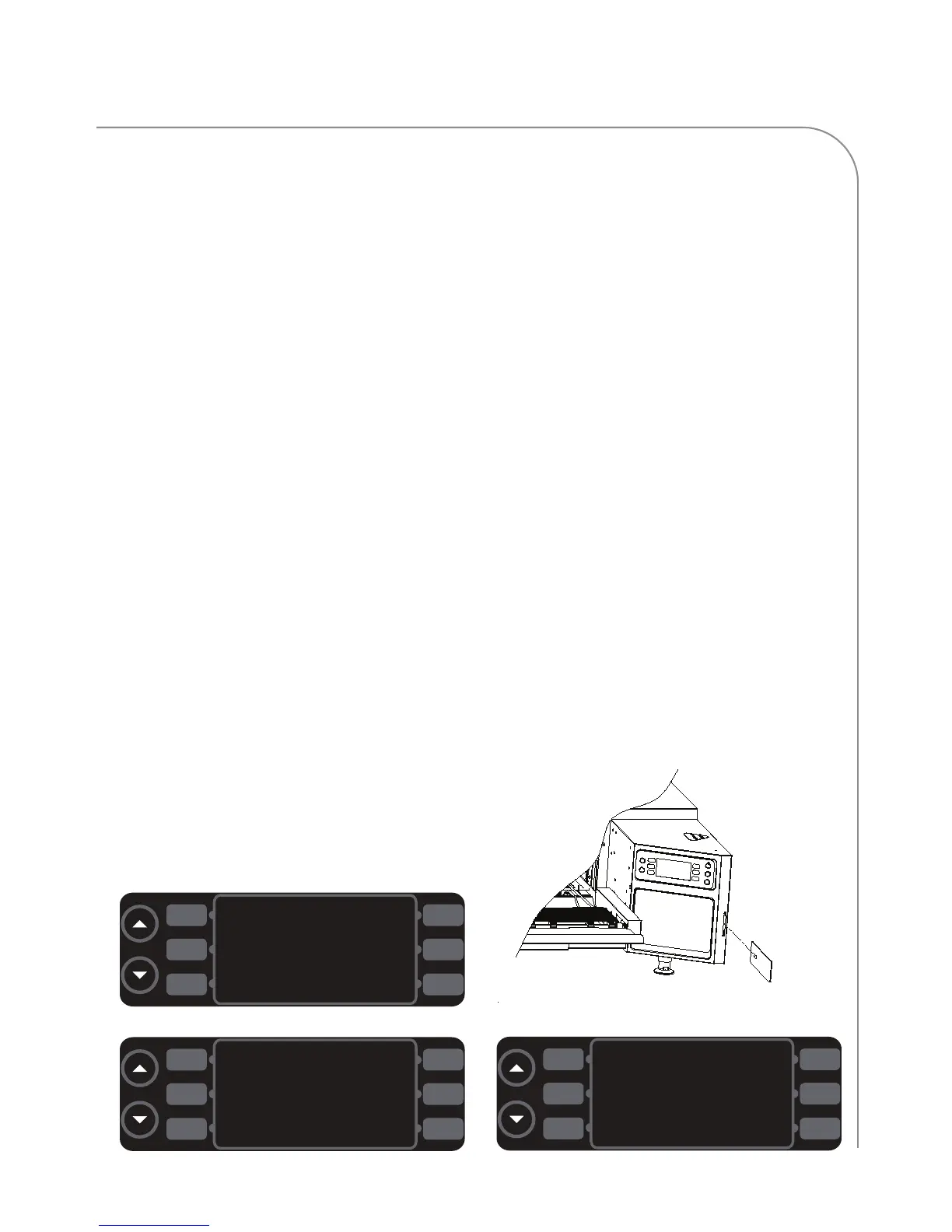OVEN MODES
Config Mode
The
CONFIG
MODE (Figure 12) serves four main
purposes:
1. To access the smart card screen.
2. To access the fault count screen.
3.
To access the SETUP MODE.
4.
T
o access the TEST MODE (service use only).
To access the CONFIG MODE, press the up key from
the OVEN OFF MODE.
Smar
t C
ar
d Screen (Loading a Menu)
The smar
t car
d screen allows the user to
-Load a menu fr
om smar
t car
d to oven.
-S
av
e a menu fr
om o
ven to smart card.
To load or save a menu,
1. Press L3 (Figure 12) to access the smart card
screen (Figure 13).
2. Insert a smart card into the smart card slot
(Figures 14 and 15), with the gold chip
facing the front of the oven.
3. Load or save a menu.
- Press R1 to load a menu from the smart
card to the oven (Figure 13).
- Press R2 to save a menu from the oven to
the smart card (Figure 13).
Accessing the Fault Count Screen
F
rom the CONFIG MODE (Figure 12), press R1 to
access the fault counts screen (Figure 16, page 16).
The oven will display the number of faults that have
occurred.
Accessing the Setup Mode
From the CONFIG MODE (Figure 12), press L1 to
access the SETUP MODE. The SETUP MODE allows the
user to customize several oven settings - see below
for mor
e details.
Setup Mode
Figure 17, page 16.
The SETUP MODE serves four main purposes:
1. To change the display temperature.
2. To access the edit option screen.
3. To change the display language.
4. To access the info screen.
T
o access SETUP MODE, press the up key from the
O
VEN OFF or COOLING DOWN MODE (to access the
CONFIG
MODE
), and then pr
ess L1.
