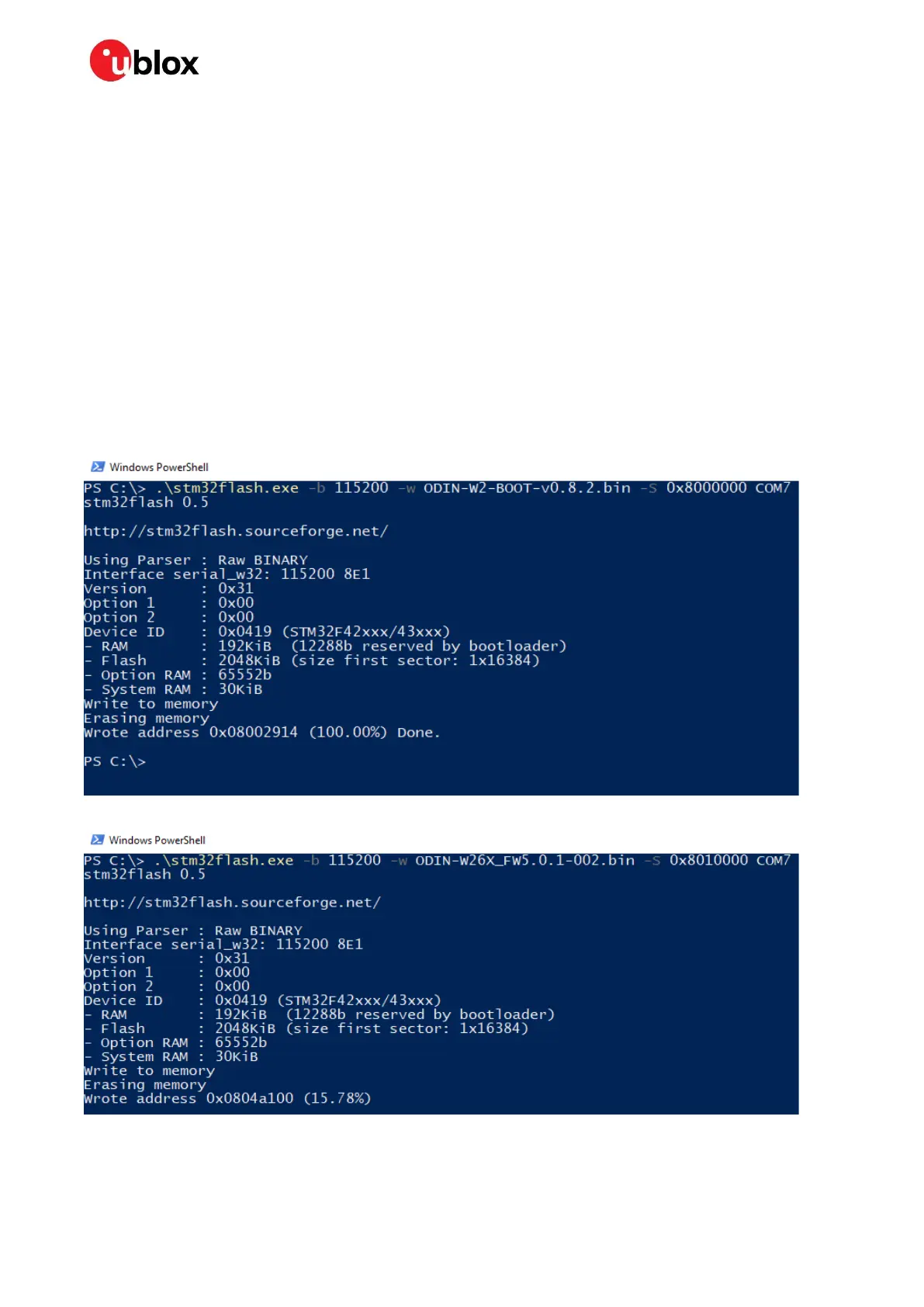C099-F9P - User guide
UBX-18063024 - R16 Firmware update Page 32 of 43
C1-Public
The latest u-blox u-connectXpress software and related documentation is available via u-blox.com:
https://www.u-blox.com/en/product/odin-w2-series
It is recommended to download the stm32flash.exe command line tool from STM website or from
Sourceforge: https://sourceforge.net/projects/stm32flash/
The software upload procedure consists of two consecutive phases. First, you must upload a
bootloader, but prior to the bootloader upload, you must restart the ODIN-W2 in safe boot mode.
Proceed by placing a safe boot jumper and reboot the C099-F9P. The location of the safe boot pin
header and the reset button is depicted in Figure 6.
Continue with the bootloader upload:
.\stm32flash.exe -b 115200 -w <ODIN-W2-BOOT.bin> -S 0x8000000 COM<port number>
The actual connectivity software shall be uploaded while the ODIN-W2 is still in safe boot mode.
Ensure correct memory indexing by incrementing the memory argument as shown below:
.\stm32flash.exe -b 115200 -w <ODIN-W26X-SW.bin> -S 0x8010000 COM<port number>
Figure 32: Power shell capture of bootloader upload
Figure 33: Power shell capture of connectivity software upload
