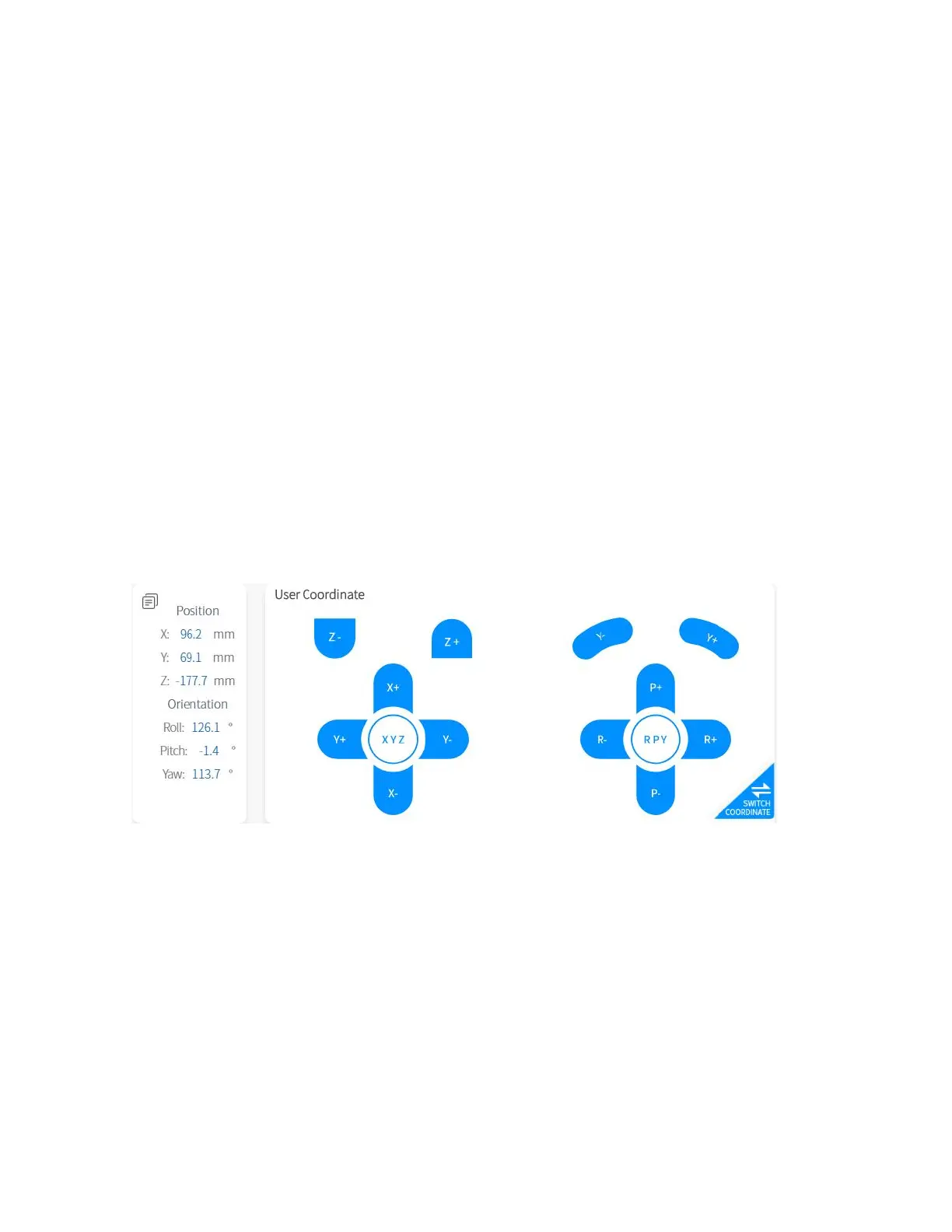in a certain order.
【Real-time Position Control】
● X/Y/Z controls the X/Y/Z-axis of the selected coordinate system
respectively. Click for step motion and long press for continuous motion.
【Real-time Attitude Control】
● Roll/Pitch/Yaw controls the Roll/Pitch/Yaw of the selected coordinate
system respectively. Click for step motion and long press for continuous
motion.
The step can be set by clicking【Settings】 -【Motion Settings】 -【Line
Motion】 -【Attitude Step】 on the homepage.
Note: When the real-time control base coordinate system/tool coordinate
system is switched, if the coordinate system offset is not [0,0,0,0,0,0],
the "user coordinate system" will be displayed, as shown in the figure
below.
1.5.8 Zero Position, Initial Position
【ZERO POSITION】
● Indicates all joint angles values are zero.
Long press the button of Zero Position to return the robotic arm to the
posture of Zero Position.
User can click【Settings】—【Motion Settings】—【Initial Position】on
the homepage to set the Initial Position.
Click【ZERO POSITION】【INITIAL POSITION】for step motion, long press
