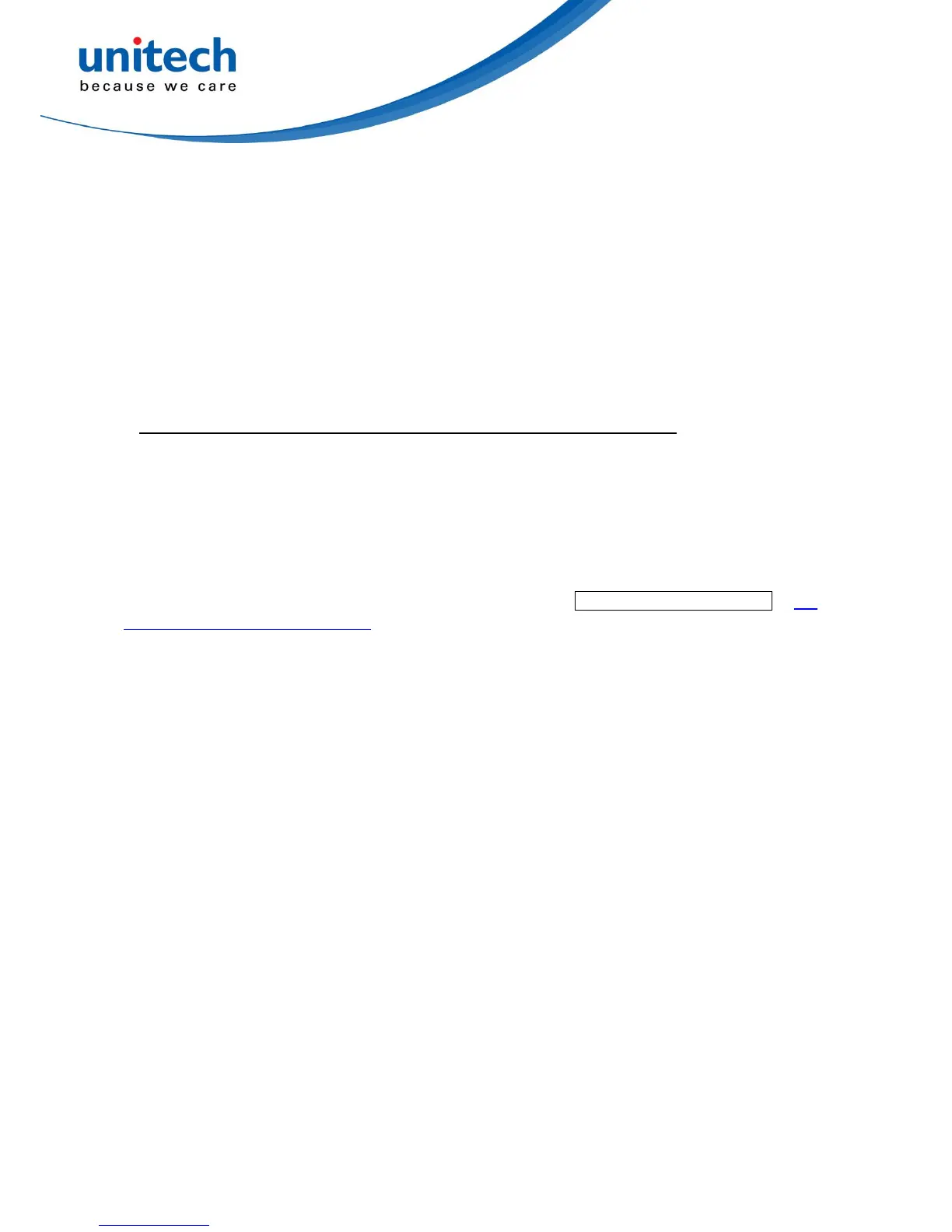20
3-6 USB
interface
USB device type:
HID keyboard– By setting, the scanner is used as a USB HID keyboard emulation device.
HID keyboard for Apple Mac– By setting, the scanner is compatible with Apple Mac.
USB virtual COM– By setting, the scanner emulates a regular RS232-based COM port. If a
Microsoft Windows PC is connected to the scanner, a driver is required to install on the
connected PC. The driver will use the next available COM Port number. The driver and the
installation guide can be found in the associated CD and on the manufacturer’s website. A
Windows-based software COM_Text is recommended to display the barcode data in text format.
COM_Text emulates some kind of serial-key typing.
Note: when changing USB Device Type, the scanner automatically restarts.
Simple COM Port Emulation- Please contact the manufacturer for the instruction.
HID for OPOS/JPOS- The scanner is connected to a POS terminal which may be necessary to
install the OPOS/JPOS driver to be compatible with the manufacturer's scanner. The
OPOS/JPOS driver is provided by the scanner manufacturer; please contact the scanner
manufacturer for the instruction.
Keyboard layout: The scanner supports different national keyboard layouts. Commonly an
appropriate encoding system must be selected. Please refer to Character encoding system of 3-7
Scan mode & some global settings for details.
Inter-character delay: This delay is inserted after each data character transmitted. By selecting,
the user can change the output speed of the scanner to match the speed of the host USB
communication port.
Numeric key:
Alphabetic key- the scanner will output code result as alphabetic key.
Numeric key- the scanner will output code result as pressing numeric keypad ( ‘0’, ‘1’, ‘2’, ‘3’, ‘4’,
‘5’, ‘6’, ‘7’, ‘8’, ‘9’, ‘.’, ‘+’, ‘-‘, ‘/’, ‘*’ only).
Alt+ keypad- the scanner will output code result as pressing Alt+ numeric key (on keypad). Note
that the Num Lock control key must be ON. This setting can be specially adapted for use with
different national keyboard layout.