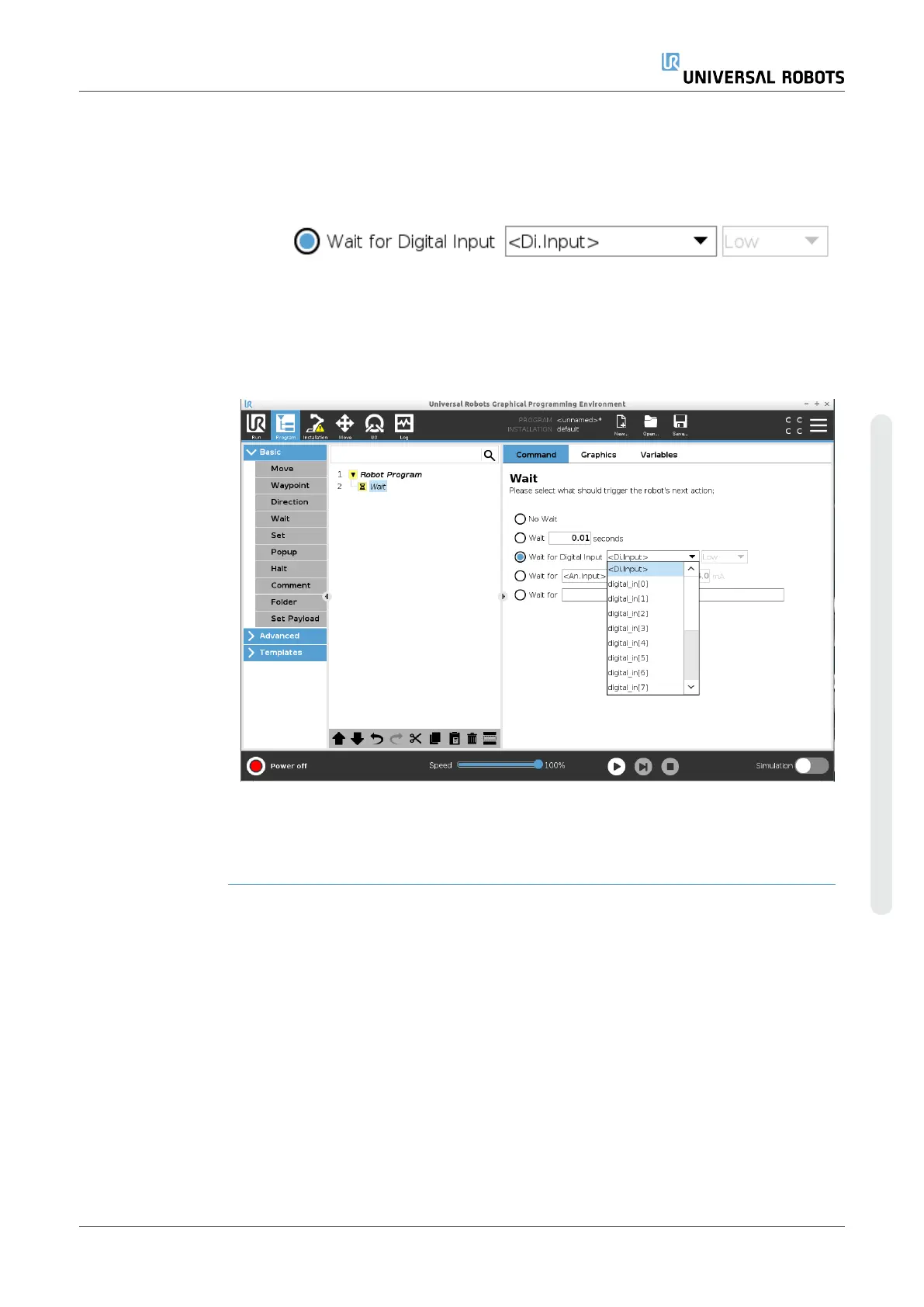Add a Wait for
digital input to a
robot program
1. In your Robot Program, select the place or node where you wish to add a Wait
command.
2. Under Basic, tap Wait.
3. Tap the Wait for Digital Input selector.
More definition is required for this Wait type.
4. In the Di.Input dropdown menu, select a new digital input.
5. In the signal box, assign a Low or High signal type to the new digital input.
If you have multiple digital inputs, you can rename each one to make it easier to find
them.
Example:Wait
for digital input
If you have an external sensor at the end of a conveyor, you will use this function to wait
for a command from the sensor, which tells the robot program that there is a work piece
at the end of the conveyor.
Wait for analog
input
This Wait command type allows the robot to hold position until a signal is received from
an analog input.
User Manual 227 UR10e
Copyright © 2009–2024 by UniversalRobotsA/S. All rights reserved.
