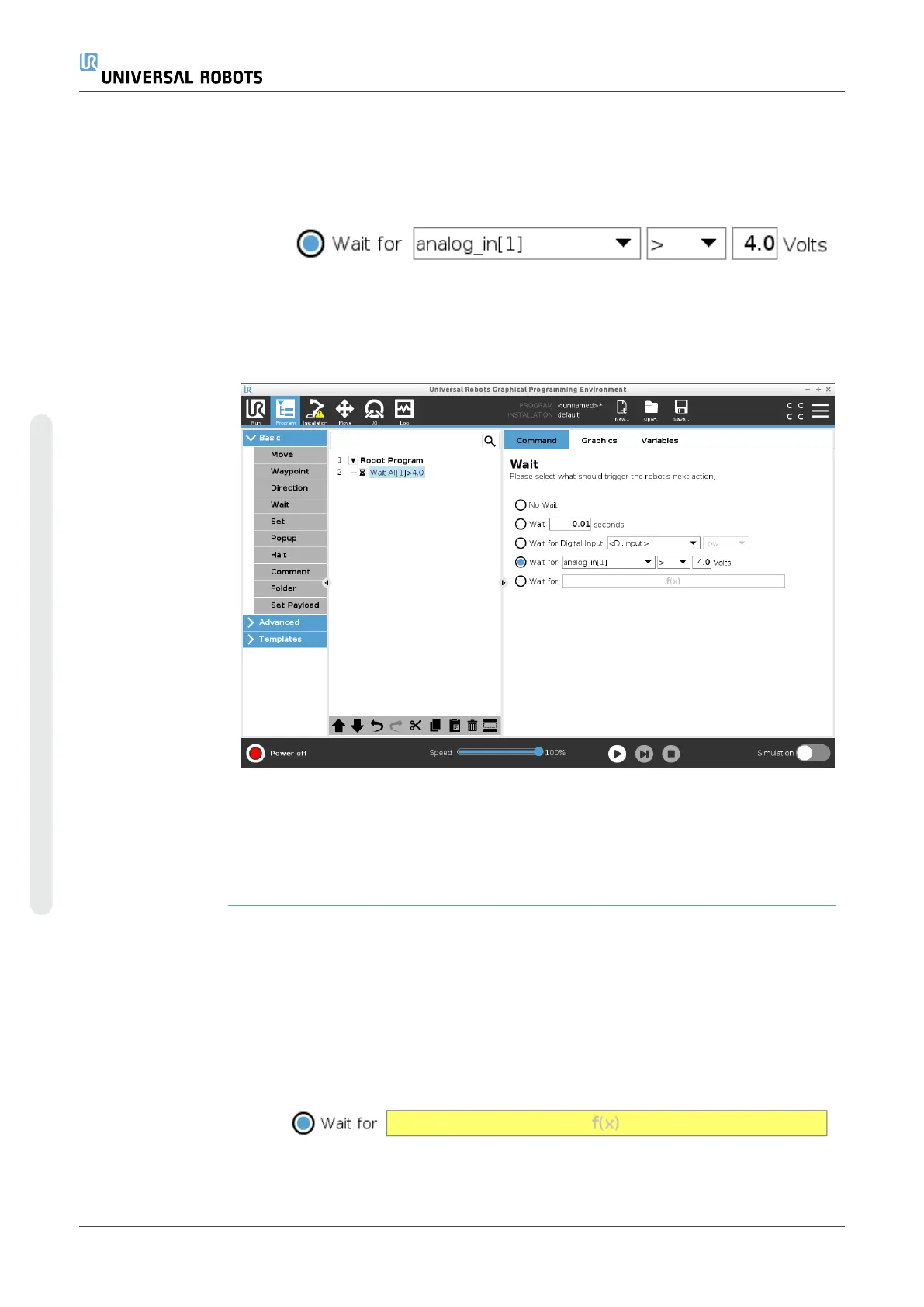Add a Wait for
analog input to a
robot program
1. In your Robot Program, select the place or node where you wish to add a Wait
command.
2. Under Basic, tap Wait.
3. Tap the Wait for analog input selector.
4. In the An.input menu, select the new analog input.
5. Tap the Volts box to select a value that determines the voltage.
6. In the angle brackets box, select either the less than <, or the greater than >
symbol.
Tip If you have multiple analog inputs, you can rename each one to make it easier to find
them. [Go to I/O setup]
Example:Wait
for analog input
If you have a temperature sensor that is set up to the analogue I/O, you can configure
the robot program to wait until a specific temperature.
Wait for f(x)
expression
This Wait command type allows the robot to hold position until an expression is
True
or
[1]
Add a Wait for f
(x) variable to a
robot program
1. In your Robot Program, select the place or node where you wish to add a Wait
command.
2. Under Basic, tap Wait.
3. Tap the Wait for f(x) selector.
4. Tap the f(x) variable field to add an expression value.
UR10e 228 User Manual
Copyright © 2009–2024 by UniversalRobotsA/S. All rights reserved.
