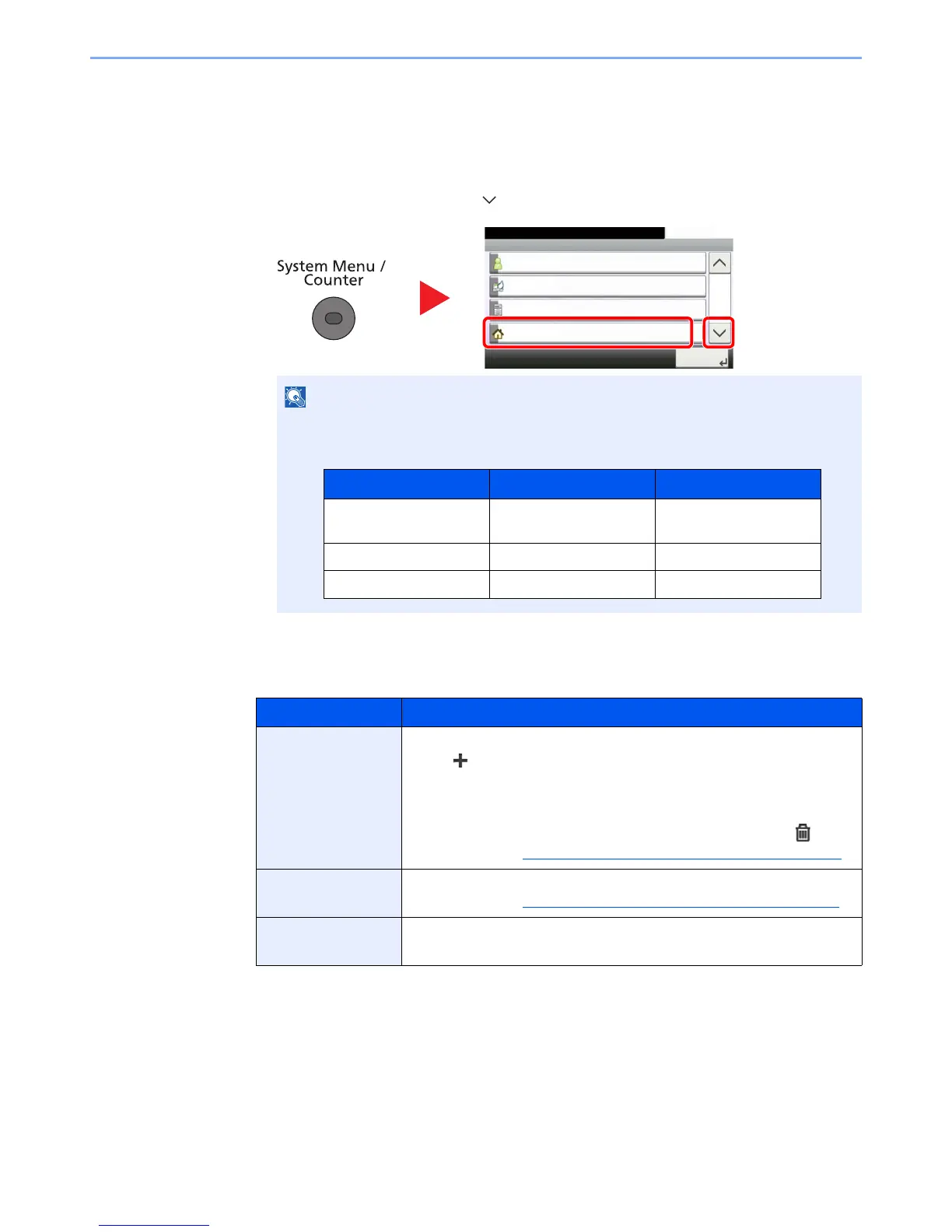3-5
Preparation before Use > Touch Panel Display
Editing the Home Screen
You can change the background of the Home screen as well as which icons are displayed.
1
Display the screen.
1 Press the [System Menu] key, [ ], and then [Home].
2
Configure the settings.
The available settings are shown below.
You can only change the settings by logging in with administrator privileges.
The factory default login user name and login password are set as shown below.
Item Description
Customize Desktop Specify the function icons to display on the desktop.
Press [ ] to display the screen for selecting the function to display. Select
the function to display and press [OK].
Select an icon and press [Previous] or [After] to change the display position
of the selected icon on the Desktop.
To delete an icon from desktop, select the desired one and press [ ].
For details, refer to Available Functions to Display on Desktop
on page 3-6.
Customize Taskbar Specify the task icons to display on the taskbar.
For details, refer to Available Functions to Display on Taskbar
on page 3-7.
Wallpaper Configure the wallpaper of the Home screen.
Value: Images 1 to 8