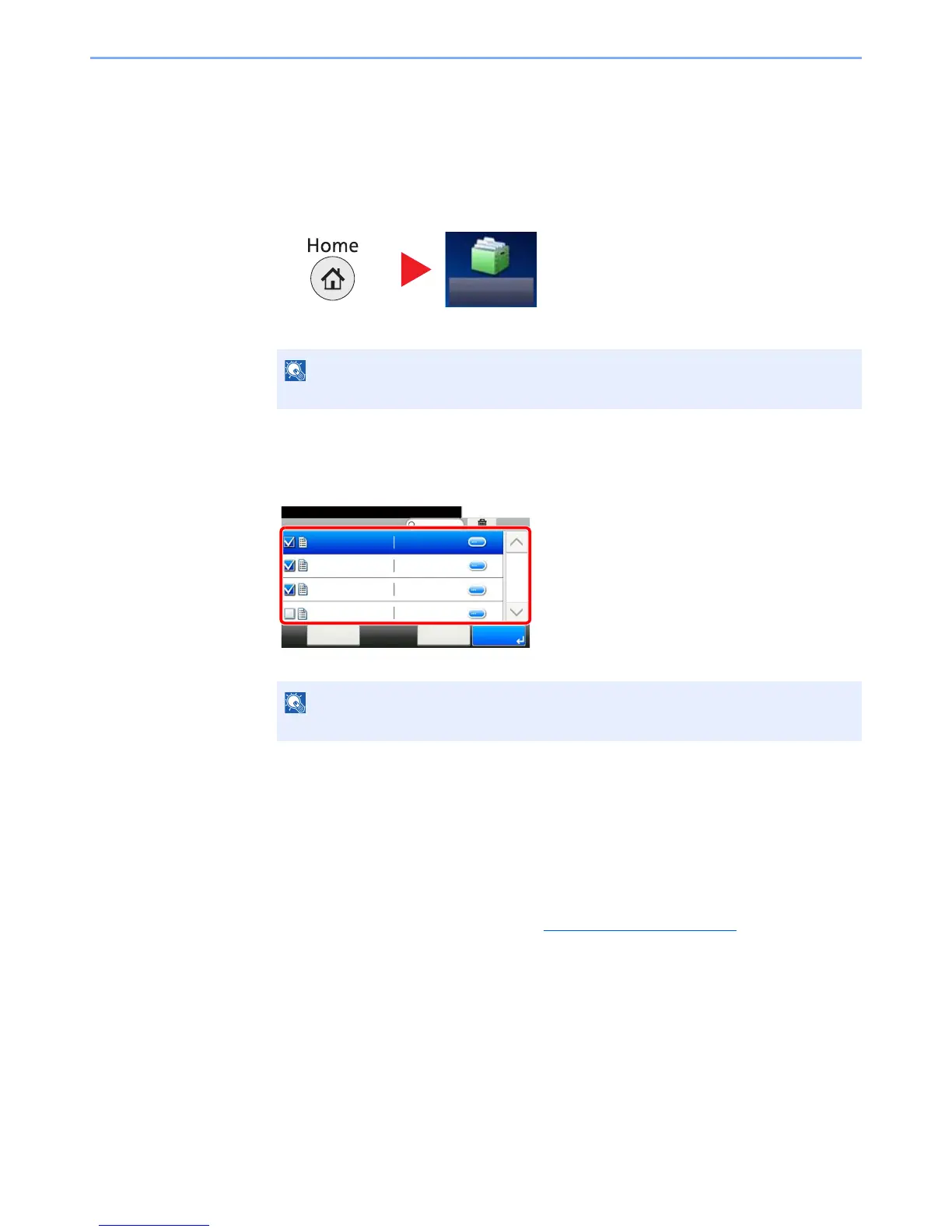5-47
Operation on the Machine > Using a Custom Box
Printing Documents
The procedure for printing documents in a custom box is explained below.
1
Display the screen.
1 Press [Custom Box] on the Home screen.
2 Select the box containing the document you want to print.
2
Print the document.
1 Select the document you wish to print by checking the checkbox.
The document is marked with a checkmark.
2 Press [Print].
3 The print settings selection screen appears.
To use the settings used at the time of printing (when the document was saved), press [Print As Is],
enter the print quantity, and press [OK] to start printing.
To change the print settings, press [Print after Change Settings] and proceed to next step.
4 Set the paper selection, duplex printing, etc., as desired.
For the features that can be selected, refer to Custom Box (Printing) (page 6-5).
5 Press the [Start] key. Printing of the selected document begins.
