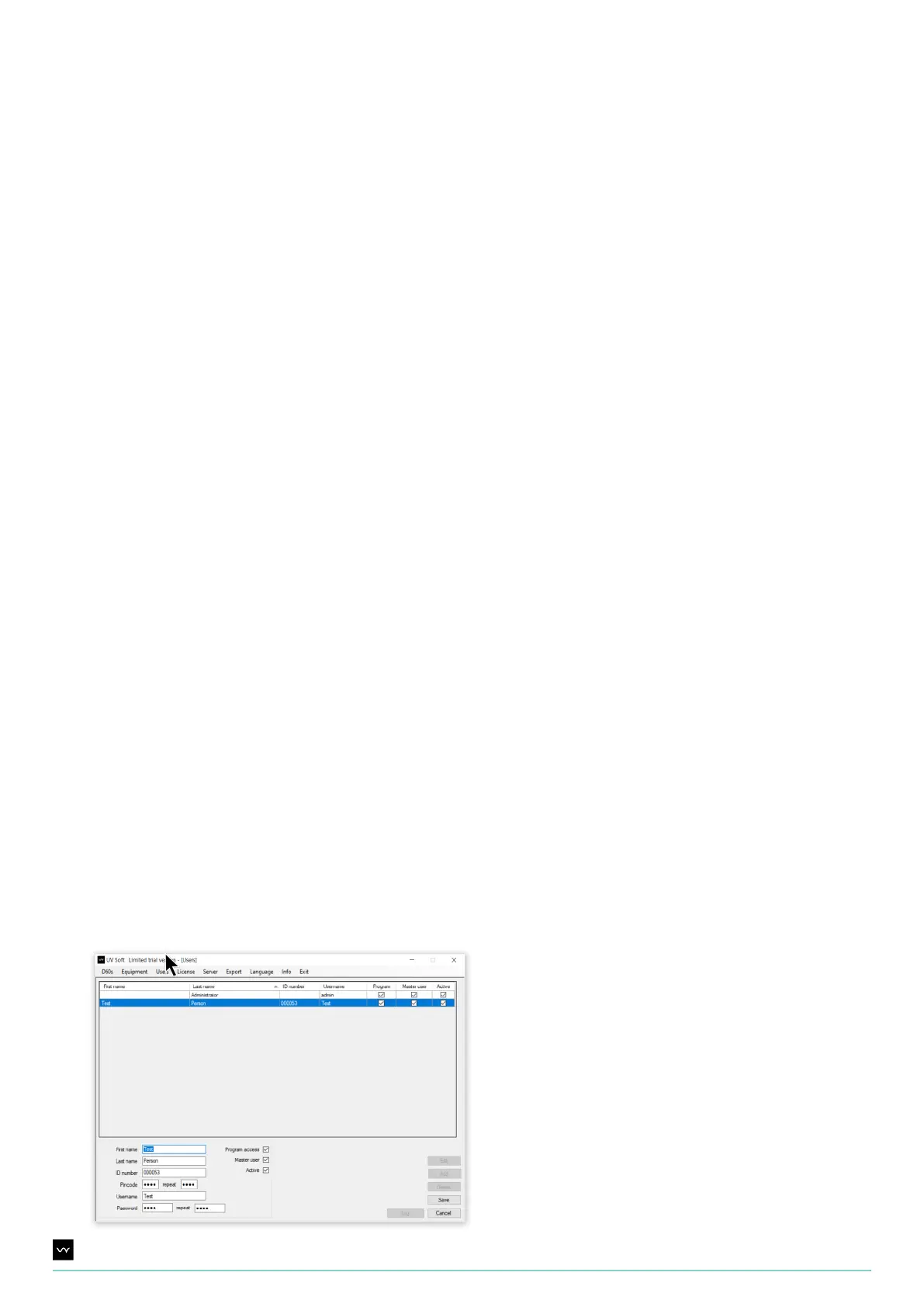36UV Smart D60 | Instructions for Use | Revision 1 US
10.4. User settings
Within UV Soft, dierent users can be added, edited and its use log can be viewed.
Add a user
Navigate to the User-tab. Click “Add” and enter the following credentials:
Edit a user
Navigate to the User-tab. and click “Edit”. Click “Cancel” to abort the editing process. Edit the credentials as desired and
click “Save” to save the newly edited credentials.
Delete a user
Beware: this step is irreversible. Navigate to the User-tab. Select the user in the list you wish to delete and click “Delete”.
Note: This is only possible with a D60 that does not contain logs.
User Log
Navigate to the User-tab. Click “User log”. All user-related data is visible.
Next to the credentials three checkboxes are listed, indicating a user’s authority.
For a normal user, uncheck the ‘Program access’ and ‘Master user’ checkboxes and check the ‘Active’ checkbox.
Press ‘Add’ to add the normal user.
First name
Last name
ID number
Pincode
User name
Password
Program access
Master user
Active
First name user
Last name user
User hospital ID number/Badge number
4 digit code for D60 use
User (nick)name for UV Soft use (make sure to remember this name well)
6 character code for UV Soft use (make sure to remember this code well)
Indicating whether a user can make changes within UV Soft.
This user can use UV Soft, the D60 and access all menus in the D60 (except for the Maintenance
menu). When this checkbox is not checked, a user is automatically a normal user. A normal user can
use the D60 and only access the Disinfection log and Info menu in the D60.
Indicates if a user is still making use of the D60/UV Soft. When this checkbox is not checked for a
particular user, the user will be inactive but is still present in the logged data. When a user is deleted,
his/her logged data will be deleted as well.