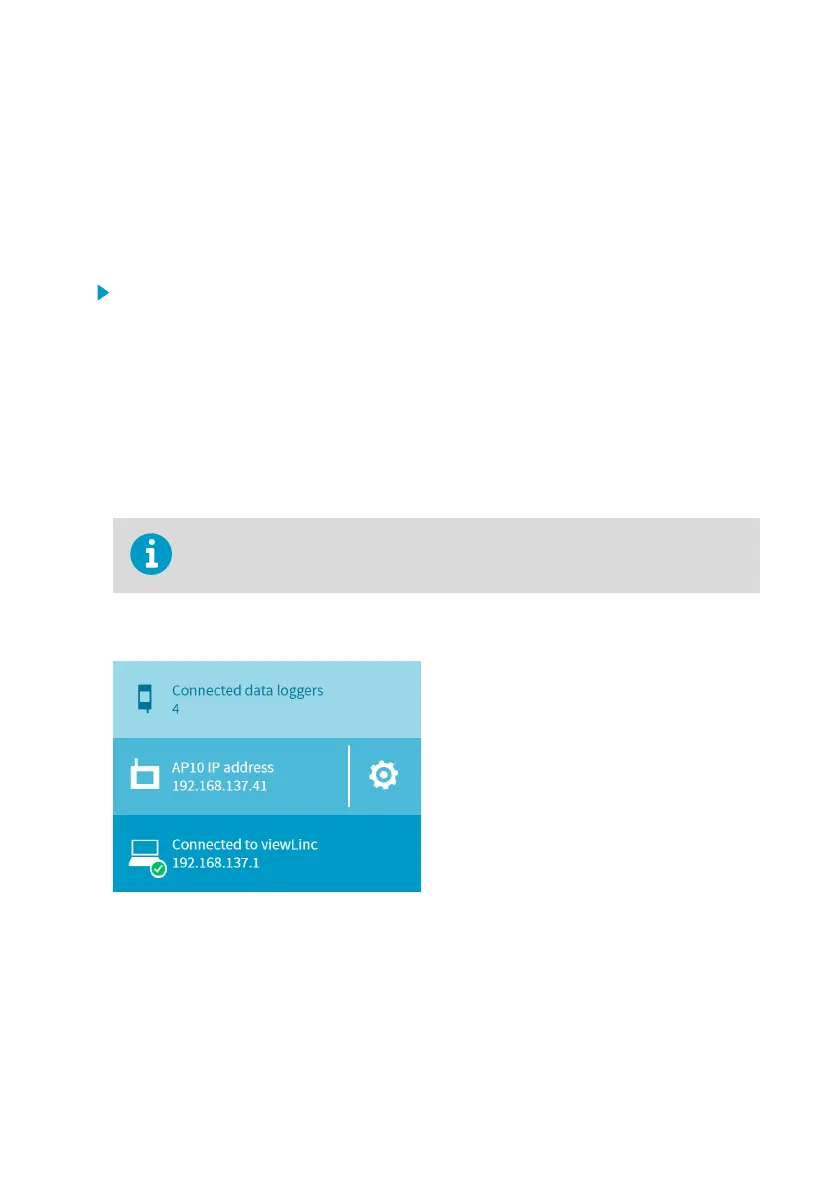4. Touchscreen Interface
4.1 Accessing the Touchscreen Interface
The display on AP10 is a capacitive touchscreen. The touchscreen interface may be locked by a
PIN code.
1. Touch the screen to start using the interface. Do not wear gloves when using the
touchscreen.
2. If the password query has been enabled, you will be prompted to enter the password
using the on-screen keypad. The default password is ap123456.
4.2 Overview of Touchscreen Interface
Touchscreen interface is the most convenient way to set up the access point, and available for
use whenever physical access is available. For remote management, use the web interface or
viewLinc Enterprise Server.
Touchscreen interface does not provide measurement results or graphs, and it
does not communicate any threshold alarms.
Home Screen
Figure 9 Touch Interface Home Screen
Home screen provides an overview of the connection status of the access point. The screen is
split into three parts:
• Top: number of currently connected data loggers. Touch to browse through their
information.
Chapter 4 – Touchscreen Interface
23
