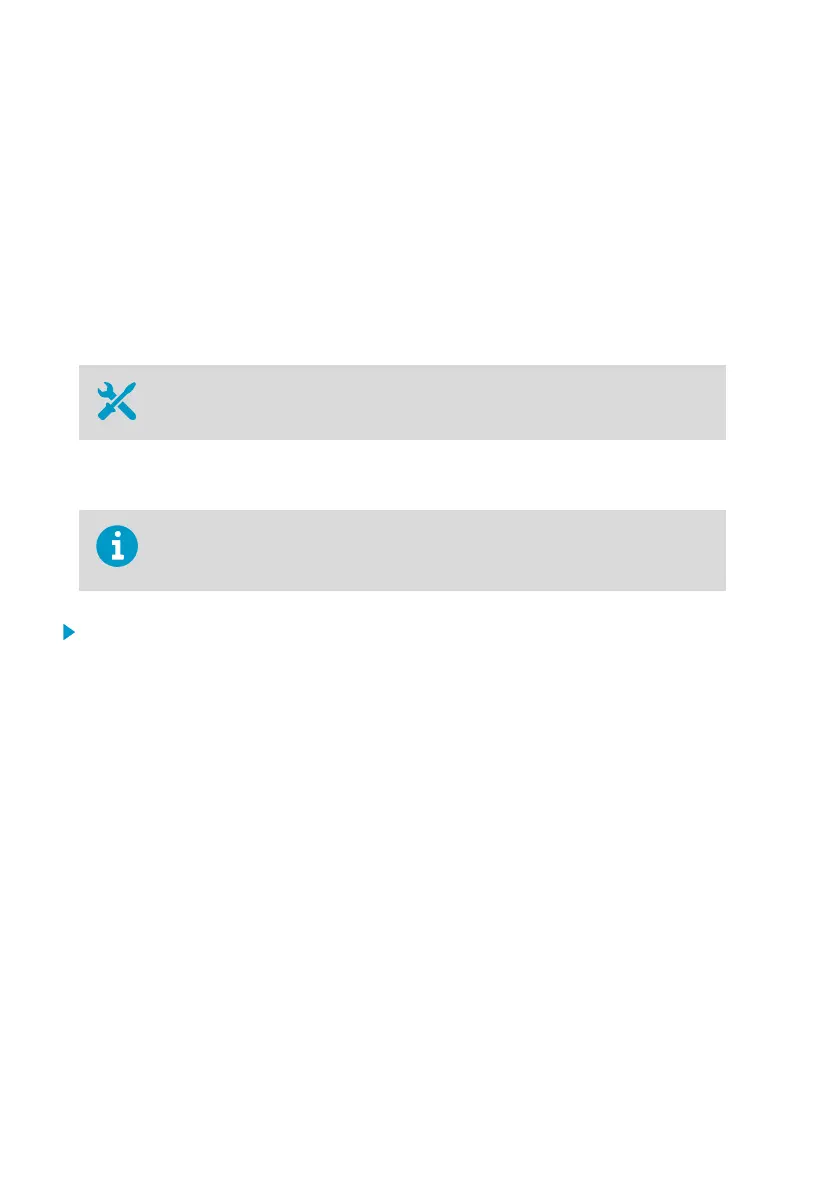3. Monitor the startup from the display. At startup, the access point performs several checks
to verify that its hardware, filesystems, and configuration are in order. If the startup
completes normally, the basic views.
If startup encounters errors, it may be able to automatically correct them and continue
normally. Filesystem errors are typically recoverable. However, configuration errors may
be fatal and prevent normal startup.
4. Wait a minute for the basic view to update. There should be no error messages.
5. Touch the screen to verify the operation of the touchscreen.
7.3 Performing a Factory Reset
• Pen or a small flat-head screwdriver
Factory reset clears all user settings on the AP10. It is also necessary if the access point is
unable to start up due to filesystem corruption.
All data loggers that are currently connected to this access point will lose
connection. They will automatically rejoin the system, but their connection to
viewLinc Enterprise Server will be temporarily interrupted.
1. If the AP10 is not on, power it up using the DC power supply and wait for it to complete
the startup.
2. AP10 has a small button marked Reset. Push it using a pen or a small
flat-head
screwdriver, and hold it down. AP10 will reset. Continue pushing the button.
3. Release the button when the text Performing factory reset... appears.
4. Wait for the AP10 to complete the startup and show the installation wizard.
5. Before starting to use the AP10 after the factory reset, complete the installation wizard
using the touchscreen interface.
AP10 User Guide M211860EN-A
38