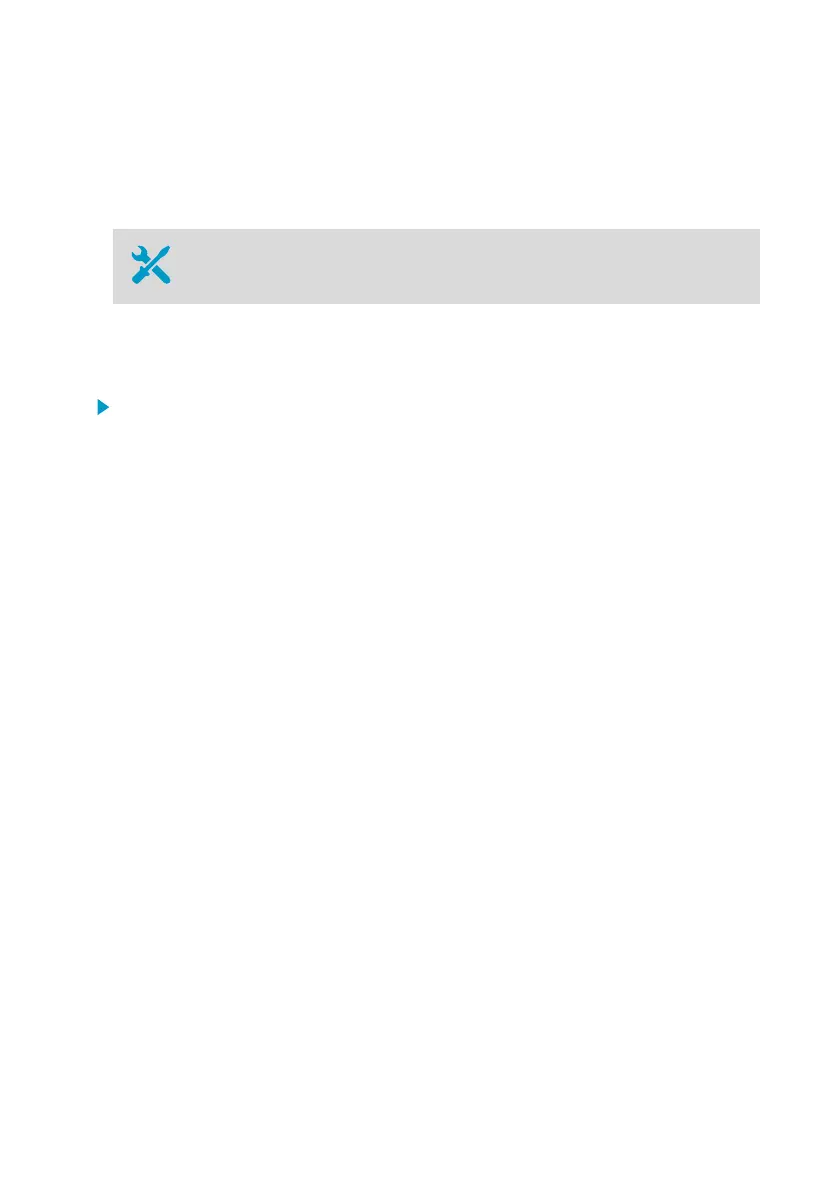5. Web Interface
5.1 Accessing the Web Interface
• Computer with a supported web browser (Google Chrome™, Microsoftâ
Internet Explorerâ 11, or Microsoft Edge
™
)
The local touchscreen interface may be hard to access after AP10 has been installed. AP10 also
has a web interface that you can use to remotely view access point status and configure its
settings.
1. Verify the IP address of the access point from the touchscreen interface.
2. Open a web browser.
3. In the address field of the web browser, enter https:// and the IP address of the AP10.
For example: https://192.168.10.47
4. The default user interface language is English. If you want to use another language for this
session, select it from the drop-down menu.
5. Enter the login information:
• User name: apadmin
• Password: ap123456 (default)
6. Select Log in to access the interface.
Chapter 5 – Web Interface
25
