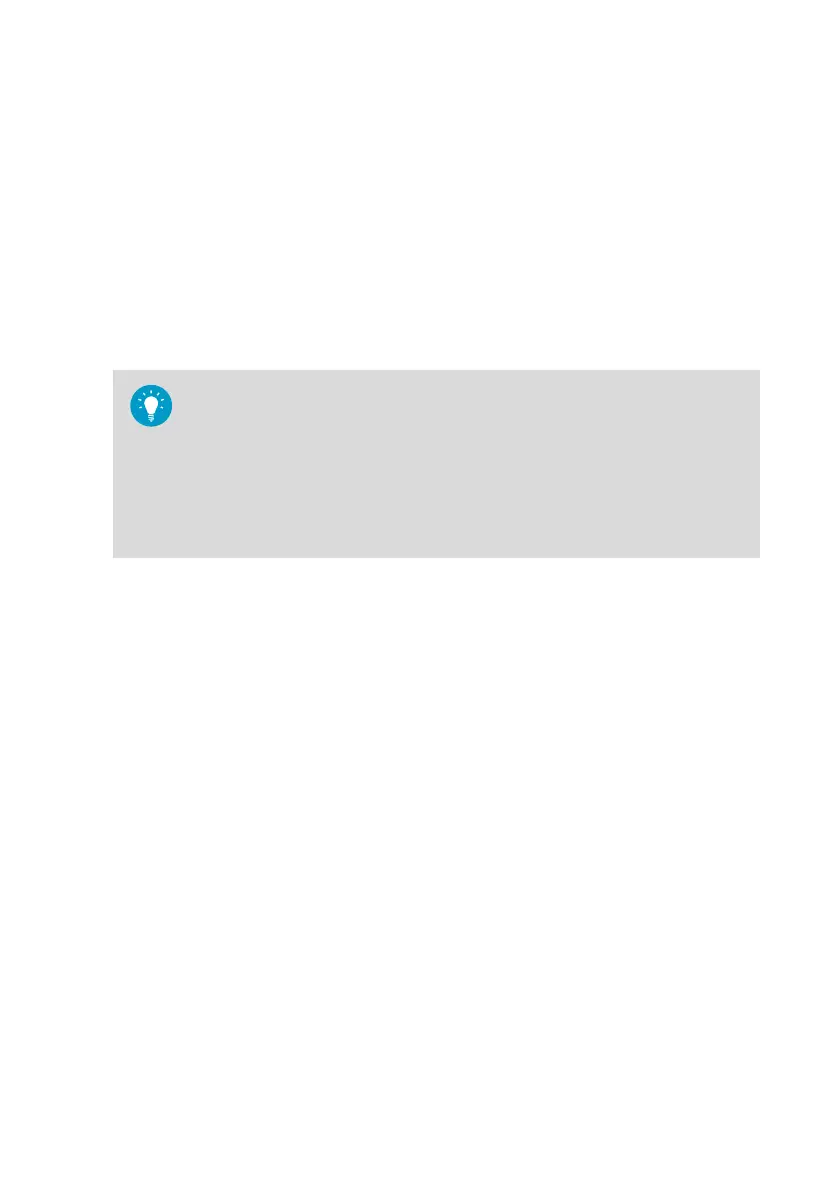6. Select Update to start the firmware update process. Confirm the update by selecting
Update again.
The update will typically complete within 15 minutes, and the access point will
automatically restart after it is done. Do not unplug or attempt to use the access point
during the update.
7. After the update is successfully completed:
a. Log in again to the web interface.
b. Select AP10 Maintenance > Firmware Update and verify that the firmware version
has been updated.
c. Verify that the access point is still properly configured for your system. New settings
may be available, and old settings may have changed.
If the update appears to be stuck, restart the AP10 and repeat the update. If the
update still gets stuck:
1. Select AP10 Maintenance > Back up and Restore > Back up to back up your
settings to a file.
2. Select > AP10 Maintenance > Restart and Reset > Reset to reset the settings.
Do not select to keep any of the settings. Note that doing this may change the
IP address of the AP10, since network settings will also be reset.
3. Repeat the update one more time. If the update still fails, contact support.
Chapter 6 – Maintenance
35
