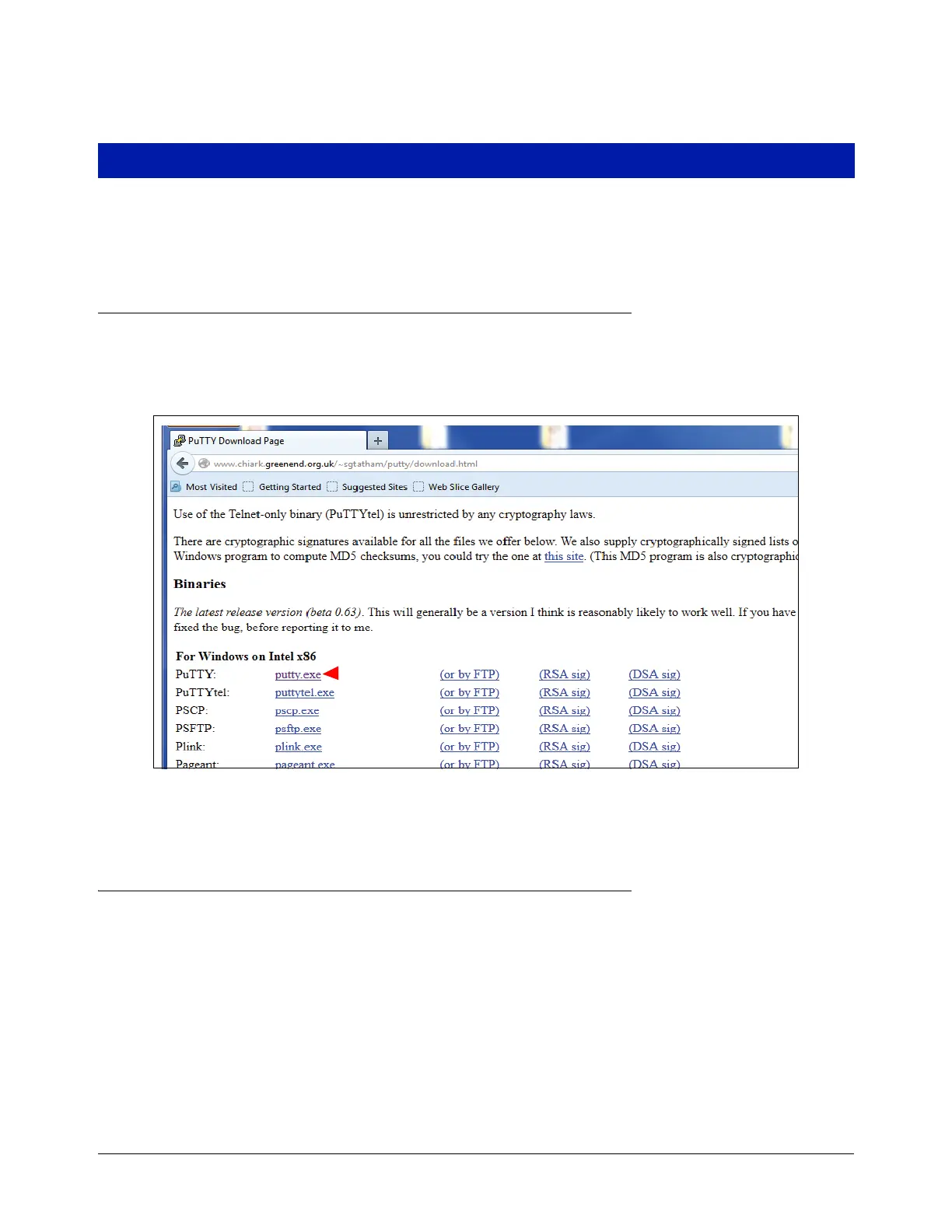8-1
8 Console Diagnostics Using The TLSTECH Diagnostic Tool
Remote users may connect to the TLS-450PLUS using the freeware program putty.exe to run the TLSTECH
diagnostics program discussed in this section.
Downloading and Using Putty
1. The Putty program can be downloaded from the following website:
http://www.chiark.greenend.org.uk/~sgtatham/putty/download.html
2. Once in the site, click on putty.exe as shown below:
3. Download putty.exe to your desktop. Before using putty and TLSTECH, the laptop needs to be setup to
connect to the TLS-450PLUS.
Reconfigure the Laptop PC Prior To Using TLSTECH
Prior to connecting to the TLS-450PLUS using the TLSTECH Diagnostic Tool, the IP address of the Laptop/PC
has to be reconfigured.
LAPTOP/PC SETUP FOR A WINDOWS 7 OPERATING SYSTEM
1. From Control Panel, open ‘Network and Sharing Center’ - click on ‘Local Area Connection’.
