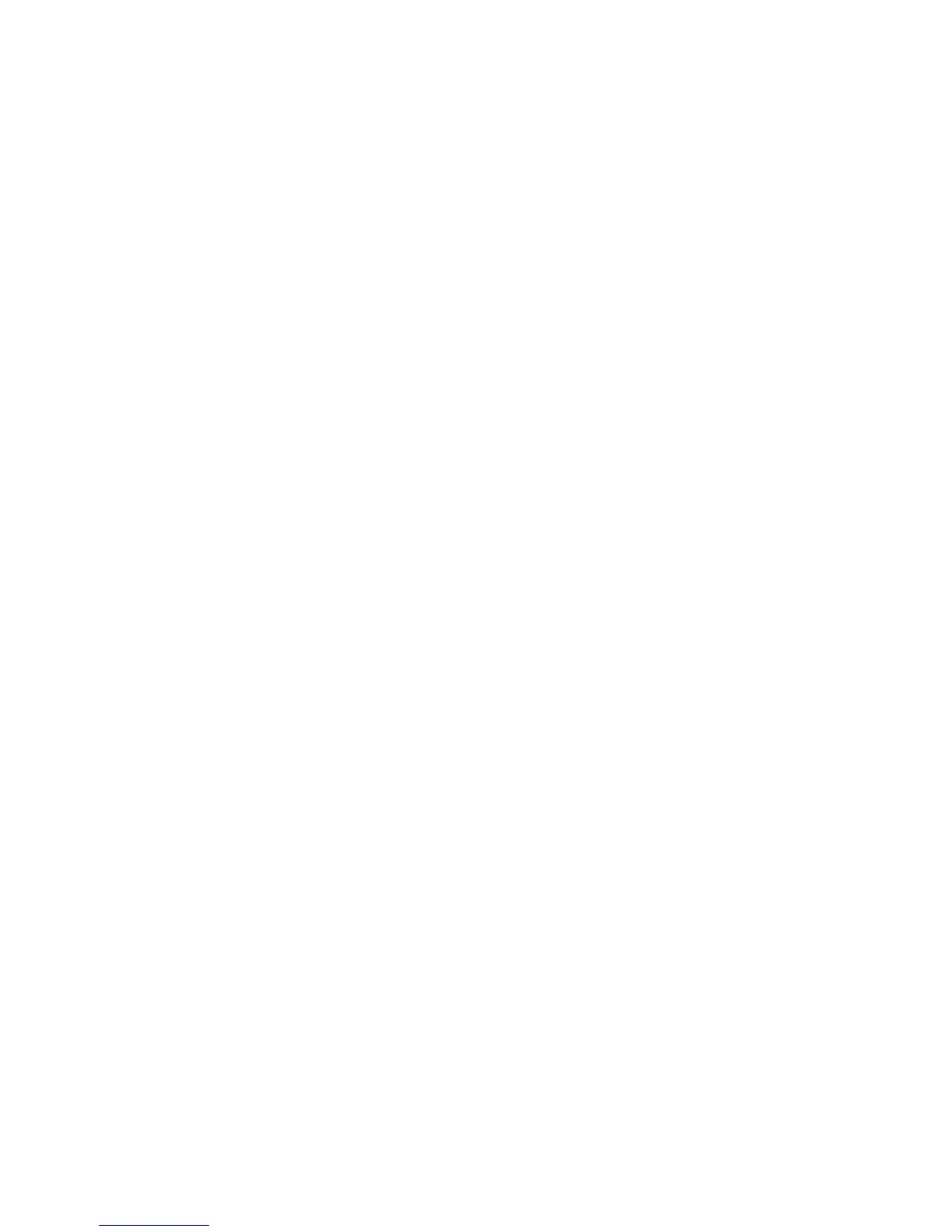Pre-Authorisation
• Select ‘Menu’
• Scroll up or down until ‘Pre-Auth’ is
displayed
• Select ‘Pre-Auth’
• Select ‘Pre-Auth’ from options
• Type in Pre-Auth amount and ‘Accept
Amount’ or press green ENTER key
• Customer swipes or inserts chip card
• Customer then enters PIN or presses
green ENTER key for signature
• Customer signs receipt
• Check signature
• Select ‘Yes’ to approve signature or
‘No’ to decline signature
• Select ‘Yes’ to print customer receipt or
‘No’ to return to idle screen
Pre-Authorisation Completion
• Select ‘Menu’
• Scroll up or down until ‘Pre-Auth’ is
displayed
• Select ‘Pre-Auth’
• Select ‘Completion’ from options
• Type in Pre-Auth ID from original Pre-
Auth receipt, press the green ENTER
key
• Select ‘Yes’ to conrm the completion
details or ‘No’ to return to idle screen
• Type in the full completion amount and
select ‘Accept amount’ or press green
ENTER key
• Terminal will print transaction result
• Select ‘Yes’ to print Customer receipt or
‘No’ to return to idle screen
Pre-Authorisation Cancellation
• Select ‘Menu’
• Scroll up or down until Pre-Auth is
displayed
• Select ‘Pre-Auth’
• Select ‘Cancellation’
• Type in Pre-Auth ID from original Pre-
Auth receipt, press green ENTER key
• Terminal will display ‘RETRIEVING
INFORMATION Please Wait’
• Select ‘Yes’ to conrm the cancellation
details or ‘No’ to return to idle screen
• Select ‘Yes’ to print customer receipt or
‘No’ to return to idle screen
11
