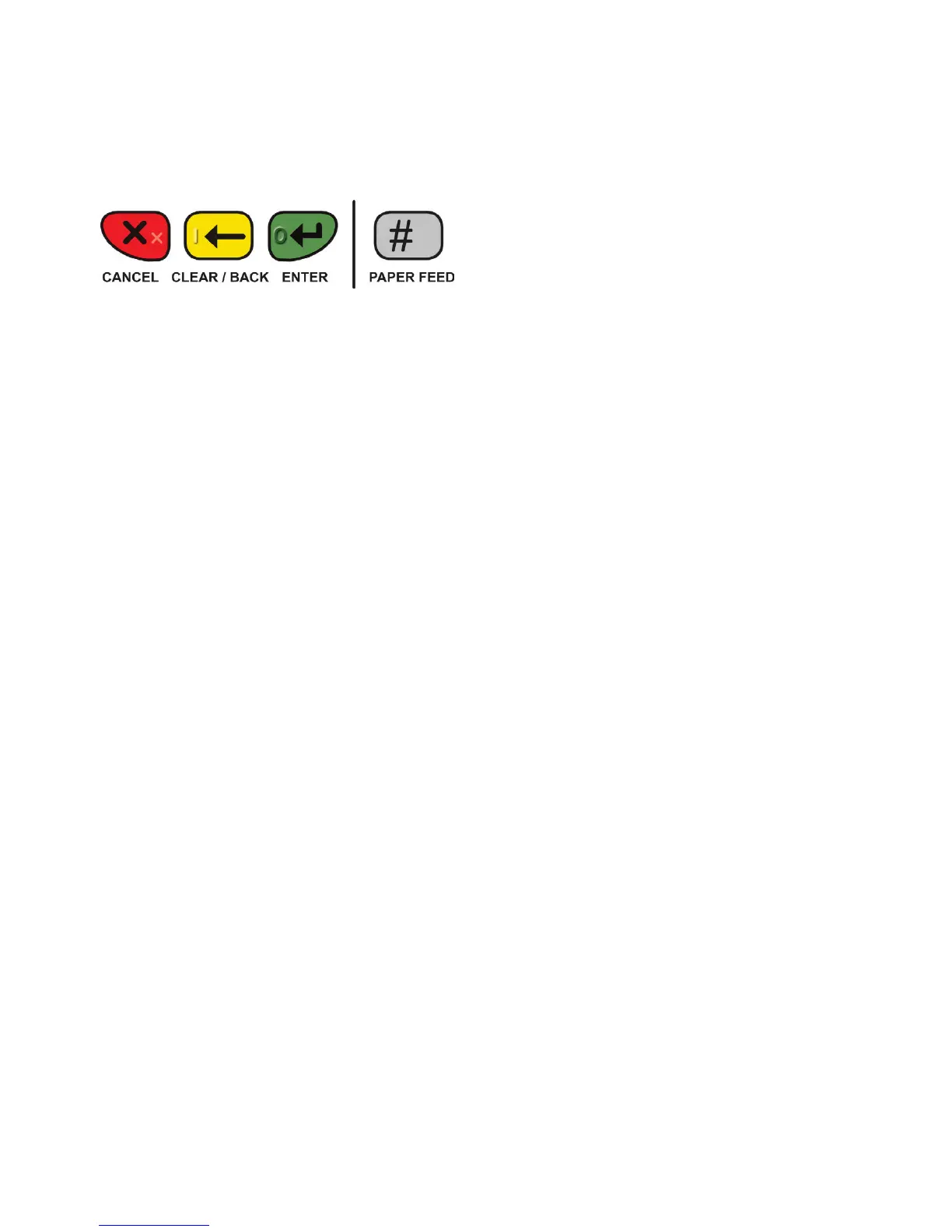Verifone VX 820 DUET - Terminal User Guide
Go to www.eftpos.co.nz/mynewterminal to print a one page Quick User Guide that can
be displayed in your back ofce for quick reference
Important buttons
Logon
• Select ‘Menu’
• Scroll up or down until ‘Logon’ is
displayed
• Select ‘Logon’
• The terminal will print a receipt that will
indicate whether the logon has been
successful or not
Load Parameters
Used to apply changes or load latest
available software version:
• Select ‘Menu’
• Scroll up or down until ‘Load Params’ is
displayed
• Select ‘Load Params’
• The terminal will go into a logged off
state and display ‘Parameter Download
Please Wait Or Press to Cancel’
• The terminal will then display
‘Parameter Download Successful’ and
return to the idle screen in a logged on
state
• If any updates or changes were applied
the terminal will reboot before returning
to the idle screen
Changing Paper Rolls
• Gently pull UP the lid release found on
the top of the paper cutter bar
• Remove the old roll or core
• Drop the new paper roll into place,
ensuring that the paper is pulling
towards you, out from under the roll
• Leave a small amount of paper out
past the cutter bar
• Close the lid rmly
• To auto feed paper press #
Purchase
• Select ‘Menu’
• Select ‘Purchase’
• Type in Purchase amount
• Select ‘Accept Amount’ or press green
ENTER key
• Customer swipes card or inserts chip
card
• Customer selects account, enters PIN
and presses green ENTER key
• Merchant copy of receipt will print
automatically
• Press any key or wait for terminal to
prompt whether to print Customer
receipt
• If ‘Yes’ is selected the Customer receipt
will print, if ‘No’ is selected the terminal
will return to the idle screen
8
