18
Connecting to Your Jetpack
Now you can connect your Wi-Fi enabled device to your Jetpack using Wi-Fi. Your computer,
tablet, or other Wi-Fi enabled devices need Wi-Fi capability and Internet browser software. Your
Jetpack is compatible with all major operating systems, and works with the latest version of
browsers, including Android™, Chrome™, Firefox®, Internet Explorer®, Safari™ and Mobile Safari™.
Welcome Tutorial
The Jetpack Welcome Tutorial displays upon initial power up.
➊ Power on your Jetpack for the rst time to display the Welcome Tutorial screen.
➋ Swipe to navigate through the tutorial screens.
Welcome Tutorial Connect to the Jetpack
To connect to your Jetpack:
➊ Turn on your Wi-Fi enabled device and turn on your Jetpack using the power button. The
Jetpack display will light up. The Jetpack broadcasts its own wireless network and name.
➋ Open the Wi-Fi application or controls on the computer or Wi-Fi enabled device that you
want to connect to your Jetpack and nd the Wi-Fi name (SSID).
Tip! The steps to connect to a Wi-Fi network vary depending on your operating system and whether
you use the native application or third-party software. Generally, you click an icon in the Windows notification area
where you can select View Available Wireless Networks, or click the Airport icon in the menu bar on a Mac. If
you are unfamiliar with wireless networking on your computer, consult the computer help system.
➌ When prompted, enter your Wi-Fi Network password. The Jetpack Home screen should now
show an additional connected device. Your Wi-Fi enabled device is now connected to the
Internet.
➍ You can view or change Jetpack settings by connecting to the Jetpack Admin website at
http://my.Jetpack or http://192.168.1.1.
IMPORTANT Charge the battery completely before you connect your computer to your
Jetpack. (See Charging the Battery on page 12).
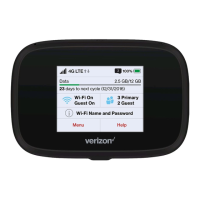
