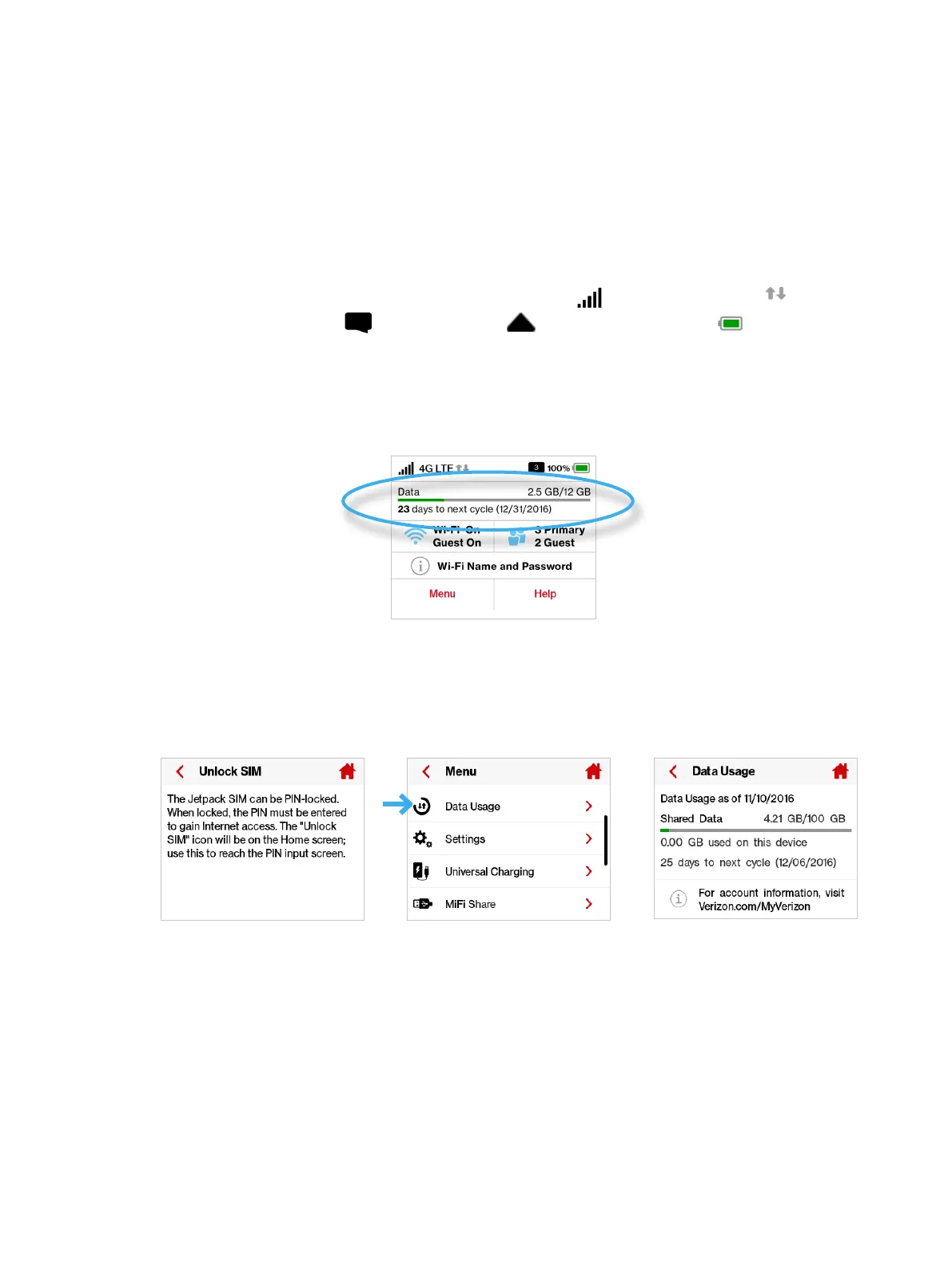22
Using the Jetpack User Interface
From the Jetpack display you can check your Jetpack status, view your current data usage,
access Wi-Fi and Connected Devices details, and access an icon-based menu by using the color
touchscreen. (See on page 4).
To view the current status of your MiFi 7730L:
➊ Press the power button to turn on the Jetpack and display the Home screen. The status bar is
at the top of the screen.
➋ Check the status indicators for network signal strength , data trac activity , unread
Verizon system messages , active roaming , and battery strength .
To view your current data usage:
➊ Use the real-time data usage meter on the Home screen to check your data usage and billing
cycle schedule.
Jetpack Display Home
➋ If SIM Lock is turned on, or if another device is connected to the Universal Charging port and
being charged, the Data Usage meter will not display. Scroll and tap the Data Usage icon to
view your current data usage details.
Unlock SIM Retrieve Data Usage Data Usage Display
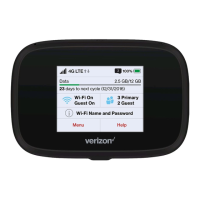