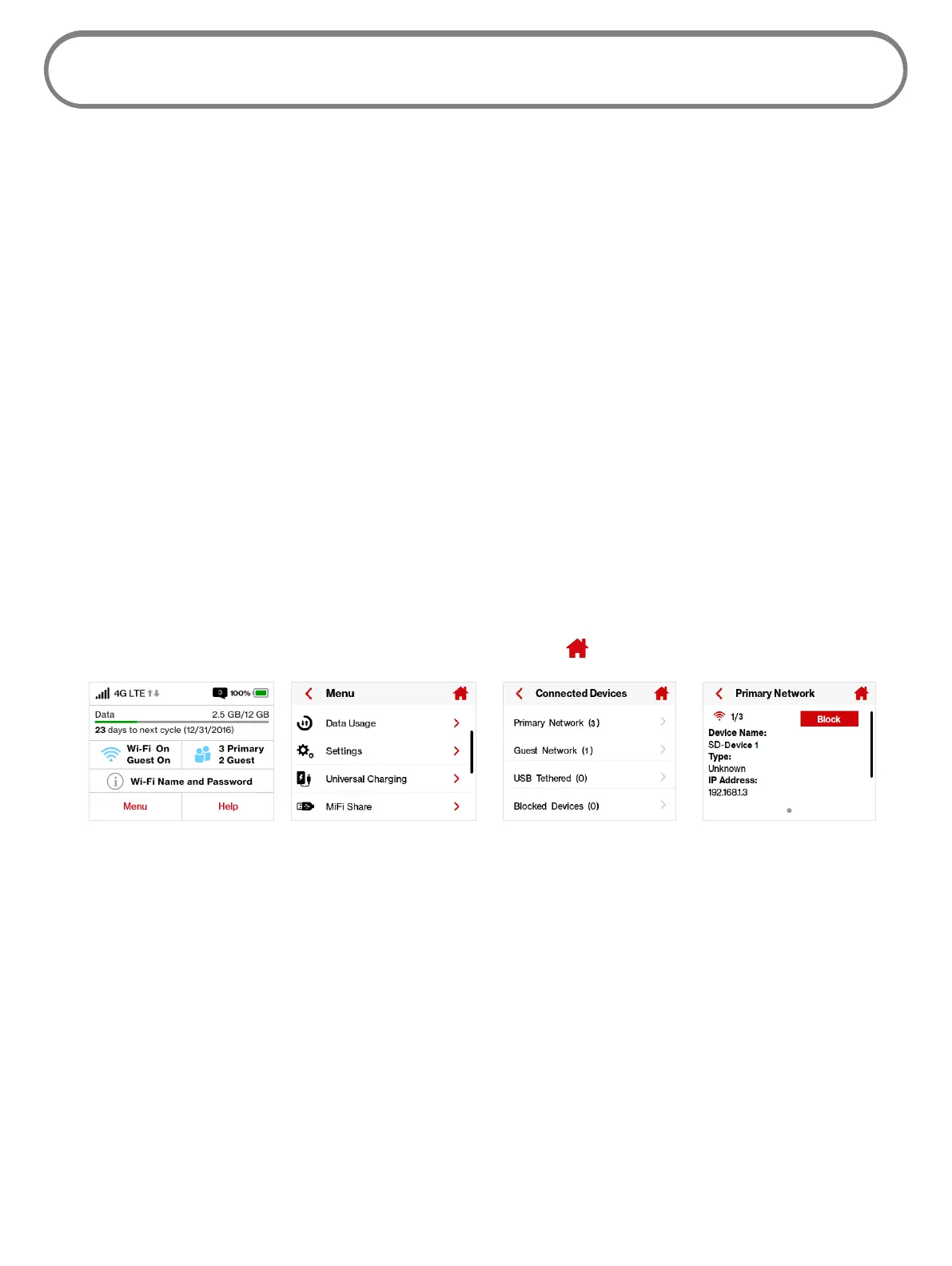47
Connected Devices
Connected Devices allows you to view and edit Wi-Fi enabled devices currently connected to your
Jetpack network, as well as any devices currently blocked.
On the Jetpack Display
➊ Power on your Jetpack by pressing and holding the power button until the display lights
and the Home screen displays.
➋ Tap the number of Wi-Fi enabled devices currently connected to your Jetpack networks to
display the Connected Devices screen.
➌ Select the Primary Network option to display the type, name, DNS and MAC details for each
device connected to the Jetpack Primary Network, and to block or unblock each device.
➍ Select the Guest Network option to display the type, name, DNS and MAC details for each
device connected to the Jetpack Guest Network, and to block or unblock each device.
➎ Select the USB Tethering option to display the type, name, DNS and MAC details for a
tethered device, and to block or unblock this device.
➏ Select the Blocked Devices option to display the type, name, DNS and MAC details for each
blocked device, and to unblock any of the blocked devices.
➐ Tap < to return to the Menu screen, or the Home icon to return to the Home screen.
Tap Menu Select Connected Devices Select Network Display Device Details
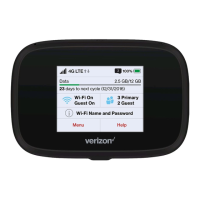