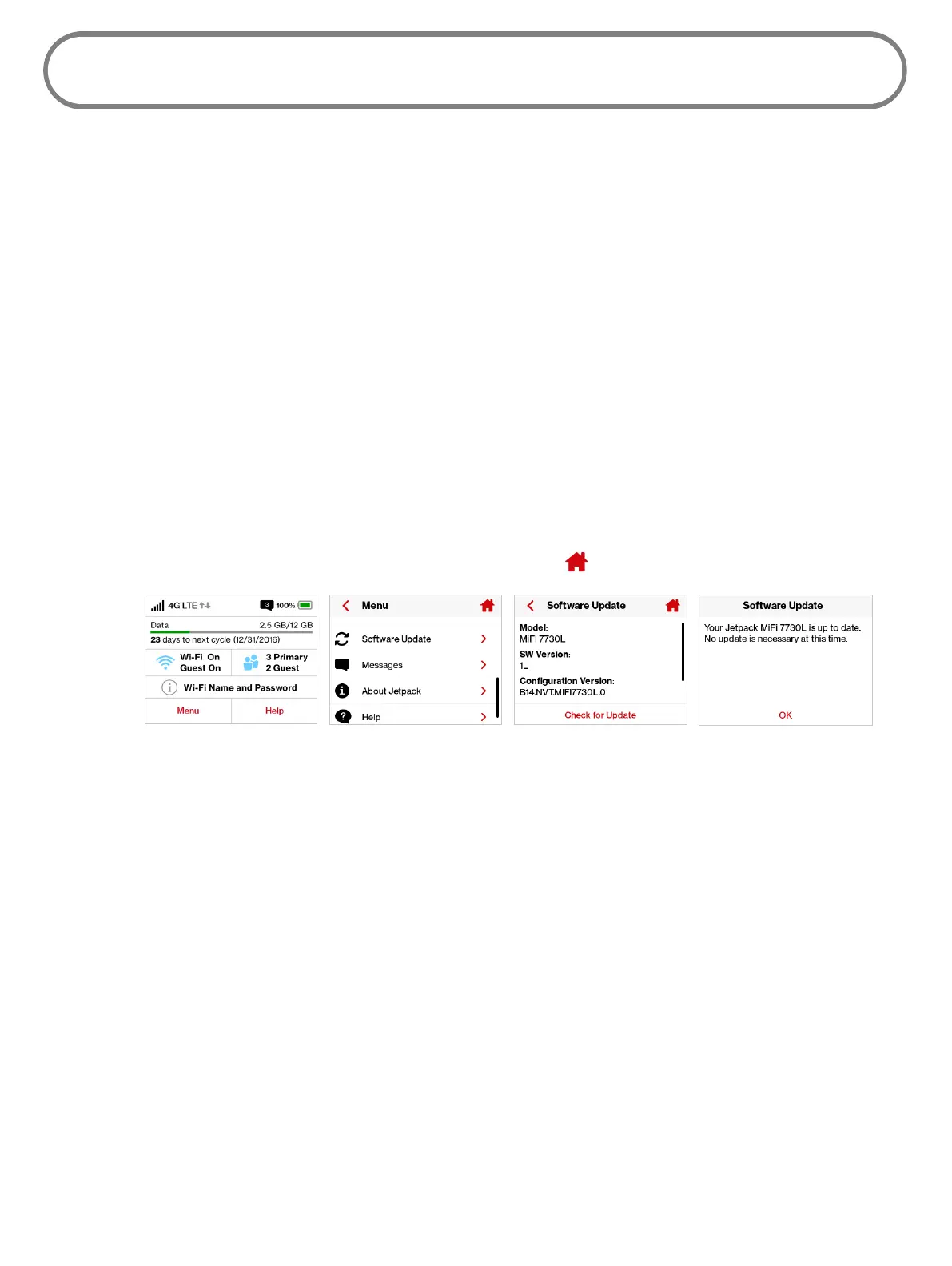92
Software Update
Software Update allows you to view the current software version and when the last check was made
for updates, lists available updates, and provides an update history. You can also download and
install a new update using your Jetpack device.
On the Jetpack Display
To check for a Software update:
➊ On the Home screen, tap Menu and select Software Update to display the current Software
and Conguration versions. Tap Check for Update to check for the latest Software version
available.
➋ If an update is available, you can choose to download and install the update using your
Jetpack device.
➌ Tap OK to return to the Software Update page.
➎ Tap < to return to the Menu screen, or the Home icon to return to the Home screen.
Software Update option Select Yes to Check Checking for New Version Update Status
On the Jetpack Admin Website
The Software Update page displays the current software version, and when a check is made for
updates lists available updates and provides an update history. (See Software Update on page
67.)
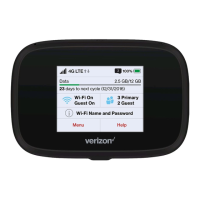