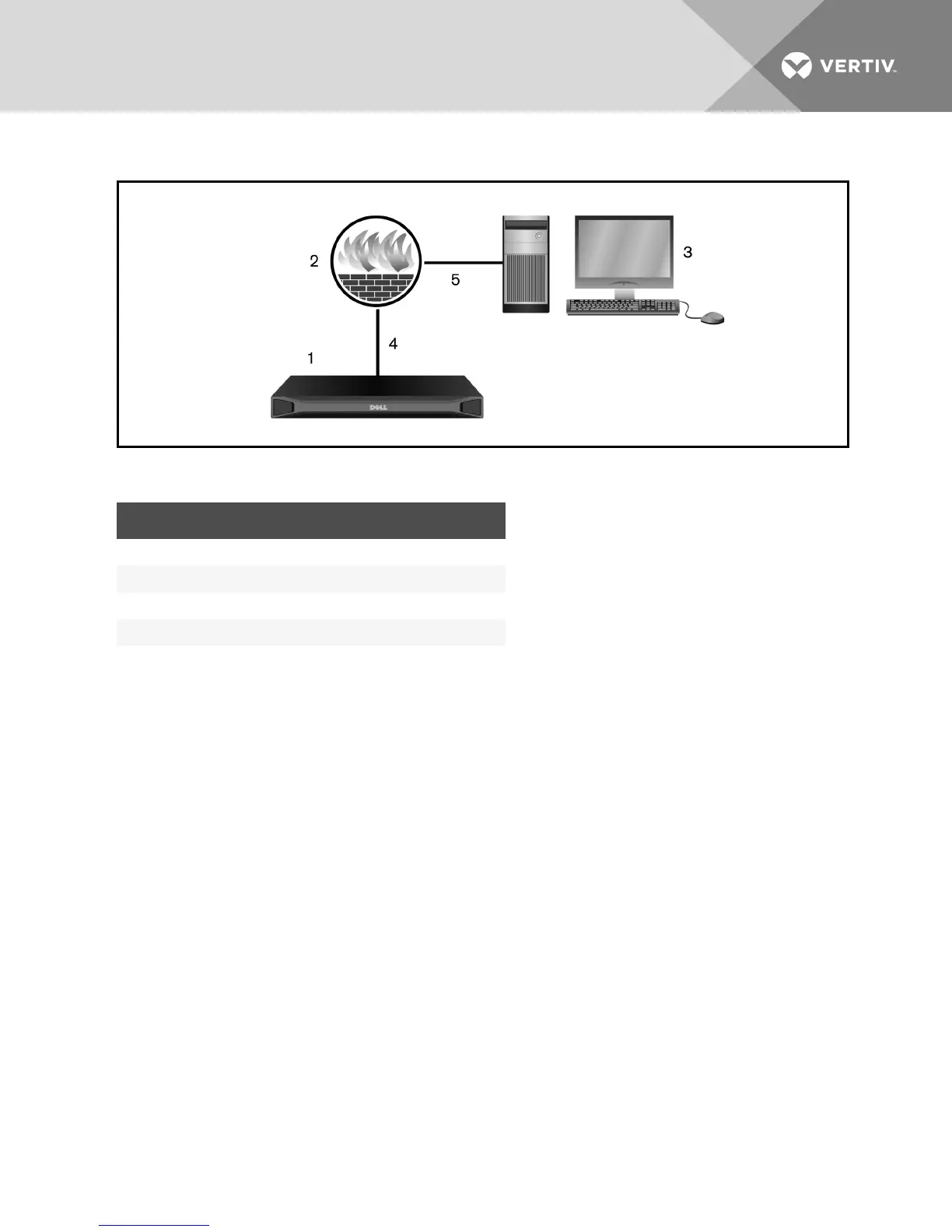Figure 2.2 Typical Firewall Configuration
NUMBER DESCRIPTION
1 MergePoint Unity Switch for Dell
2 Firewall
3 User’s Computer
4 Firewall Forwards HTTP Requests and KVM Traffic to the switch
5 User Browses to Firewall’s External IP Address
Table 2.3 Firewall Configuration Descriptions
To configure the firewall:
To access the switch from outside a firewall, configure your firewall to forward ports 22, 23 (if Telnet is
enabled), 80, 443 and 2068 from its external interface to the KVM switch through the firewall’s internal
interface. Consult the manual for your firewall for specific port forwarding instructions.
For information on launching the OBWI, see OBWI on page 16.
2.6 Verifying the Connections
2.6.1 Front and rear panel Ethernet connection LEDs
On 16-port and 32-port models of the switch, the front and rear panels feature two LEDs indicating the
Ethernet LAN1 connection status and two LEDs indicating the Ethernet LAN2 connection status. On the
4-port and 8-port switches, all LEDs are on the rear panel.
• The green LEDs illuminate when a valid connection to the network is established and blink
when there is activity on the port.
• The bi-color LEDs may illuminate either green or amber.
• They illuminate green when the communication speed is 1000M.
• They illuminate amber when the communication speed is 100M.
• They are not illuminated when the communication speed is 10M.
Vertiv™ | Vertiv™ Avocent® MergePoint Unity™ Switch for Dell® Installer/User Guide | 11
