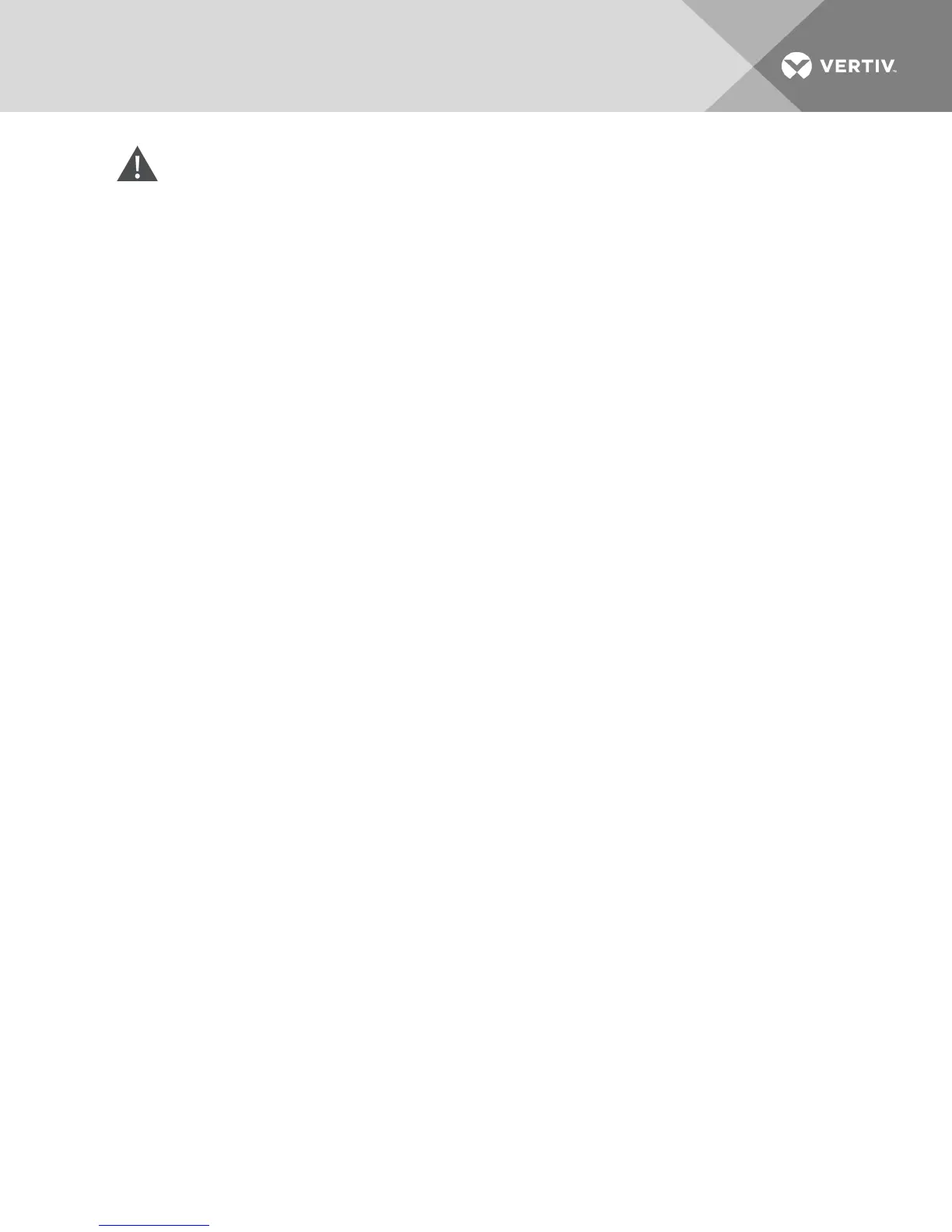CAUTION: Disconnecting an IQ module during a firmware update or cycling power to the target
device will render the module inoperable and require the IQ module to be returned to the factory
for repair.
3.17 Power Device Settings
NOTE: You must have administrator privileges to change power control device settings.
From the Appliance Power Devices screen, you can view a list of connected power devices, as well as the
following information about each power device: Name, Port, Status, Version, Model, Buzzer, Alarm and
Temperature. You can also select a power device, then select Settings to view the following details about
that power device: Name, Description, Status, Version, Sockets, Vendor Name, Model and Input Feeds.
If a target device is connected to a power control device outlet, you can turn on, turn off or cycle (turn off,
then turn on) the target device.
To turn on, turn off or power cycle a target device:
1. From the side navigation bar, select Unit View - Appliance - Appliance Settings - Ports - Power
Devices to open the Appliance Power Devices screen.
2. Click the name of the unit you wish to configure, and select Sockets.
3. Select the checkbox to the left of the socket(s) that you wish to configure.
4. Click On, Off or Cycle, as desired.
To delete offline power devices:
1. From the side navigation bar, select Unit View - Appliance - Appliance Settings - Ports - Power
Devices to open the Appliance Power Devices screen.
2. Click Delete Offline.
To change the minimum on time, off time or wake up state:
1. From the side navigation bar, select Unit View - Appliance - Appliance Settings - Ports - Power
Devices to open the Appliance Power Devices screen.
2. Click the name of the unit you wish to configure, and select Sockets.
3. Click the socket name that you wish to modify.
4. Use the drop-down windows to alter the desired settings, and click Save.
Vertiv™ | Vertiv™ Avocent® MergePoint Unity™ Switch for Dell® Installer/User Guide | 31
