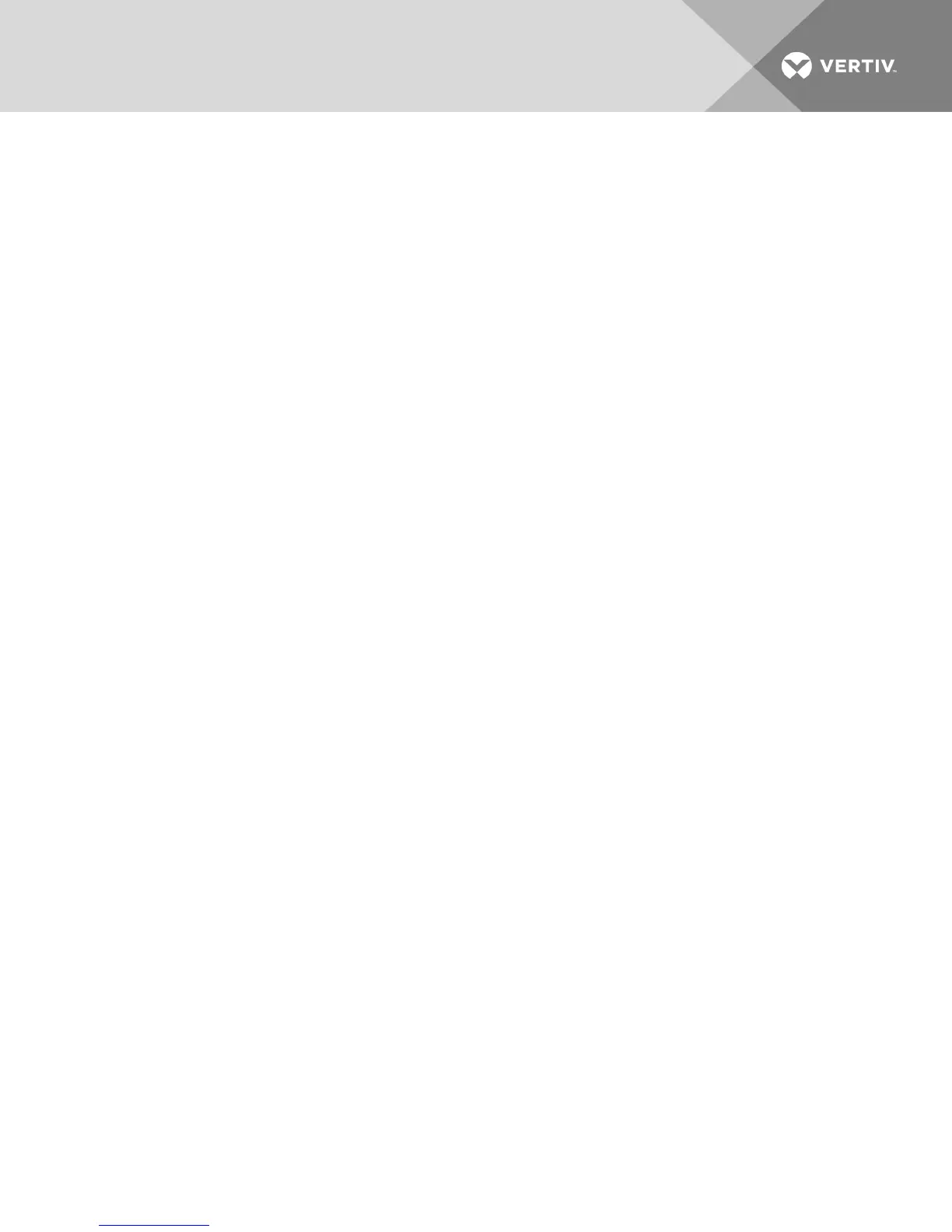Macros configuration
From the DSView software, launch a KVM Video Viewer session and click Macros-Configure-Macros to
view and manage individual macros on the DSView server.
NOTE: You can use the radio button at the bottom right of the screen to view all the macro groups or
just the personal or global groups.
To immediately send a macro to the target server:
Click on the macro and click Execute.
To create a new macro:
1. Click Create.
2. Enter a name for the macro in the Macro Name field and use the radio button to select
Personal or Global as the macro type.
3. Use the drop-down menus to select the keyboard type and icon.
4. Use the virtual keyboard to enter the keystrokes for the macro in the Keystrokes field.
NOTE: Click Remove to remove the highlighted keystroke or click Reset to reset the macro. You can
also re-arrange the order of the keystrokes by clicking Move Up or Move Down.
5. When finished, click OK.
To edit a macro:
1. Click on the name of the macro you want to edit and click Edit.
2. Make changes as desired and click OK.
To delete a macro:
1. Click on the name of the macro you want to delete and click Delete.
2. Click OKat the confirmation screen.
To copy a macro:
1. Click on the name of the macro you want to copy and click Copy.
2. Enter a new name for the copied macro and select its type.
3. Click OK.
4.11 Virtual Media
Use the virtual media feature on the client workstation to map a physical drive on that machine as a
virtual drive on a target device. The client may also add and map an ISO or floppy image file as a virtual
drive on the target device.
You may have one CD drive and one mass storage device mapped concurrently.
Vertiv™ | Vertiv™ Avocent® MergePoint Unity™ Switch for Dell® Installer/User Guide | 39
