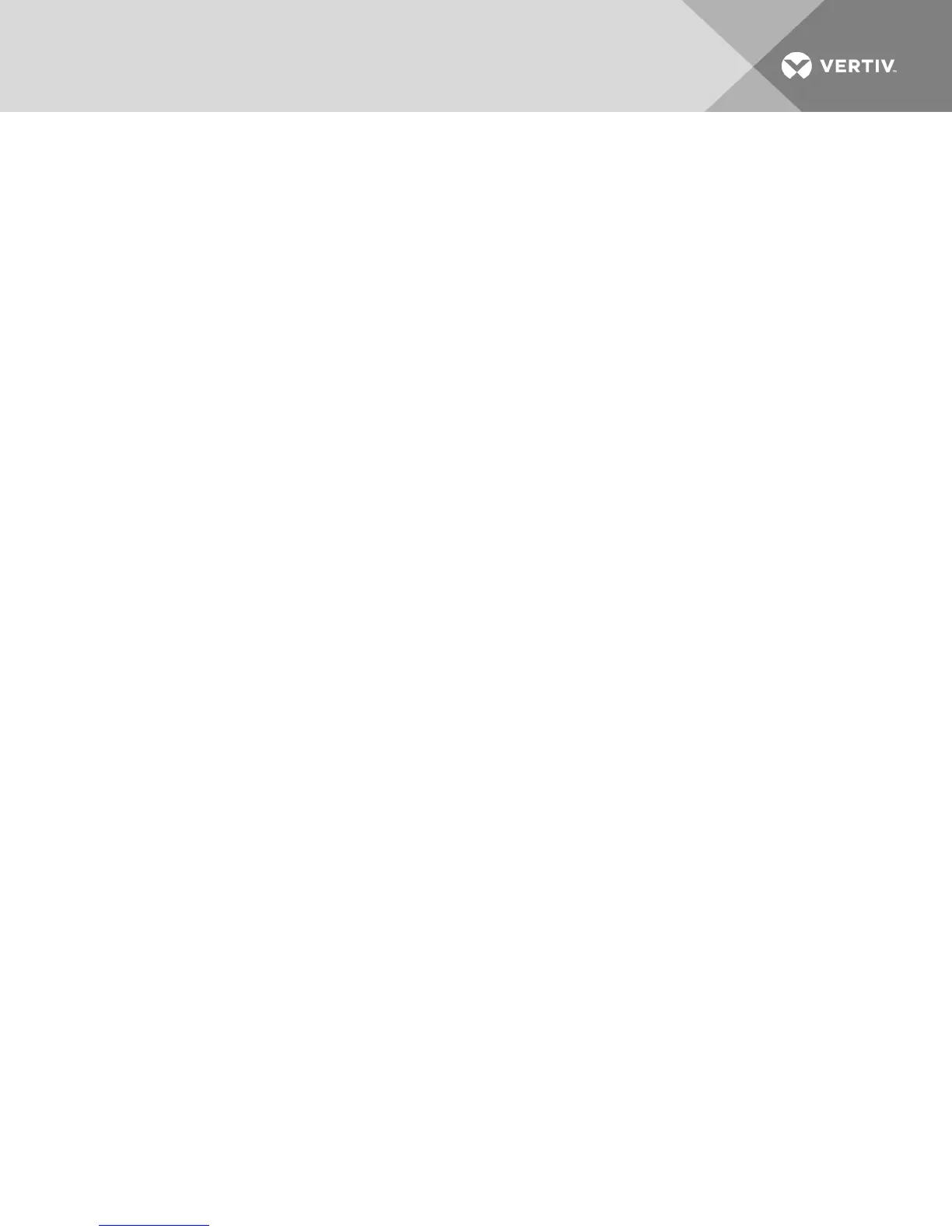software profile. The macros in the default group will be added to the Macros menu in the KVMVideo
Viewer.
The Macros menu of a viewer connected to a DSView server also contains Macros and Macro Groups
menu items. From these menus, an administrator can create and manage custom macros and macros
groups.
Macro Groups
From the DSView™ software, launch a KVM Video Viewer session and click Macros-Configure-Macro
Groups to view and manage the macro groups on the DSView server. By default, three groups are already
defined - Linux, Sun and Windows. You can create custom groups or edit existing groups.
To select a macro group to use as the default on the Macros menus of the KVMVideo Viewer window, click
on a group and then check the Display on Menu box. You can use the radio button at the bottom of the
screen to view all the macro groups or just the personal or global groups.
NOTE: Only users with sufficient privileges can create, edit or delete a global macro group.
To create a new macro group:
1. Click Create.
2. Enter the name in the Macro Group Name field and select the radio button for Global or
Personal as the group type.
3. From the Macros Available field, select the macros you want to add to the group and click Add.
NOTE: Once the macros are in the Macros In Group field, you can click Move Up or Move Down to re-
order the macros.
4. Click OK.
To edit a macro group:
1. Click on the name of the group you want to edit and click Edit.
2. Make changes as desired and click OK.
To delete a macro group:
1. Click on the name of the group you want to delete and click Delete.
2. Click OKat the confirmation screen.
To copy a macro group:
1. Click on the name of the group you want to copy and click Copy.
2. Enter a new name for the copied group and select the group type.
3. Click OK.
Vertiv™ | Vertiv™ Avocent® MergePoint Unity™ Switch for Dell® Installer/User Guide | 38
